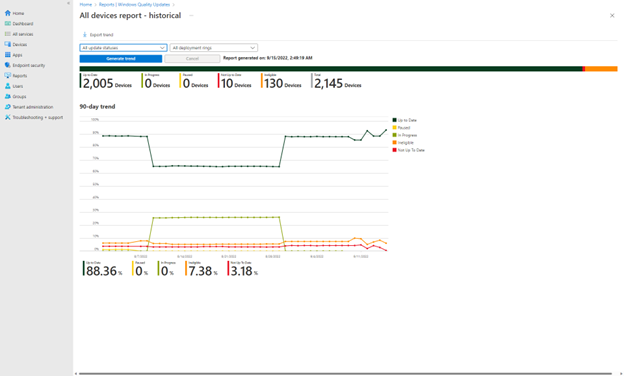All devices report—historical
The historical All devices report provides a visual representation of the update status trend for all devices over the last 90 days.
To view the historical All devices report:
- Go to the Microsoft Intune admin center.
- Navigate to Reports > Microsoft Managed Desktop > Windows Quality Updates.
- Select the Reports tab.
- Select All devices report—historical.
Note
This report provides a time stamp of when the report trend was last generated and can be seen at the top of the page.
Report options
The following options are available:
| Option | Description |
|---|---|
| Export | Select Export devices at the top of the page to export data from this report into a CSV file. |
| Filter | Select either the Update status or Deployment rings filters at the top of the report to filter the results. Then, select Generate trend. |
For a description of the displayed device status trends, see Windows quality update status.