ملاحظة
يتطلب الوصول إلى هذه الصفحة تخويلاً. يمكنك محاولة تسجيل الدخول أو تغيير الدلائل.
يتطلب الوصول إلى هذه الصفحة تخويلاً. يمكنك محاولة تغيير الدلائل.
Important
Effective August 29, 2025, Cards for Power Apps will be deprecated and no longer supported. As a result, any Cards for Power Apps that have been built and shared in Microsoft Teams will not function. Users will not be able to create new cards or execute existing ones.
We recommend migrating any functionality you rely on from Cards for Power Apps before the deprecation date. Consider transitioning to either Adaptive Cards in Copilot Studio or adaptive cards for Microsoft Teams for similar functionality. More information: Deprecation of Cards for Power Apps
Connectors allow your card to connect to other apps, data sources, and devices in the cloud. Insert, modify, and remove them in the card designer. Learn more about connectors in Power Platform.
Prerequisites
- A Power Apps account
- A card
Insert a connector
In the left pane of the card designer, select Data.
Select + Add data, and then select a data source from the list.

Refresh a connector
When the schema provided by your connector changes, you can refresh the connector in your card to ensure you have access to the updated properties in your Power Fx expressions. An example of a schema change would be adding a column to the Dataverse table you are using in your card. After refreshing your connector, you would be able to use the new column in your PowerFx expressions.
Important
You should be careful not to remove properties from your data sources that existing cards depend on. Doing so could prevent your existing cards from functioning properly.
In the left pane of the card designer, select Data.
Select ... next to the connector you want to refresh.
Click Refresh
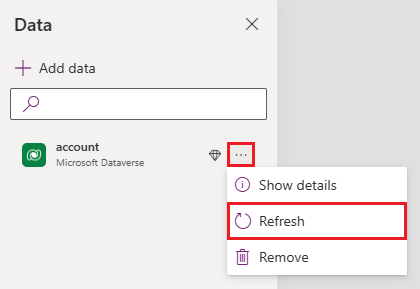
Types of connectors
Only connections to Dataverse are currently available. You can connect to Dataverse tables to create, read, update, and delete records. Learn how to create a card with data from Dataverse.
We are working on support for other connectors.