Create an app from a list in Microsoft Teams
You can create an app from within a list in a Microsoft Teams channel.
Tip
To learn more about the Lists app in Teams, go to Overview of the Lists app in Microsoft Teams.
From the list, select Integrate > Power Apps > Create an app.

If you have never used Power Apps in Teams before, you'll be prompted to add the Power Apps app to Teams. Select Add to install the Power Apps app in Teams. More information: Install the Power Apps personal app in Microsoft Teams
In the modal that appears, enter a name for your app and then select Save.

The app will be created using the data from your list.
(Optional) Customize your app by adding and configuring controls.
(Optional) Select Publish to Teams to publish your app to a channel of any team that you have access to, including the team where your Microsoft list is located.
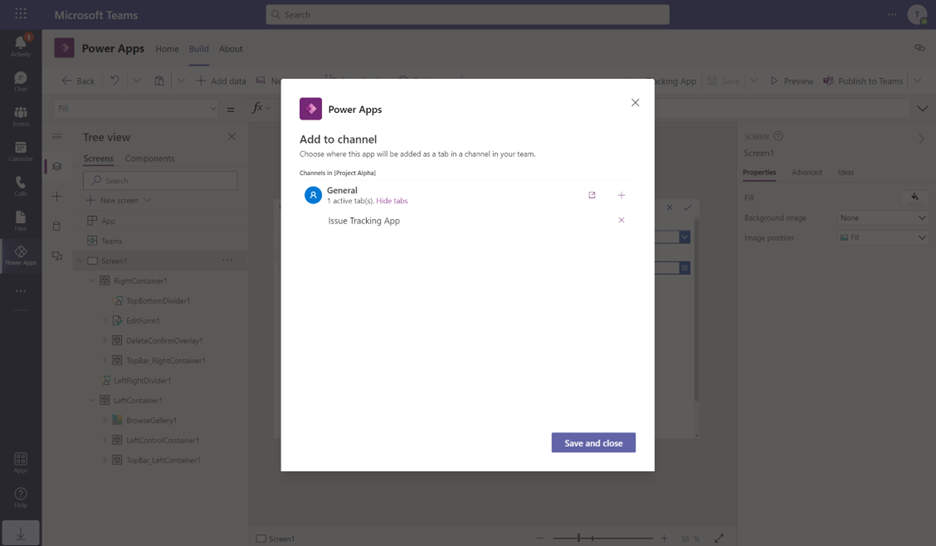
Note
Apps created in Teams are only accessible within Teams. You may view your apps created in Teams by selecting Integrate > Power Apps > See all apps from the command bar of a list in Teams or by going directly to the Build tab in Power Apps in Teams. In the Build tab, a link is available to navigate to the rest of your apps in Power Apps web.