إشعار
يتطلب الوصول إلى هذه الصفحة تخويلاً. يمكنك محاولة تسجيل الدخول أو تغيير الدلائل.
يتطلب الوصول إلى هذه الصفحة تخويلاً. يمكنك محاولة تغيير الدلائل.
Cloud flows you create in a solution are known as solution-aware cloud flows or solution cloud flows. Follow these steps to create a solution-aware cloud flow.
Prerequisites
You need to have at least one solution before you can create a solution-aware flow.
Create a solution-aware cloud flow
Sign into Power Automate.
On the menu to the left, select Solutions.
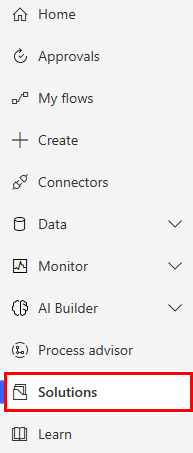
Select the solution in which you'll create your flow.
Select New > Automation > Cloud flow > Automated.
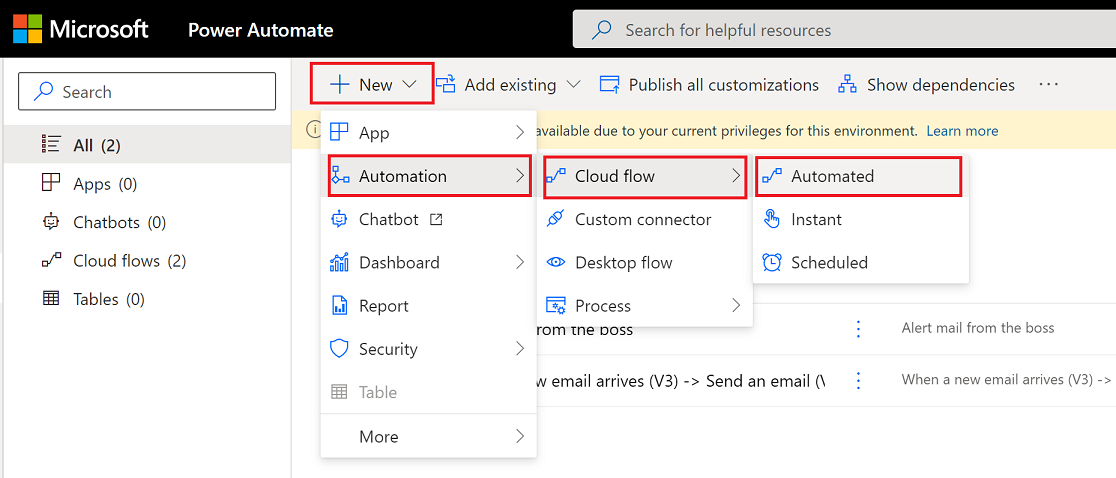
Tip
If an automated cloud flow doesn't meet your requirements, you can create any other type of flow.
Power Automate opens.
Use the available connectors and triggers to build your flow.
In this example, we'll build a flow that sends a notification when an email arrives in your inbox.
Give your flow a name.
Search for, new email in the Search all triggers box.
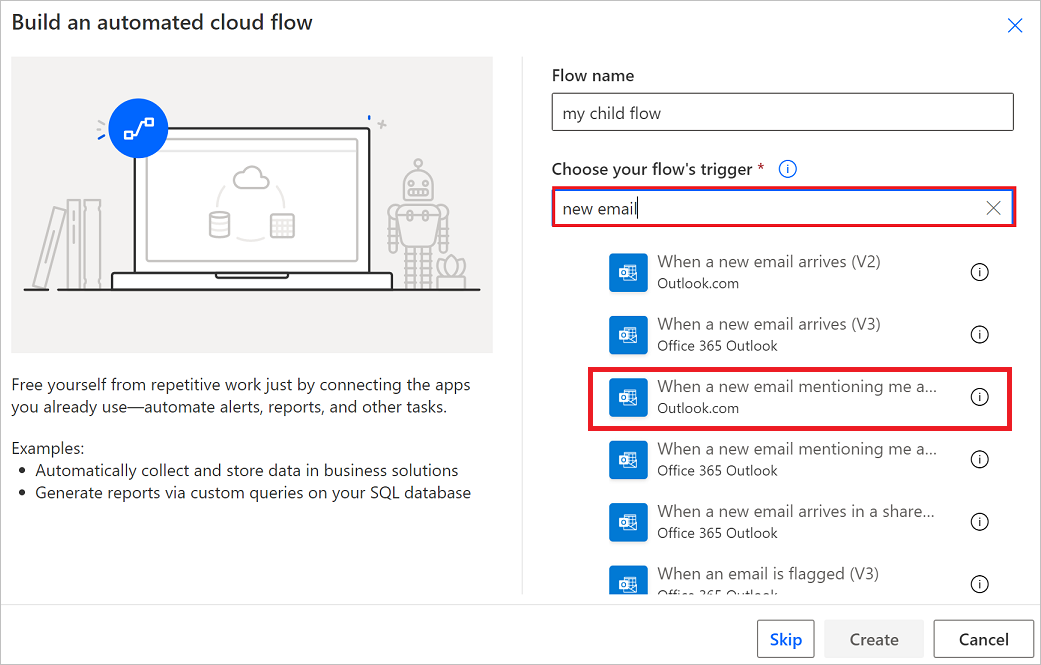
Select the When a new email arrives (V3) trigger.
Select Create.
Select New step.
Search for Notification, and then select the Send me a mobile notification action.
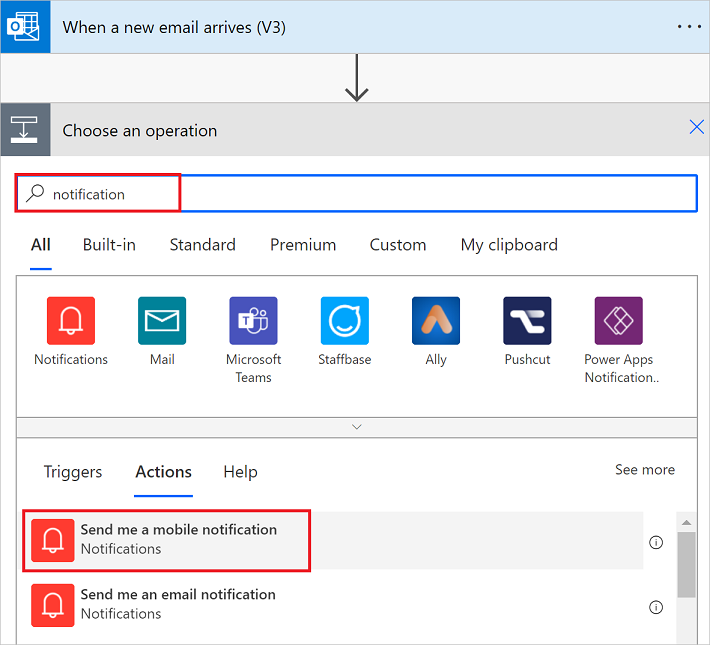
Add the Subject dynamic token to the Text field of the Send me a mobile notification card.
Select Save to save your flow.
Your flow should look like the following screenshot.
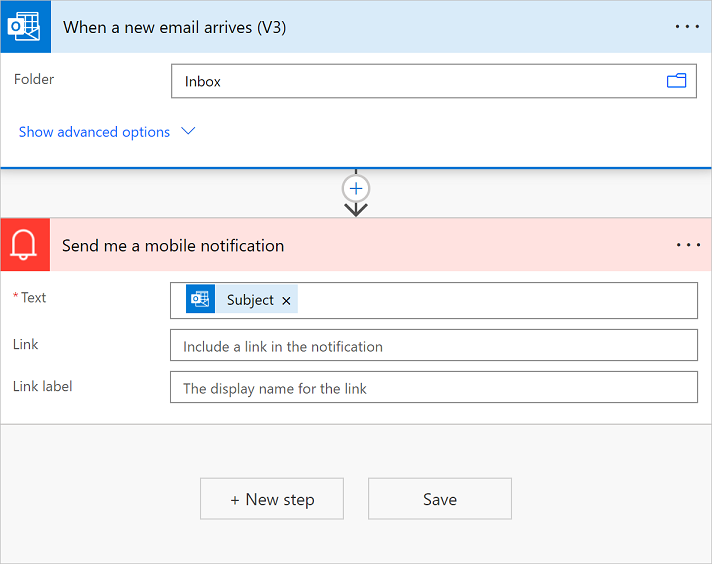
Select Solutions to see your flow in the solution.
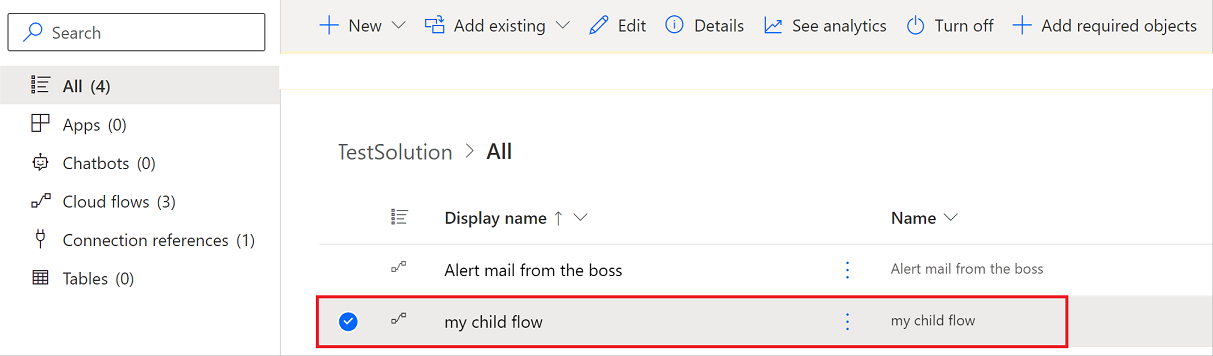
Find a solution-aware cloud flow
Solution-aware cloud flows can be found either in the My flows lists or in Solutions on the left navigation pane.
Find a solution-aware cloud flow with 'My flows'
Sign in to Power Automate.
On the left navigation pane, select My flows.
Find the flow that you want to edit.
Tip
Cloud flows you own are on the Cloud flows tab and flows for which you're a co-owner are on the Shared with me tab.
The Shared with me tab shows the following solution cloud flows.
Flows you co-own.
Flows that are owned by a Dataverse team in which you're a member.
Flows that are co-owned by a Dataverse team in which you're a member
If you're the owner of a solution cloud flow, you can always find it on the Cloud flows tab. If you have the 'run only' permission to a flow, you'll only see that flow on the My flows tab if you're an owner or a co-owner too.
Find a solution-aware cloud flow via Solutions
Sign in to Power Automate.
On the menu to the left, select Solutions.
Select the solution that contains the flow you want to edit.
Find a solution that contains a solution-aware cloud flow
Solution-aware cloud flows have a Solutions card in the flow details page that provides a list of the solutions that reference that cloud flow. To open the solution, select the solution name.
The Objects tab of a solution shows all the solution objects in the solution, such as connection references, environment variables, or child flows that the flow might reference. The Overview tab shows the details of the solution, such as the description and status, and provides access to solution actions, such as export.
Add an existing cloud flow into a solution
Sign in to Power Automate.
On the menu to the left, select Solutions.
Select the solution that you want to add a cloud flow into.
Select Add existing > Automation > Cloud flow.
Solution-aware cloud flows will be in the From Dataverse tab and non-solution cloud flows will be in the Outside Dataverse tab.
Select the desired cloud flow.
Some non-solution cloud flows can't be added into a solution. To learn more, go to known limitations.
Select Add.
Add many flows into Dataverse solutions using PowerShell
Administrators can use PowerShell to quickly add many or all non-solution cloud flows into Dataverse solutions using the Add-AdminFlowsToSolution cmdlet. To learn more, go to Add flows into Dataverse solutions via PowerShell.