حدث
بطولة Power BI DataViz العالمية
١٥ شعبان، ٤ م - ٢ شوال، ٤ م
مع 4 فرص للدخول، يمكنك الفوز بحزمة مؤتمر وجعلها في نهائي LIVE Grand Finale في لاس فيغاس
معرفة المزيدلم يعد هذا المتصفح مدعومًا.
بادر بالترقية إلى Microsoft Edge للاستفادة من أحدث الميزات والتحديثات الأمنية والدعم الفني.
ملاحظة
After two months of inactivity, scheduled refresh on your semantic model is paused. For more information, see Scheduled refresh later in this article.
This article describes the options available for scheduled refresh for the On-premises data gateway (personal mode) and the On-premises data gateway. You specify refresh options in the following areas of the Power BI service: Gateway connection, Data source credentials, and Schedule refresh. We'll look at each in turn. For more information about data refresh, including limitations on refresh schedules, see Data refresh.
To get to the Schedule refresh screen:
Go to the workspace and select a semantic model from the workspace content list.
On the semantic model details page, select Refresh > Schedule refresh.
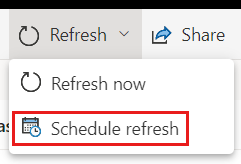
You'll see different options here depending on whether you have a personal gateway or enterprise gateway online and available.
If no gateway is available, you'll see Gateway connection disabled. You'll also see a message indicating how to install the personal gateway.
If you have a personal gateway configured and it's online, it's available to select. It shows offline if it's not available.

You can also select the enterprise gateway if one is available for you. You only see an enterprise gateway available if your account is listed in the Users tab of the data source configured for a given gateway.
If you're using the personal gateway to refresh data, you must supply the credentials to connect to the back-end data source. If you connected to an app from an online service, the credentials you entered to connect are carried over for scheduled refresh.
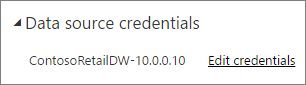
You're only required to sign in to a data source the first time you use refresh on that semantic model. Once entered, those credentials are retained with the semantic model.
ملاحظة
For some authentication methods, if the password you use to sign in to a data source expires or is changed, you need to change it for the data source in Data source credentials too.
If there's a problem, typically it's either the gateway is offline because it couldn't sign in to Windows and start the service, or Power BI couldn't sign in to the data sources to query for updated data. If refresh fails, check the semantic model settings. If the gateway service is offline, Status is where you see the error. If Power BI can't sign in to the data sources, you see an error in Data source credentials.
If you're using the on-premises data gateway to refresh data, you don't need to supply credentials, as they're defined for the data source by the gateway administrator.
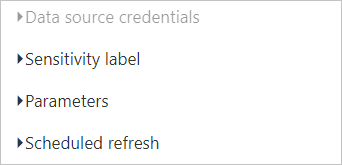
ملاحظة
When connecting to on-premises SharePoint for data refresh, Power BI supports only Anonymous, Basic, and Windows (NTLM/Kerberos) authentication mechanisms. Power BI does not support ADFS or any Forms-Based Authentication mechanisms for data refresh of on-premises SharePoint data sources.
The Refresh section is where you define the frequency and time slots to refresh the semantic model. Some data sources don't require a gateway to be configurable for refresh, while other data sources require a gateway.
In a DirectQuery scenario, when a semantic model qualifies for performance optimization, Refresh will be moved to the Optimize performance section.
Set the Configure a refresh schedule slider to On to configure the settings.
ملاحظة
The target is to initiate the refresh within 15 minutes of the scheduled time slot, but a delay of up to one hour can occur if the service can't allocate the required resources sooner. Refresh can begin as early as five minutes before the scheduled refresh time.
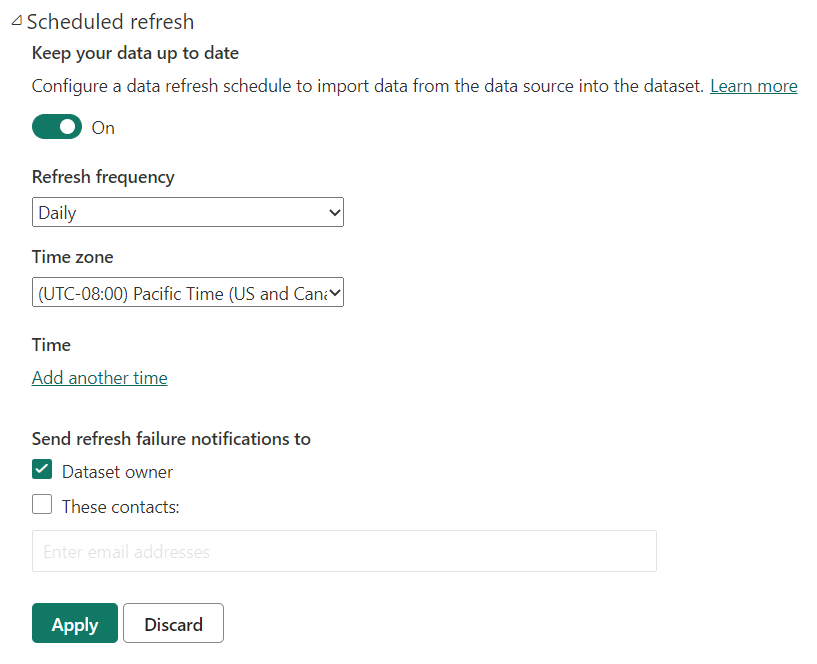
ملاحظة
After two months of inactivity, scheduled refresh on your semantic model is paused. A semantic model is considered inactive when no user has visited any dashboard or report built on the semantic model. When scheduled refresh is paused, the semantic model owner is sent an email. The refresh schedule for the semantic model is then displayed as disabled. To resume scheduled refresh, revisit any dashboard or report built on the semantic model.
ملاحظة
Power BI deactivates your refresh schedule after four consecutive failures or when the service detects an unrecoverable error that requires a configuration update, such as invalid or expired credentials. It is not possible to change the consecutive failures threshold.
تلميح
Power BI does not have a monthly refresh interval option. However, you can use Power Automate to create a custom refresh interval that occurs monthly, as described in the following Power BI blog post.
Certain semantic models are supported against different gateways for scheduled refresh.
Power BI Desktop
Excel
ملاحظة
In Excel 2016 and later, Launch Power Query Editor is available from Get Data in the Data ribbon.
For information about supported data sources, see Power BI data sources.
Sometimes refreshing data might not go as expected, typically due to an issue connected with a gateway. See these gateway troubleshooting articles for tools and known issues.
More questions? Try asking the Power BI Community
حدث
بطولة Power BI DataViz العالمية
١٥ شعبان، ٤ م - ٢ شوال، ٤ م
مع 4 فرص للدخول، يمكنك الفوز بحزمة مؤتمر وجعلها في نهائي LIVE Grand Finale في لاس فيغاس
معرفة المزيدالتدريب
الوحدة النمطية
إدارة مجموعات البيانات في Power BI - Training
باستخدام Microsoft Power BI، يمكنك إنشاء تقارير متعددة من مجموعة بيانات واحدة، ما يعني أنه إذا قمت بتغيير مجموعة البيانات، فسوف يتم تحديث كافة التقارير لتواكب هذا التغيير. بالإضافة إلى ذلك، يمكنك تنظيف وإعداد البيانات مرة واحدة بدلاً من القيام بذلك بشكل متكرر لكل تقرير.
الشهادة
Microsoft Certified: Power BI Data Analyst Associate - Certifications
إظهار الأساليب وأفضل الممارسات التي تتوافق مع متطلبات الأعمال والمتطلبات التقنية لنمذجة البيانات وتصورها وتحليلها باستخدام Microsoft Power BI.