Using Siri shortcuts in the Power BI Mobile iOS App
Use Siri shortcuts to directly access the Power BI content you need.
To get easy and quick access to your frequently used reports or dashboards, you can create a Siri shortcut for direct access to the Power BI content you need. With a Siri shortcut, you just need to ask Siri to open it whenever you need look at the data.
Note
The Siri shortcuts integration with the Power BI mobile app is available for iPhones and iPads running iOS12 and later.
Siri shortcuts can be created only for reports and dashboards hosted in the Power BI service. Shortcuts for Report Server content are not supported.
Create a Siri shortcut for a report or dashboard
There are three ways to create Siri shortcuts to your reports and dashboards:
A banner with an Add to Siri option will be added to your frequently used reports and dashboards. Tap the action to open the Add to Siri page.
Use the Siri shortcut action on the Report or Dashboard actions menu (...).
Use the Suggested shortcuts in the device settings (Device Setting > Siri & Search). You can add a shortcut to the item in the suggestion by using the plus (+) button.
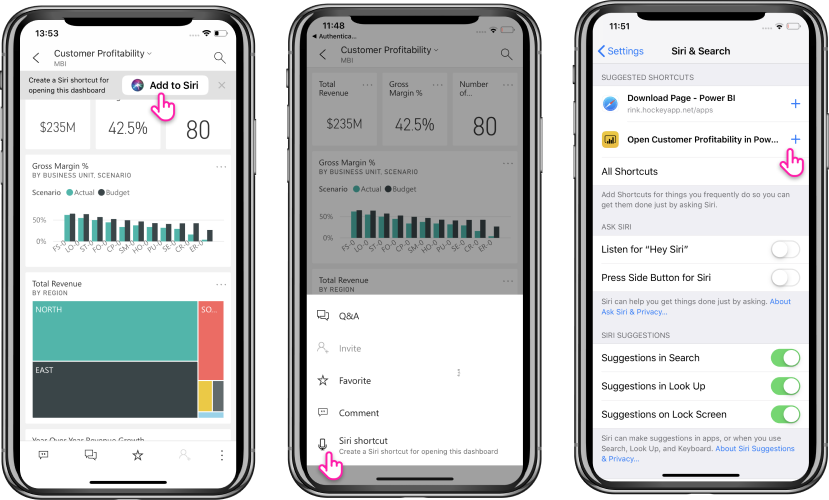
For a Power BI report, the shortcut will capture the current page that you're viewing when creating the shortcut.
All options will open the Add to Siri page. In this page, you will need to record a phrase that you will use later with Siri to open the report or dashboard.
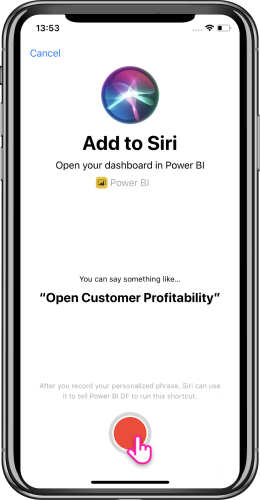
Use Siri shortcuts to view report or dashboard
Once you create a shortcut, every time you’d like to access the dashboard or report that you created a shortcut for, just ask Siri. Activate Siri and provide the phrase you recorded for the shortcut. Siri will launch Power BI and land on the requested report or dashboard.
For a Power BI report, you will land on the page captured when you created the shortcut.
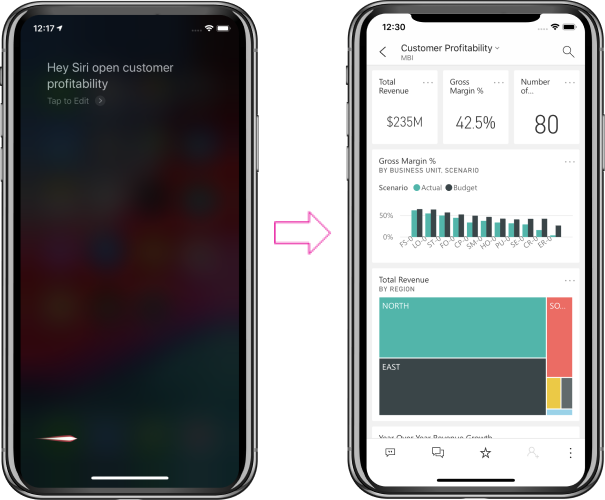
Edit the Siri shortcut phrase
You can edit your shortcut phrase by using the Siri shortcut button on the Report or Dashboard actions menu (...). The Siri shortcut page will be opened with an option to Re-Record phrase.
Create a home screen shortcut from your Siri shortcut
Once you’ve created a Siri shortcut to some Power BI content, you can add it to your device’s home screen as well, so you can open that content directly from your home screen with a single tap. Follow the instructions at https://support.apple.com/guide/shortcuts/apd735880972/ios.
Delete Siri shortcut
To delete a shortcut, go to the item, and from the actions menu (...), tap the Siri shortcut action. The Siri shortcut page will open. Choose Delete Shortcut.
Related content
Learn more about the Power BI mobile app by doing the following:
- Downloading the Power BI iPhone mobile app
- Following @MSPowerBI on Twitter
- Joining the conversation at the Power BI Community
الملاحظات
قريبًا: خلال عام 2024، سنتخلص تدريجيًا من GitHub Issues بوصفها آلية إرسال ملاحظات للمحتوى ونستبدلها بنظام ملاحظات جديد. لمزيد من المعلومات، راجع https://aka.ms/ContentUserFeedback.
إرسال الملاحظات وعرضها المتعلقة بـ