Create and use report templates in Power BI Desktop
APPLIES TO:
Power BI Desktop
Power BI service
With Power BI Desktop, you can create compelling reports that share insights across your entire organization. With Power BI Desktop templates, you can streamline your work by creating a report template, based on an existing template, which you or other users in your organization can use as a starting point for a new report's layout, data model, and queries. Templates in Power BI Desktop help jump-start and standardize report creation.

Creating report templates
Power BI report templates contain the following information from the report from which they were generated:
- Report pages, visuals, and other visual elements.
- The data model definition, including the schema, relationships, measures, and other model definition items.
- All query definitions, such as queries, query Parameters, and other query elements.
While Power BI Desktop reports use the .PBIX extension, report templates use the file extension .PBIT.
To create a report template, select File > Export > Power BI template from the menu, which brings up the following window, which prompts you to provide a description for the template. In this example, our description for the template is Monthly sales report template.

When you select OK, you're prompted for a file location to store the .PBIT template file.
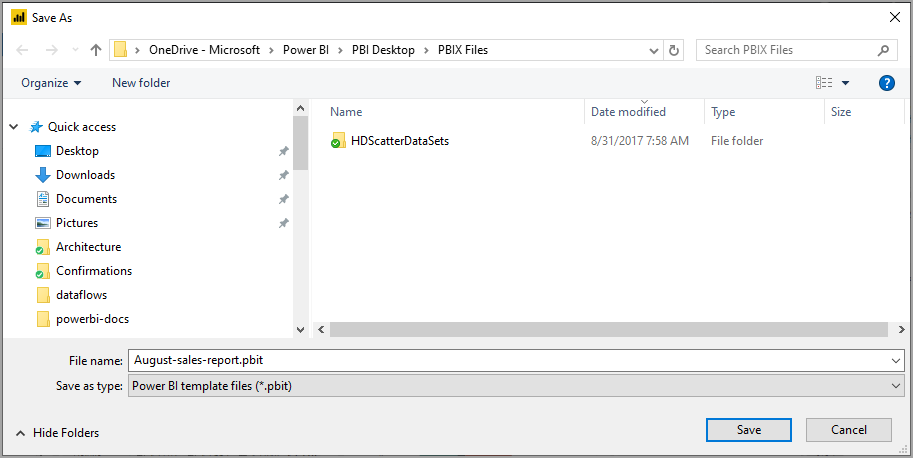
And that's it, your Power BI report template is created in the file location you specified, with the .PBIT extension.
Note
Power BI report template files are much smaller than a Power BI Desktop report because templates don't contain any data, just the report definitions themselves. Report metadata may be saved with data values from your semantic model. For example, if you apply a filter to a visual for the field 'Company' = 'Contoso', the value 'Contoso' will be persisted as part of the metadata. This also applies to other configurations such as slicer selections, matrix custom columns width, and formatting for specific series.
Using report templates
To use a Power BI report template, open it in Power BI Desktop and begin. You can open Power BI report templates in two ways:
- Double-click on any .PBIT file to automatically launch Power BI Desktop and load the template
- Select File > Import > Power BI template from within Power BI Desktop

When you open a report template, a dialog may appear. The dialog asks for values for any parameters that are defined in the report the template is based on. For example, if a report analyzes customers based on country or region and has a Country parameter to specify the customer base, select a Country value from that list. Each list of values are specified when defining the parameter.

After any required parameters are provided, you're prompted for the location of the underlying data associated with the report. The current report creator can then connect to data based on their credentials.

Once parameters and data have been specified, a report is created. This report contains all the pages, visuals, data model items, and queries that are in the report on which the template is based.
That's it. Creating and using report templates in Power BI Desktop enables you to easily reproduce compelling layouts and other report aspects, and share them with others.
Related content
You might also be interested in learning about Query Parameters:
In addition, there are all sorts of things you can do with Power BI Desktop. For more information on its capabilities, check out the following resources: