Microsoft Entra Hybrid Sync Agent Installation Issues - Unable to create gMSA because KDS may not be running on domain controller
This troubleshooting guide focuses on when you can't install the service account after many retries. This situation blocks you from installing the Microsoft Entra Connect Provisioning Agent.
Prerequisites
To install Cloud Provisioning Agent, the following prerequisites are required: Prerequisites for Microsoft Entra Connect cloud sync.
Unable to create gMSA because KDS may not be running on domain controller
While installing Cloud Provisioning Agent, you may get the following error:
Unable to create gMSA because KDS may not be running on domain controller. Please create/run KDS manually.
To locate the 9001 and 9002 EventIDs, go to Applications and Services Logs > Microsoft > Windows > Security - Netlogon.

Use the following command to retrieve the server settings for the supported encryption types:
C:\windows\system32>reg query "HKEY_LOCAL_MACHINE\Software\Microsoft\Windows\CurrentVersion\Policies\System\Kerberos\Parameters"
HKEY_LOCAL_MACHINE\Software\Microsoft\Windows\CurrentVersion\Policies\System\Kerberos\Parameters
SupportedEncryptionTypes REG_DWORD 0x7ffffff8
Within the command, the DWORD 0x7ffffff8 represents AES128_HMAC_SHA1 AES256_HMAC_SHA1.
In the Active Directory Users and Computers snap-in (dsa.msc), open the provAgentgMSA properties of the domain controller:
- Select the Attribute Editor tab.
- Choose the msDS-SupportedEncryptionTypes attribute, and select Edit.
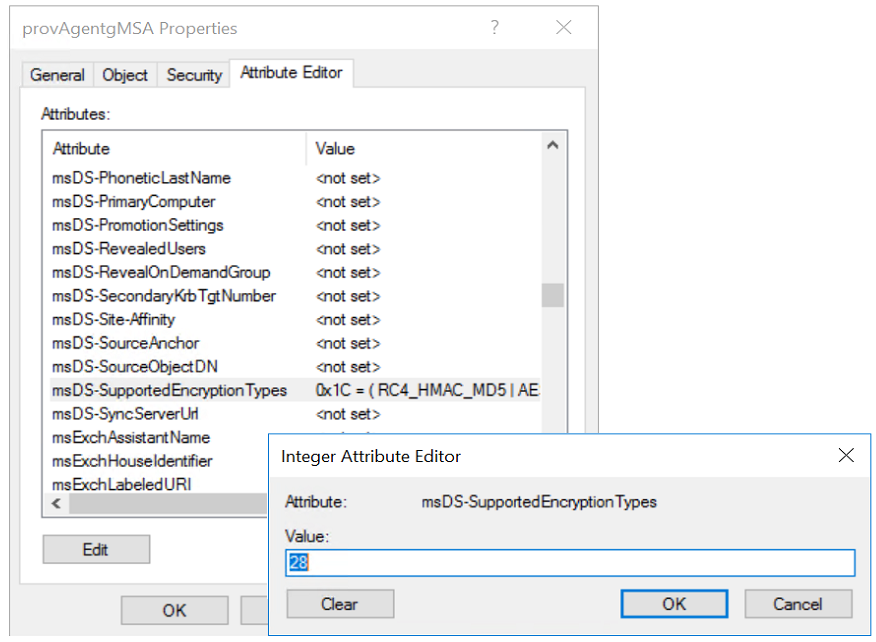
Verify that there's a mismatch between the encryption types that the server offers and that the accounts accept.
To resolve the issue, remove the RC4 from the provAgentgMSA account by running the following command in a domain controller:
Set-ADServiceAccount -Identity provAgentgMSA -KerberosEncryptionType AES128,AES256
Next, reboot the Provisioning agent server and reinstall the agent.
For more information on this issue, see Cannot install service account. The provided context did not match the target.
Contact us for help
If you have questions or need help, create a support request, or ask Azure community support. You can also submit product feedback to Azure feedback community.
الملاحظات
قريبًا: خلال عام 2024، سنتخلص تدريجيًا من GitHub Issues بوصفها آلية إرسال ملاحظات للمحتوى ونستبدلها بنظام ملاحظات جديد. لمزيد من المعلومات، راجع https://aka.ms/ContentUserFeedback.
إرسال الملاحظات وعرضها المتعلقة بـ
