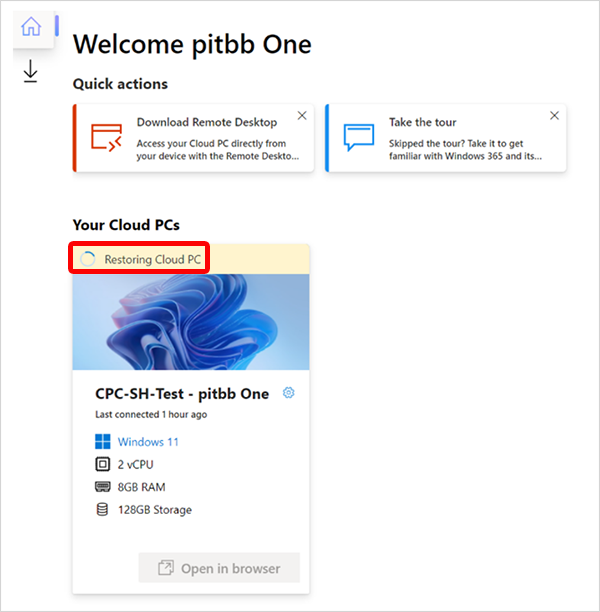Restore multiple Cloud PCs in bulk
You can use the Microsoft Intune admin center to bulk restore multiple Cloud PCs.
- Sign in to the Microsoft Intune admin center > Devices > All devices > Bulk Device Actions.
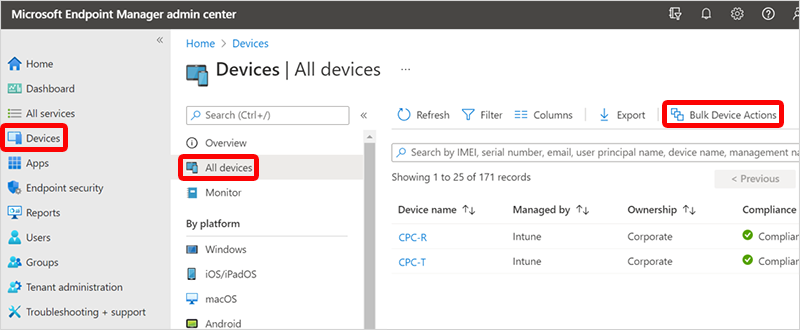
- On the Basics page, select the following options:
- OS: Windows
- Device type: Cloud PCs
- Device action: Restore
- Specify date and time: Choose a date and time. This setting defines the time that you’d like to restore the Cloud PCs to. The following options will help determine exactly which restore point that will be used.
- Select restore point time range: Choose one of the following options:
- Before specified date and time: If you choose this option, the Cloud PCs will be restored to the closest restore point before the date and time you specified.
- After specified date and time: If you choose this option, the Cloud PCs will be restored to the closest restore point after the date and time you specified.
- Whichever is closest (before or after specified date and time): If you choose this option, the Cloud PCs will be restored to the closest restore point to the date and time you specified.
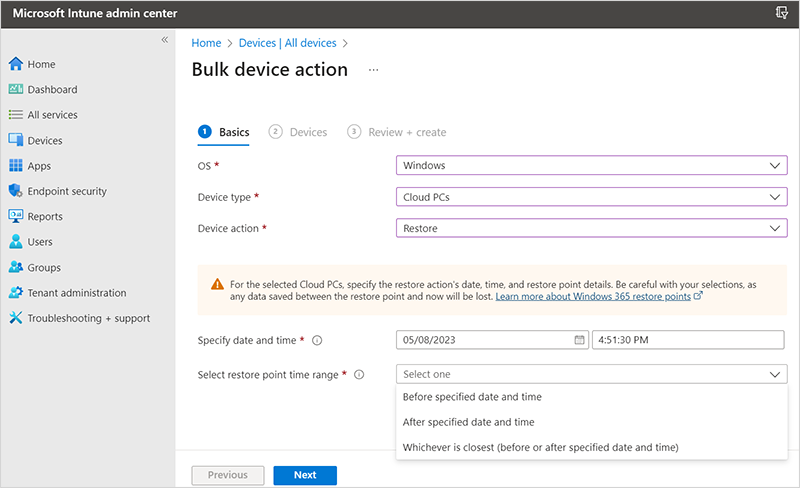
- Select Next.
- On the Devices page, select the Cloud PCs that you want to restore > Next.
- On the Review + create page, confirm your choices > Create.
On the All Cloud PCs page, the status of each device will change to Restoring until each is complete.
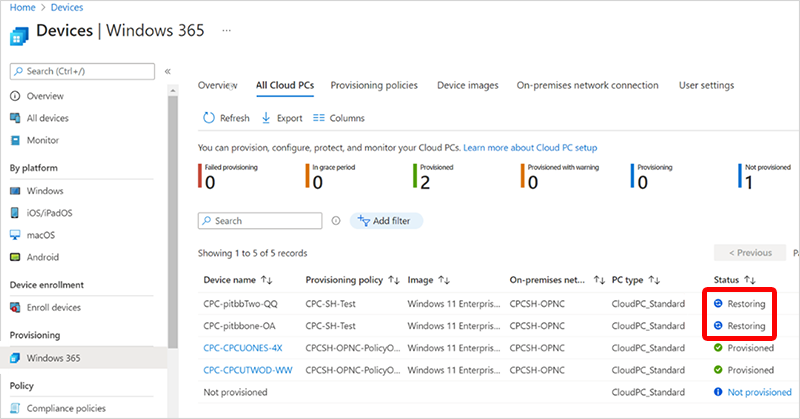
On each user’s windows365.microsoft.com page, their Cloud PC will show as restoring until it’s complete.