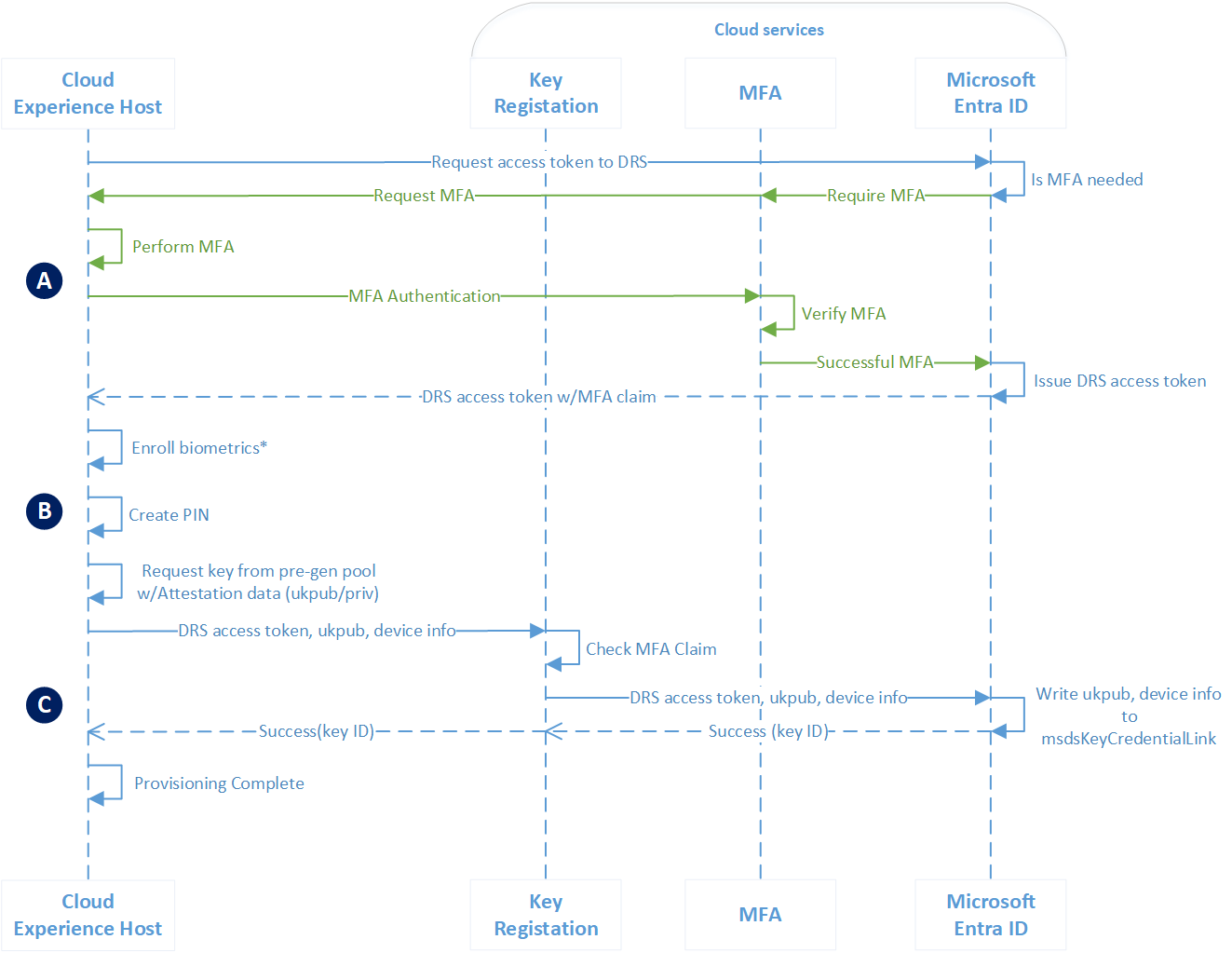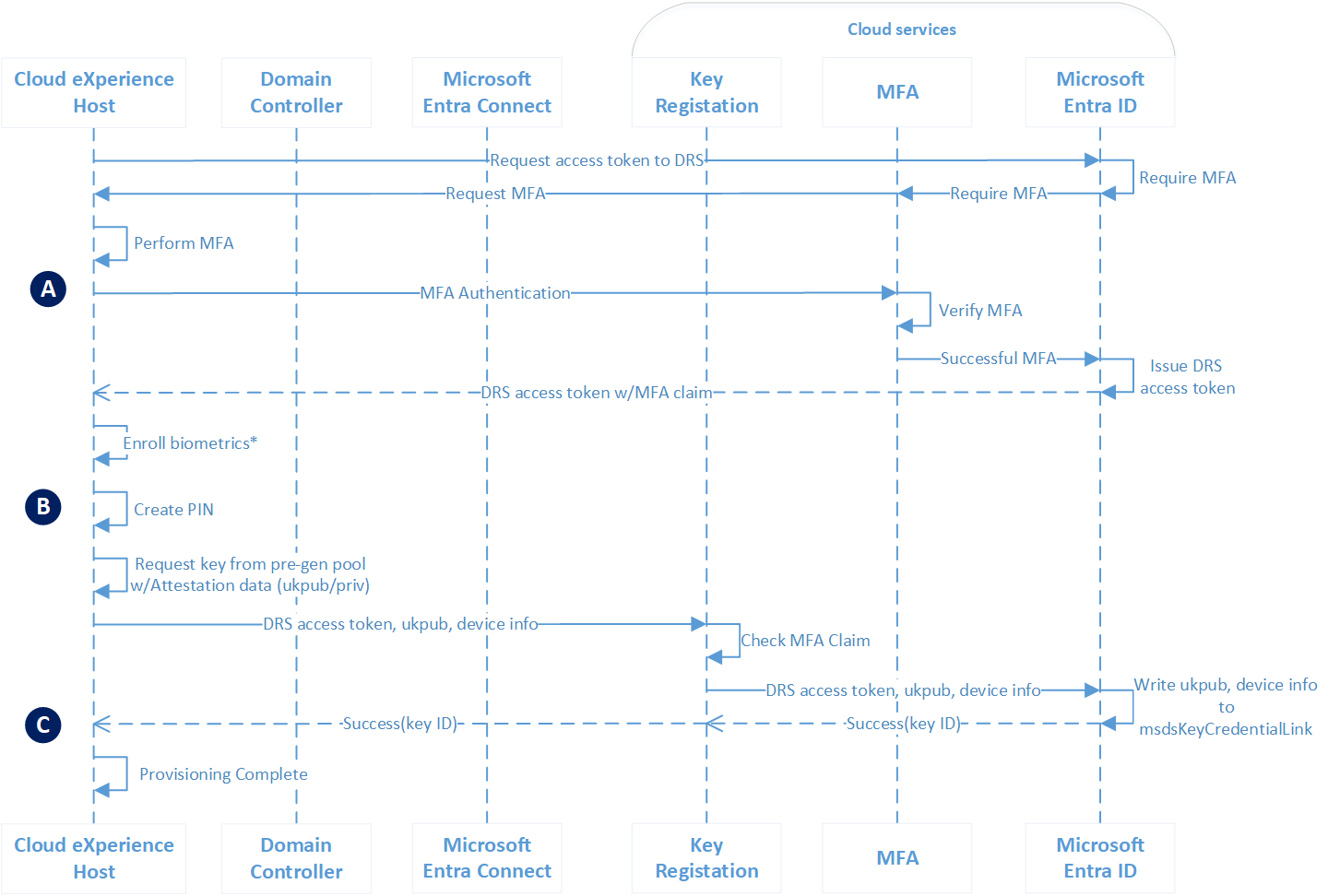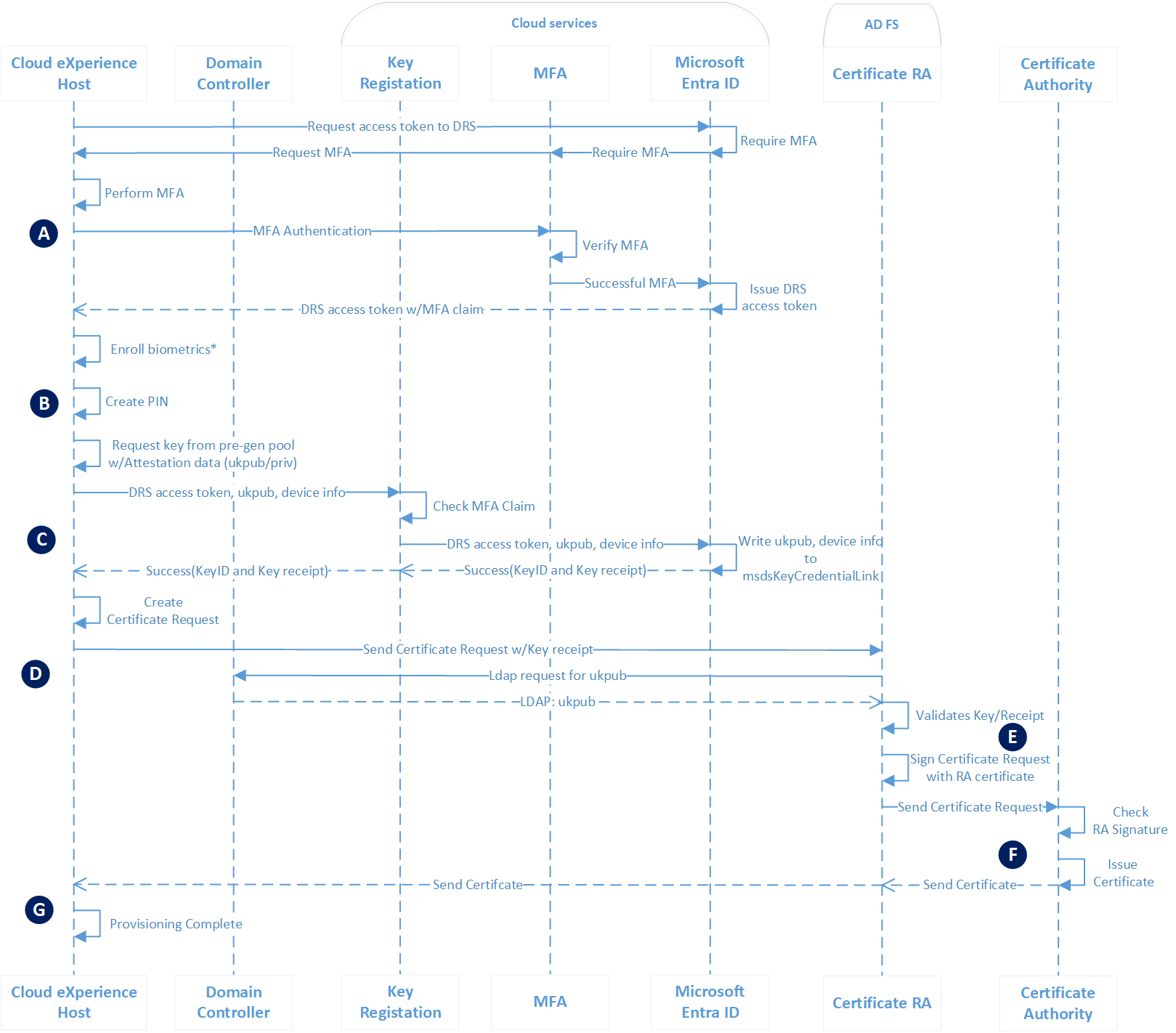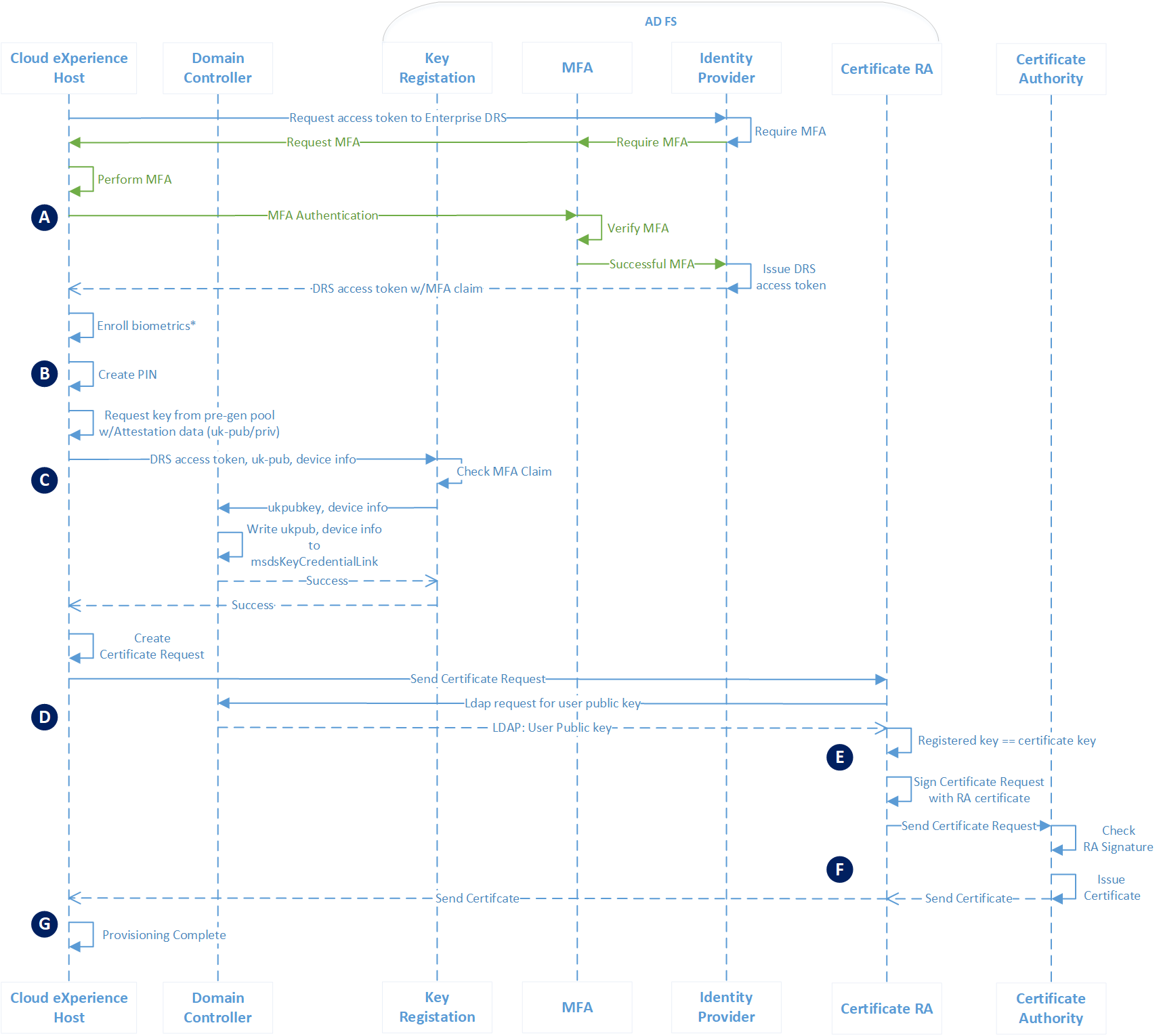How Windows Hello for Business provisioning works
Windows Hello for Business provisioning enables a user to enroll a new, strong, two-factor credential that they can use for passwordless authentication. Provisioning experience vary based on:
- How the device is joined to Microsoft Entra ID
- The Windows Hello for Business deployment type
- If the environment is managed or federated
Note
The flows in this section are not exhaustive for every possible scenario. For example, Federated Key Trust is also a supported configuration.
Provisioning for Microsoft Entra joined devices with managed authentication
| Phase | Description |
|---|---|
| A | The provisioning application hosted in the Cloud Experience Host (CXH) starts provisioning by requesting an access token for the Azure Device Registration Service (ADRS). The application makes the request using the Microsoft Entra Web Account Manager plug-in. Users must provide two factors of authentication. In this phase, the user has already provided one factor of authentication, typically user name and password. The Microsoft Entra multifactor authentication service provides the second factor of authentication. If the user has performed Microsoft Entra multifactor authentication within the last 10 minutes, such as when registering the device from the out-of-box-experience (OOBE), then they aren't prompted for MFA because the current MFA remains valid. Microsoft Entra ID validates the access token request and the MFA claim associated with it, creates an ADRS access token, and returns it to the application. |
| B | After receiving an ADRS access token, the application detects if the device has a Windows Hello biometric compatible sensor. If the application detects a biometric sensor, it gives the user the choice to enroll biometrics. After completing or skipping biometric enrollment, the application requires the user to create a PIN and the default (and fall-back gesture when used with biometrics). The user provides and confirms their PIN. Next, the application requests a Windows Hello for Business key pair from the key pregeneration pool, which includes attestation data. This is the user key (ukpub/ukpriv). |
| C | The application sends the ADRS token, ukpub, attestation data, and device information to ADRS for user key registration. Azure DRS validates the MFA claim remains current. On successful validation, Azure DRS locates the user's object in Microsoft Entra ID, writes the key information to a multi-values attribute. The key information includes a reference to the device from which it was created. Microsoft Entra ID returns a key ID to the application, which signals the end of user provisioning and the application exits. |
Provisioning for Microsoft Entra joined devices with federated authentication
| Phase | Description |
|---|---|
| A | The provisioning application hosted in the Cloud Experience Host (CXH) starts provisioning by requesting an access token for the Azure Device Registration Service (ADRS). The application makes the request using the Microsoft Entra Web Account Manager plug-in. In a federated environment, the plug-in sends the token request to the on-premises STS, such as Active Directory Federation Services. The on-premises STS authenticates the user and determines if the user should perform another factor of authentication. Users must provide two factors of authentication. In this phase, the user has already provided one factor of authentication, typically user name and password. The Microsoft Entra multifactor authentication service provides the second factor of authentication. If the user has performed Microsoft Entra multifactor authentication within the last 10 minutes, such as when registering the device from the out-of-box-experience (OOBE), then they aren't prompted for MFA because the current MFA remains valid. The on-premises STS server issues an enterprise token on successful MFA. The application sends the token to Microsoft Entra ID. Microsoft Entra ID validates the access token request and the MFA claim associated with it, creates an ADRS access token, and returns it to the application. |
| B | After receiving an ADRS access token, the application detects if the device has a Windows Hello biometric compatible sensor. If the application detects a biometric sensor, it gives the user the choice to enroll biometrics. After completing or skipping biometric enrollment, the application requires the user to create a PIN and the default (and fall-back gesture when used with biometrics). The user provides and confirms their PIN. Next, the application requests a Windows Hello for Business key pair from the key pregeneration pool, which includes attestation data. This is the user key (ukpub/ukpriv). |
| C | The application sends the ADRS token, ukpub, attestation data, and device information to ADRS for user key registration. Azure DRS validates MFA claim remains current. On successful validation, Azure DRS locates the user's object in Microsoft Entra ID, writes the key information to a multi-values attribute. The key information includes a reference to the device from which it was created. Microsoft Entra ID returns key ID to the application, which signals the end of user provisioning and the application exits. |
Provisioning in a cloud Kerberos trust deployment model with managed authentication
| Phase | Description |
|---|---|
| A | The provisioning application hosted in the Cloud Experience Host (CXH) starts provisioning by requesting an access token for the Azure Device Registration Service (ADRS). The application makes the request using the Microsoft Entra Web Account Manager plug-in. Users must provide two factors of authentication. In this phase, the user has already provided one factor of authentication, typically user name and password. The Microsoft Entra multifactor authentication service provides the second factor of authentication. If the user has performed Microsoft Entra multifactor authentication within the last 10 minutes, such as when registering the device from the out-of-box-experience (OOBE), then they aren't prompted for MFA because the current MFA remains valid. Microsoft Entra ID validates the access token request and the MFA claim associated with it, creates an ADRS access token, and returns it to the application. |
| B | After receiving an ADRS access token, the application detects if the device has a Windows Hello biometric compatible sensor. If the application detects a biometric sensor, it gives the user the choice to enroll biometrics. After completing or skipping biometric enrollment, the application requires the user to create a PIN and the default (and fall-back gesture when used with biometrics). The user provides and confirms their PIN. Next, the application requests a Windows Hello for Business key pair from the key pregeneration pool, which includes attestation data. This is the user key (ukpub/ukpriv). |
| C | The application sends the ADRS token, ukpub, attestation data, and device information to ADRS for user key registration. Azure DRS validates the MFA claim remains current. On successful validation, Azure DRS locates the user's object in Microsoft Entra ID, writes the key information to a multi-values attribute. The key information includes a reference to the device from which it was created. Microsoft Entra ID returns a key ID to the application, which signals the end of user provisioning and the application exits. |
Note
Windows Hello for Business cloud Kerberos trust does not require users' keys to be synced from Microsoft Entra ID to Active Directory. Users can immediately authenticate to Microsoft Entra ID and AD after provisioning their credential.
Provisioning in a hybrid key trust deployment model with managed authentication
| Phase | Description |
|---|---|
| A | The provisioning application hosted in the Cloud Experience Host (CXH) starts provisioning by requesting an access token for the Azure Device Registration Service (ADRS). The application makes the request using the Microsoft Entra Web Account Manager plug-in. Users must provide two factors of authentication. In this phase, the user has already provided one factor of authentication, typically user name and password. The Microsoft Entra multifactor authentication service provides the second factor of authentication. If the user has performed Microsoft Entra multifactor authentication within the last 10 minutes, such as when registering the device from the out-of-box-experience (OOBE), then they aren't prompted for MFA because the current MFA remains valid. Microsoft Entra ID validates the access token request and the MFA claim associated with it, creates an ADRS access token, and returns it to the application. |
| B | After receiving an ADRS access token, the application detects if the device has a Windows Hello biometric compatible sensor. If the application detects a biometric sensor, it gives the user the choice to enroll biometrics. After completing or skipping biometric enrollment, the application requires the user to create a PIN and the default (and fall-back gesture when used with biometrics). The user provides and confirms their PIN. Next, the application requests a Windows Hello for Business key pair from the key pregeneration pool, which includes attestation data. This is the user key (ukpub/ukpriv). |
| C | The application sends the ADRS token, ukpub, attestation data, and device information to ADRS for user key registration. Azure DRS validates the MFA claim remains current. On successful validation, Azure DRS locates the user's object in Microsoft Entra ID, writes the key information to a multi-values attribute. The key information includes a reference to the device from which it was created. Microsoft Entra ID returns a key ID to the application, which signals the end of user provisioning and the application exits. |
| D | Microsoft Entra Connect requests updates on its next synchronization cycle. Microsoft Entra ID sends the user's public key that was securely registered through provisioning. Microsoft Entra Connect receives the public key and writes it to user's msDS-KeyCredentialLink attribute in Active Directory. |
Important
The newly provisioned user will not be able to sign in using Windows Hello for Business until Microsoft Entra Connect successfully synchronizes the public key to the on-premises Active Directory.
Provisioning in a hybrid certificate trust deployment model with federated authentication
| Phase | Description |
|---|---|
| A | The provisioning application hosted in the Cloud Experience Host (CXH) starts provisioning by requesting an access token for the Azure Device Registration Service (ADRS). The application makes the request using the Microsoft Entra Web Account Manager plug-in. In a federated environment, the plug-in sends the token request to the on-premises STS, such as Active Directory Federation Services. The on-premises STS authenticates the user and determines if the user should perform another factor of authentication. Users must provide two factors of authentication. In this phase, the user has already provided one factor of authentication, typically user name and password. The Microsoft Entra multifactor authentication service (or a non-Microsoft MFA service) provides the second factor of authentication. The on-premises STS server issues an enterprise token on successful MFA. The application sends the token to Microsoft Entra ID. Microsoft Entra ID validates the access token request and the MFA claim associated with it, creates an ADRS access token, and returns it to the application. |
| B | After receiving an ADRS access token, the application detects if the device has a Windows Hello biometric compatible sensor. If the application detects a biometric sensor, it gives the user the choice to enroll biometrics. After completing or skipping biometric enrollment, the application requires the user to create a PIN and the default (and fall-back gesture when used with biometrics). The user provides and confirms their PIN. Next, the application requests a Windows Hello for Business key pair from the key pregeneration pool, which includes attestation data. This is the user key (ukpub/ukpriv). |
| C | The application sends the ADRS token, ukpub, attestation data, and device information to ADRS for user key registration. Azure DRS validates the MFA claim remains current. On successful validation, Azure DRS locates the user's object in Microsoft Entra ID, writes the key information to a multi-values attribute. The key information includes a reference to the device from which it was created. Microsoft Entra ID returns a key ID and a key receipt to the application, which represents the end of user key registration. |
| D | The certificate request portion of provisioning begins after the application receives a successful response from key registration. The application creates a PKCS#10 certificate request. The key used in the certificate request is the same key that was securely provisioned. The application sends the key receipt and certificate request, which includes the public key, to the certificate registration authority hosted on the Active Directory Federation Services (AD FS) farm. After receiving the certificate request, the certificate registration authority queries Active Directory for the msDS-KeyCredentialsLink for a list of registered public keys. |
| E | The registration authority validates the public key in the certificate request matches a registered key for the user. If the public key in the certificate isn't found in the list of registered public keys, it then validates the key receipt to confirm the key was securely registered with Azure. After validating the key receipt or public key, the registration authority signs the certificate request using its enrollment agent certificate. |
| F | The registration authority sends the certificate request to the enterprise issuing certificate authority. The certificate authority validates the certificate request is signed by a valid enrollment agent and, on success, issues a certificate and returns it to the registration authority that then returns the certificate to the application. |
| G | The application receives the newly issued certificate and installs it into the Personal store of the user. This signals the end of provisioning. |
Important
Synchronous certificate enrollment doesn't depend on Microsoft Entra Connect to synchronize the user's public key to issue the Windows Hello for Business authentication certificate. Users can sign-in using the certificate immediately after provisioning completes. Microsoft Entra Connect continues to synchronize the public key to Active Directory, but is not shown in this flow.
Provisioning in an on-premises key trust deployment model
| Phase | Description |
|---|---|
| A | The provisioning application hosted in the Cloud Experience Host (CXH) starts provisioning by requesting an access token for the Enterprise Device Registration Service (EDRS). The application makes the request using the Microsoft Entra Web Account Manager plug-in. In an on-premises deployment, the plug-in sends the token request to the on-premises STS, such as Active Directory Federation Services. The on-premises STS authenticates the user and determines if the user should perform another factor of authentication. Users must provide two factors of authentication. In this phase, the user has already provided one factor of authentication, typically user name and password. Microsoft Entra multifactor authentication server (or a non-Microsoft MFA service) provides the second factor of authentication. The on-premises STS server issues an enterprise DRS token on successful MFA. |
| B | After receiving an EDRS access token, the application detects if the device has a Windows Hello biometric compatible sensor. If the application detects a biometric sensor, it gives the user the choice to enroll biometrics. After completing or skipping biometric enrollment, the application requires the user to create a PIN and the default (and fall-back gesture when used with biometrics). The user provides and confirms their PIN. Next, the application requests a Windows Hello for Business key pair from the key pregeneration pool, which includes attestation data. This is the user key (ukpub/ukpriv). |
| C | The application sends the EDRS token, ukpub, attestation data, and device information to the Enterprise DRS for user key registration. Enterprise DRS validates the MFA claim remains current. On successful validation, the Enterprise DRS locates the user's object in Active Directory, writes the key information to a multi-values attribute. The key information includes a reference to the device from which it was created. The Enterprise DRS returns a key ID to the application, which represents the end of user key registration. |
Provisioning in an on-premises certificate trust deployment model
| Phase | Description |
|---|---|
| A | The provisioning application hosted in the Cloud Experience Host (CXH) starts provisioning by requesting an access token for the Enterprise Device Registration Service (EDRS). The application makes the request using the Microsoft Entra Web Account Manager plug-in. In an on-premises deployment, the plug-in sends the token request to the on-premises STS, such as Active Directory Federation Services. The on-premises STS authenticates the user and determines if the user should perform another factor of authentication. Users must provide two factors of authentication. In this phase, the user has already provided one factor of authentication, typically user name and password. Microsoft Entra multifactor authentication server (or a non-Microsoft MFA service) provides the second factor of authentication. The on-premises STS server issues an enterprise DRS token on successful MFA. |
| B | After receiving an EDRS access token, the application detects if the device has a Windows Hello biometric compatible sensor. If the application detects a biometric sensor, it gives the user the choice to enroll biometrics. After completing or skipping biometric enrollment, the application requires the user to create a PIN and the default (and fall-back gesture when used with biometrics). The user provides and confirms their PIN. Next, the application requests a Windows Hello for Business key pair from the key pregeneration pool, which includes attestation data. This is the user key (ukpub/ukpriv). |
| C | The application sends the EDRS token, ukpub, attestation data, and device information to the Enterprise DRS for user key registration. Enterprise DRS validates the MFA claim remains current. On successful validation, the Enterprise DRS locates the user's object in Active Directory, writes the key information to a multi-values attribute. The key information includes a reference to the device from which it was created. The Enterprise DRS returns a key ID to the application, which represents the end of user key registration. |
| D | The certificate request portion of provisioning begins after the application receives a successful response from key registration. The application creates a PKCS#10 certificate request. The key used in the certificate request is the same key that was securely provisioned. The application sends the certificate request, which includes the public key, to the certificate registration authority hosted on the Active Directory Federation Services (AD FS) farm. After receiving the certificate request, the certificate registration authority queries Active Directory for the msDS-KeyCredentialsLink for a list of registered public keys. |
| E | The registration authority validates the public key in the certificate request matches a registered key for the user. After validating the public key, the registration authority signs the certificate request using its enrollment agent certificate. |
| F | The registration authority sends the certificate request to the enterprise issuing certificate authority. The certificate authority validates the certificate request is signed by a valid enrollment agent and, on success, issues a certificate and returns it to the registration authority that then returns the certificate to the application. |
| G | The application receives the newly issued certificate and installs it into the Personal store of the user. This signals the end of provisioning. |
الملاحظات
قريبًا: خلال عام 2024، سنتخلص تدريجيًا من GitHub Issues بوصفها آلية إرسال ملاحظات للمحتوى ونستبدلها بنظام ملاحظات جديد. لمزيد من المعلومات، راجع https://aka.ms/ContentUserFeedback.
إرسال الملاحظات وعرضها المتعلقة بـ