Note
Access to this page requires authorization. You can try signing in or changing directories.
Access to this page requires authorization. You can try changing directories.
In this article, you learn how to integrate SafetyCulture (formerly iAuditor) with Microsoft Entra ID. When you integrate SafetyCulture with Microsoft Entra ID, you can:
- Control in Microsoft Entra ID who has access to SafetyCulture.
- Enable your users to be automatically logged in to SafetyCulture with their Microsoft Entra accounts.
- Manage your accounts in one central location.
Prerequisites
To get started, you need the following items:
- A Microsoft Entra subscription. If you don't have a subscription, you can get a free account.
- SafetyCulture paid plan - required for single sign-on.
- Along with Cloud Application Administrator, Application Administrator can also add or manage applications in Microsoft Entra ID. For more information, see Azure built-in roles.
Note
This integration is also available to use from Microsoft Entra US Government Cloud environment. You can find this application in the Microsoft Entra US Government Cloud Application Gallery and configure it in the same way as you do from public cloud.
Scenario description
In this article, you configure and test Microsoft Entra SSO in a test environment.
- SafetyCulture supports SP and IDP initiated SSO.
Add SafetyCulture from the gallery
To configure the integration of SafetyCulture into Microsoft Entra ID, you need to add SafetyCulture from the gallery to your list of managed SaaS apps.
- Sign in to the Microsoft Entra admin center as at least a Cloud Application Administrator.
- Browse to Entra ID > Enterprise apps > New application.
- In the Add from the gallery section, type SafetyCulture in the search box.
- Select SafetyCulture from results panel and then add the app. Wait a few seconds while the app is added to your tenant.
Alternatively, you can also use the Enterprise App Configuration Wizard. In this wizard, you can add an application to your tenant, add users/groups to the app, assign roles and walk through the SSO configuration as well. Learn more about Microsoft 365 wizards.
Configure and test Microsoft Entra SSO for SafetyCulture
Configure and test Microsoft Entra SSO with SafetyCulture using a test user called B.Simon. For SSO to work, you need to establish a link relationship between a Microsoft Entra user and the related user in SafetyCulture.
To configure and test Microsoft Entra SSO with SafetyCulture, perform the following steps:
- Configure Microsoft Entra SSO - to enable your users to use this feature.
- Create a Microsoft Entra test user - to test Microsoft Entra single sign-on with B.Simon.
- Assign the Microsoft Entra test user - to enable B.Simon to use Microsoft Entra single sign-on.]
- Create SafetyCulture test user - to have a counterpart of B.Simon in SafetyCulture that's linked to the Microsoft Entra representation of user.
- Test SSO - to verify whether the configuration works.
Configure Microsoft Entra SSO
Follow these steps to enable Microsoft Entra SSO.
Sign in to the Microsoft Entra admin center as at least a Cloud Application Administrator.
Browse to Entra ID > Enterprise apps > SafetyCulture > Single sign-on.
On the Select a single sign-on method page, select SAML.
On the Set up single sign-on with SAML page, select the pencil icon for Basic SAML Configuration to edit the settings.
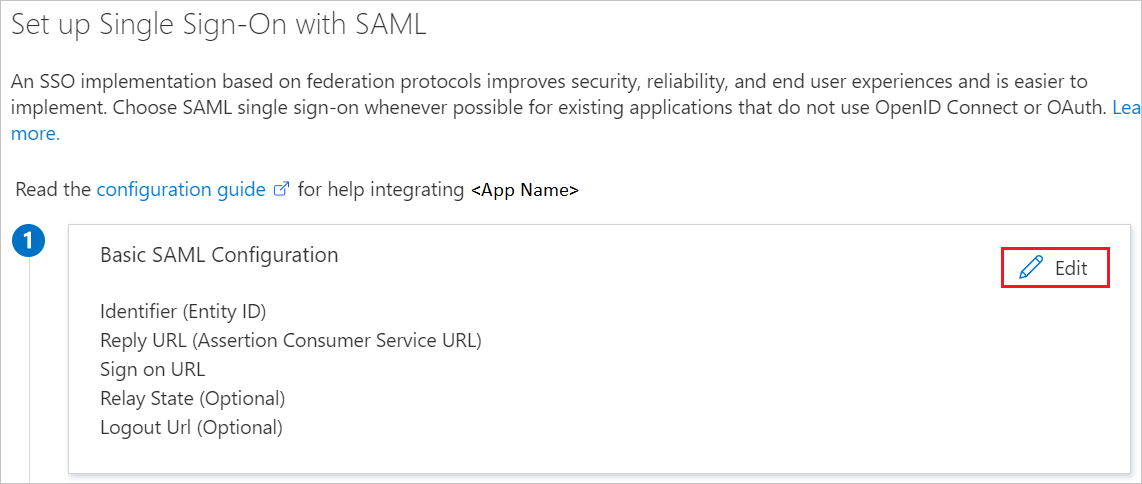
Go to the SafetyCulture web app:
Log in to the SafetyCulture web app.
Select your organization name on the lower-left corner of the page and select Organization settings.
Select Security on the top of the page.
Select Set up in the Single sign-on (SSO) box.
Select SAML, not Microsoft Entra ID, as the connection option.
Perform the following steps on the below page.

a. Copy Service provider entity ID value, paste this value into the Identifier text box in the Basic SAML Configuration section.
b. Copy Service provider assertion consumer service URL value, paste this value into the Reply URL text box in the Basic SAML Configuration section.
Go back to the Azure portal. On the Basic SAML Configuration section, if you wish to configure the application in IdP initiated mode, perform the following steps:
a. In the Identifier text box, paste the Service provider entity ID from SafetyCulture.
b. In the Reply URL text box, paste the Service provider assertion consumer service URL from SafetyCulture.
If you wish to configure the application in SP initiated mode, in the Sign-on URL(optional) text box, enter the Service provider assertion consumer service URL from SafetyCulture.
The SafetyCulture application expects the SAML assertions in a specific format, which requires you to add custom attribute mappings to your SAML token attributes configuration. The following screenshot shows the list of default attributes.
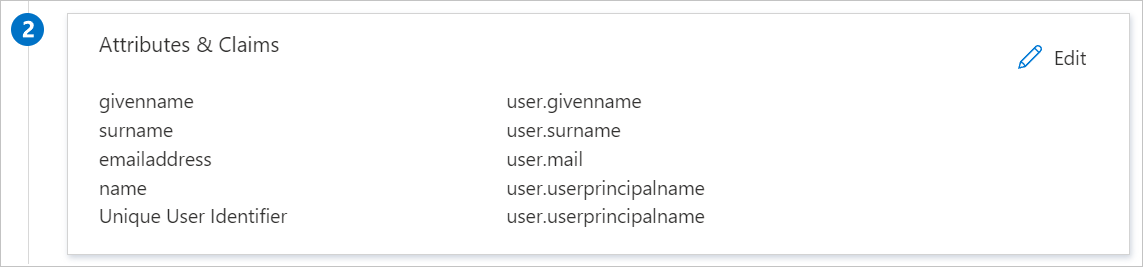
In addition to above, the SafetyCulture application expects few more attributes to be passed back in SAML response which are shown below. These attributes are also pre-populated but you can review them as per your requirements.
Name Source Attribute firstname user.givenname lastname user.surname email user.mail On the Set up single sign-on with SAML page, in the SAML Signing Certificate section, find Certificate (PEM) and select Download to download the certificate and save it for the following steps.

Go back to the SafetyCulture web app and select Continue and perform the below steps in the Step 2: Login details page.

a. In the Login URL textbox, paste the Login URL value which you copied previously.
b. Upload the Certificate (PEM) you downloaded into the Signing certificate field.
c. Select Complete setup.
Create and assign Microsoft Entra test user
Follow the guidelines in the create and assign a user account quickstart to create a test user account called B.Simon.
Create SafetyCulture test user
In this section, you create a user called Britta Simon in SafetyCulture. Work with your SafetyCulture organization's admin to add the test user. The user must be created and activated before you use single sign-on.
Test SSO
In this section, you test your Microsoft Entra single sign-on configuration with following options.
SP-initiated
Select Test this application. This redirects you to the SafetyCulture Sign-on URL where you can initiate the login flow.
On the SafetyCulture login page, initiate the SSO login by entering the test user's email address.
Select Log in with single sign-on (SSO).

IDP-initiated
- Select Test this application, and you should be automatically logged in to SafetyCulture for which you set up the SSO.
You can also use Microsoft My Apps to test the application in any mode. When you select the SafetyCulture tile in My Apps, if configured in SP mode you would be redirected to the application sign-on page for initiating the login flow and if configured in IdP mode, you should be automatically logged in to SafetyCulture for which you set up the SSO. For more information, see Microsoft Entra My Apps.
Related content
Once you've configured SafetyCulture, you can enforce session control, which protects exfiltration and infiltration of your organization’s sensitive data in real-time. Session control extends from Conditional Access. Learn how to enforce session control with Microsoft Defender for Cloud Apps.