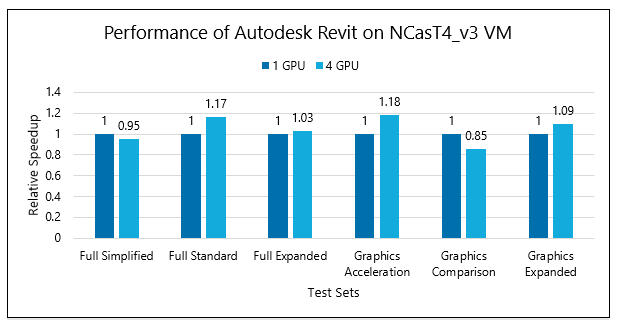This article briefly describes the steps for installing and running Autodesk Revit on a virtual machine (VM) on Azure. It also presents the performance results of running Revit on Azure.
Revit helps architecture, engineering, and construction (AEC) teams create high-quality buildings and infrastructure.
Engineers use Revit to model shapes, structures, and systems in 3D with parametric accuracy and precision and to streamline documentation work.
Revit has built-in automation for documenting design and managing deliverables. It saves, syncs, and shares model-based BIM and CAD data to connect multidisciplinary teams and workflows.
Why deploy Revit on Azure?
- Modern and diverse compute options to align to your workload's needs
- The flexibility of virtualization without the need to buy and maintain physical hardware
- Rapid provisioning
- Strong GPU acceleration, with increased performance as GPUs are added
Architecture
Download a Visio file of this architecture.
Components
- Azure Virtual Machines is used to create Windows VMs and run Windows. For information about deploying the VM and installing the drivers, see Windows VMs on Azure.
- Azure Virtual Network is used to create a private network in the cloud.
- Network security groups restrict access to VMs at the subnet level.
- A public IP address allows users to access Revit via the internet.
- A physical solid-state drive (SSD) provides storage.
Deploy infrastructure and install Revit
Deploy Azure VMs. Before you install Revit, deploy your Azure VMs. You should use a NVadsA10_v5 or NCasT4_v3 series VM to run Revit. You should use a Premium SSD managed disk and attach it to the VM.
Create and configure the supporting infrastructure. You need to configure a public IP address for inbound connectivity and use network security groups to provide security for the subnet.
Install NVIDIA drivers. You need to install NVIDIA GPU drivers to take advantage of the GPU capabilities of NVadsA10_v5 and NCasT4_v3 series VMs. For information about deploying VMs and installing the drivers, see Run a Windows VM on Azure.
Download and install Revit. After you install the NVIDIA drivers, install Revit. To install the product, sign in to your Autodesk account. Select Revit under Products. For more information, see the Autodesk support website.
Revit performance on Azure Virtual Machines
HPC workloads require significant compute, memory, and storage resources. Understanding the performance of different VM types with the Revit application can help you select the most appropriate VM for your workload and optimize performance and cost.
We ran six test scenarios, via scripts, for Revit. The tests were run on a trial version of Revit 2022 on NVadsA10_v5 and NCasT4_v3 series Azure VMs. The results of these performance tests are presented later in this document to help you determine the right hardware for your Azure deployment.
Model details
The RFO Benchmark automatic test suite is used to measure the performance of Revit on Azure Virtual Machines. Some prebuilt test scenarios are available in the Benchmark script. We used six of these scenarios to analyze performance:
- Graphics Acceleration
- Full Expanded
- Full Simplified
- Full Standard
- Graphics Comparison
- Graphics Expanded
Results on NVadsA10_v5
The following table shows the elapsed times, in seconds, for running the test sets on four NVadsA10_v5 VM configurations.
| RFO Benchmark test name | 6 vCPUs (1/6th GPU) | 18 vCPUs (1/2 GPU) | 36 vCPUs (1 GPU) | 72 vCPUs (2 GPUs) |
|---|---|---|---|---|
| Graphics Acceleration | 3,847.19 | 3,366.57 | 3,472.25 | 3,432.98 |
| Full Expanded | 13,552.75 | 12,539.80 | 11,590.06 | 11,567.43 |
| Full Simplified | 197.70 | 174.49 | 140.31 | 137.95 |
| Full Standard | 784.41 | 595.08 | 574.08 | 536.98 |
| Graphics Comparison | 205.31 | 100.58 | 83.22 | 78.82 |
| Graphics Expanded | 2,824.53 | 1,259.49 | 921.05 | 1,000.70 |
The following table shows the relative speed increases as the number of vCPUs increases. The elapsed time for 1/6th GPU is used as a baseline.
| RFO Benchmark test name | 6 vCPUs (1/6th GPU) | 18 vCPUs (1/2 GPU) | 36 vCPUs (1 GPU) | 72 vCPUs (2 GPUs) |
|---|---|---|---|---|
| Graphics Acceleration | 1 | 1.14 | 1.11 | 1.12 |
| Full Expanded | 1 | 1.08 | 1.17 | 1.17 |
| Full Simplified | 1 | 1.13 | 1.41 | 1.43 |
| Full Standard | 1 | 1.32 | 1.37 | 1.46 |
| Graphics Comparison | 1 | 2.04 | 2.47 | 2.60 |
| Graphics Expanded | 1 | 2.24 | 3.07 | 2.82 |
This graph shows the relative speed increases for the six test cases. A high relative speed increase is better than a low one.
Results on NCasT4_v3
The following table shows the elapsed times, in seconds, for running the test sets on two NCasT4_v3 VM configurations.
| RFO Benchmark test name | 4 vCPUs (1 GPU) |
64 vCPUs (4 GPUs) |
|---|---|---|
| Full Simplified | 184.47 | 193.91 |
| Full Expanded | 864.42 | 741.36 |
| Full Standard | 17,353.97 | 16,794.71 |
| Graphics Acceleration | 5,534.41 | 4691.55 |
| Graphics Comparison | 114.25 | 134.06 |
| Graphics Expanded | 1,783.71 | 1,632.31 |
The following table shows the relative speed increases for the six test sets, as the number of vCPUs increases.
| RFO Benchmark test name | 4 vCPUs (1 GPU) |
64 vCPUs (4 GPUs) |
|---|---|---|
| Full Simplified | 1 | 0.95 |
| Full Expanded | 1 | 1.17 |
| Full Standard | 1 | 1.03 |
| Graphics Acceleration | 1 | 1.18 |
| Graphics Comparison | 1 | 0.85 |
| Graphics Expanded | 1 | 1.09 |
This graph shows the relative speed increases for the six test cases. A high relative speed increase is better than a low one.
Azure cost
You can use the following data to calculate the cost of running your workload. To compute the cost, multiply the total elapsed time by the hourly cost for the VM. Because the hourly rates of VMs can change, you should use the Windows Virtual Machines Pricing calculator to compute the cost. The total elapsed time doesn't include application installation. It includes only the total time for completing the test scenarios for all models.
| VM series | Number of vCPUs | Number of GPUs | Total elapsed time, in hours |
|---|---|---|---|
| NVadsA10_v5 | 6 | 1/6 | 5.95 |
| 18 | 1/2 | 5.01 | |
| 36 | 1 | 4.66 | |
| 72 | 2 | 4.65 | |
| NCasT4_v3 | 4 | 1 | 7.18 |
| 64 | 4 | 6.72 |
Summary
We deployed and tested Revit on Azure NVadsA10_v5 and NCasT4_v3 series VMs.
- On NVadsA10_v5 VMs, most VM configuration upgrades result in speed increases. The relative speed increases until one GPU is reached. There's a saturation in performance with further increases in GPUs.
- On NCasT4_v3 VMs, for four of the six test scenarios, the only performance difference occurs when the number of GPUs is increased from one to four. We recommend that you use a NCasT4_v3 VM with one GPU.
Contributors
This article is maintained by Microsoft. It was originally written by the following contributors.
Principal authors:
- Hari Bagudu | Senior Manager
- Gauhar Junnarkar | Principal Program Manager
- Amol Rane | HPC Performance Engineer
Other contributors:
- Mick Alberts | Technical Writer
- Guy Bursell | Director, Business Strategy
- Sachin Rastogi | Manager
To see non-public LinkedIn profiles, sign in to LinkedIn.
Next steps
- GPU-optimized virtual machine sizes
- Windows virtual machines on Azure
- Virtual networks and virtual machines on Azure
- Learning path: Run high-performance HPC applications on Azure