Note
Access to this page requires authorization. You can try signing in or changing directories.
Access to this page requires authorization. You can try changing directories.
When you’re running a function app, you want to be prepared for any issues that may arise, from 4xx errors to trigger failures. Azure Functions diagnostics is an intelligent and interactive experience to help you troubleshoot your function app with no configuration or extra cost. When you do run into issues with your function app, Azure Functions diagnostics points out what’s wrong. It guides you to the right information to more easily and quickly troubleshoot and resolve the issue. This article shows you the basics of how to use Azure Functions diagnostics to more quickly diagnose and solve common function app issues.
Start Azure Functions diagnostics
To start Azure Functions diagnostics:
Navigate to your function app in the Azure portal.
Select Diagnose and solve problems to open Azure Functions diagnostics.
Choose a category that best describes the issue of your function app by using the keywords in the homepage tile. You can also type a keyword that best describes your issue in the search bar. For example, you could type
executionto see a list of diagnostic reports related to your function app execution and open them directly from the homepage.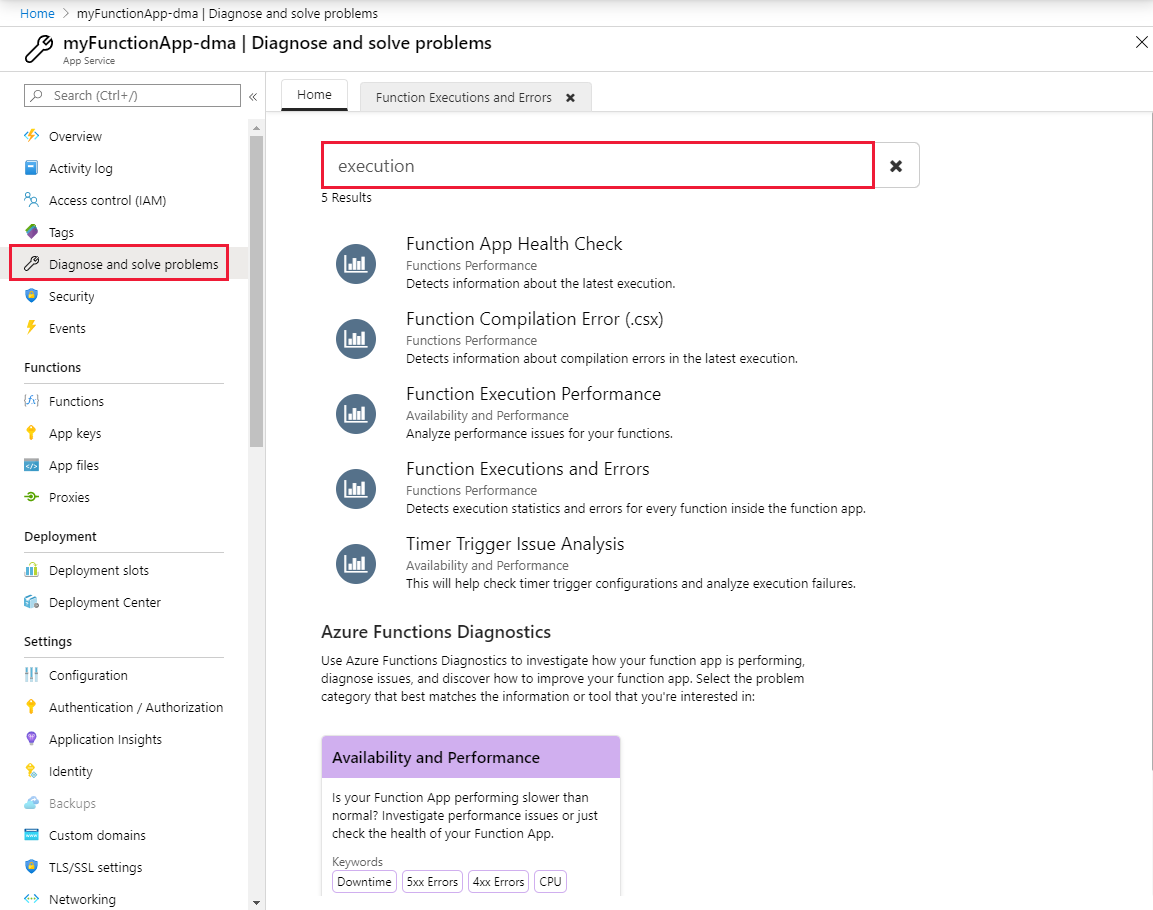
Use the Interactive interface
Once you select a homepage category that best aligns with your function app's problem, Azure Functions diagnostics' interactive interface, named Genie, can guide you through diagnosing and solving problem of your app. You can use the tile shortcuts provided by Genie to view the full diagnostic report of the problem category that you're interested in. The tile shortcuts provide you a direct way of accessing your diagnostic metrics.
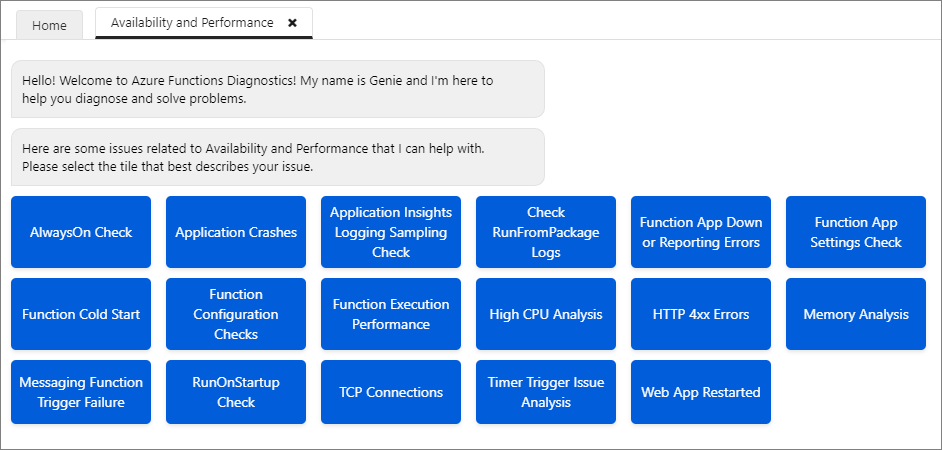
After selecting a tile, you can see a list of topics related to the issue described in the tile. These topics provide snippets of notable information from the full report. Select any of these topics to investigate the issues further. Also, you can select View Full Report to explore all the topics on a single page.
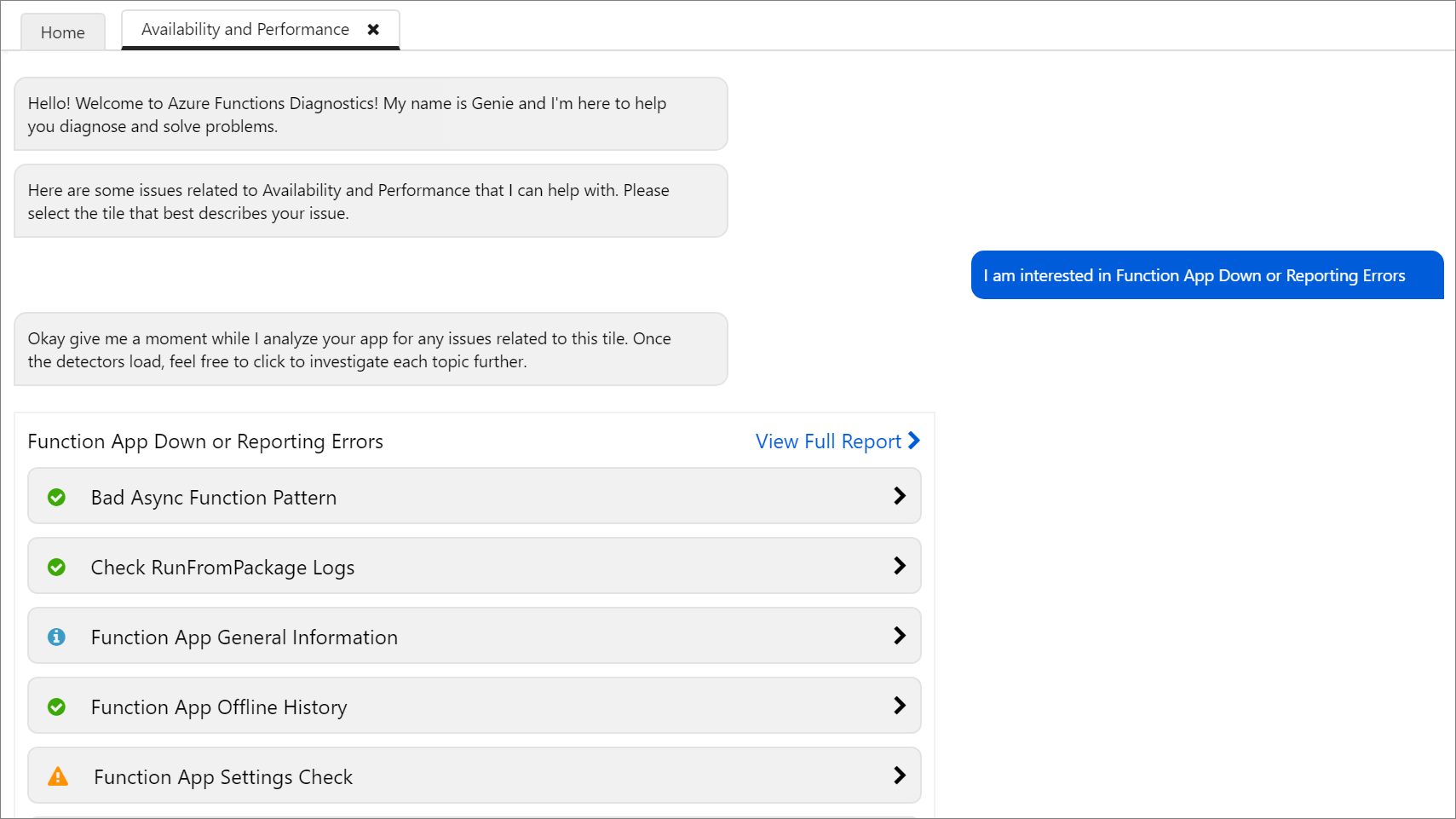
View a diagnostic report
After you choose a topic, you can view a diagnostic report specific to your function app. Diagnostic reports use status icons to indicate if there are any specific issues with your app. You see detailed description of the issue, recommended actions, related-metrics, and helpful docs. Customized diagnostic reports are generated from a series of checks run on your function app. Diagnostic reports can be a useful tool for pinpointing problems in your function app and guiding you towards resolving the issue.
Find the problem code
For script-based functions, you can use Function Execution and Errors under Function App Down or Reporting Errors to narrow down on the line of code causing exceptions or errors. You can use this tool for getting to the root cause and fixing issues from a specific line of code. This option isn't available for precompiled C# and Java functions.
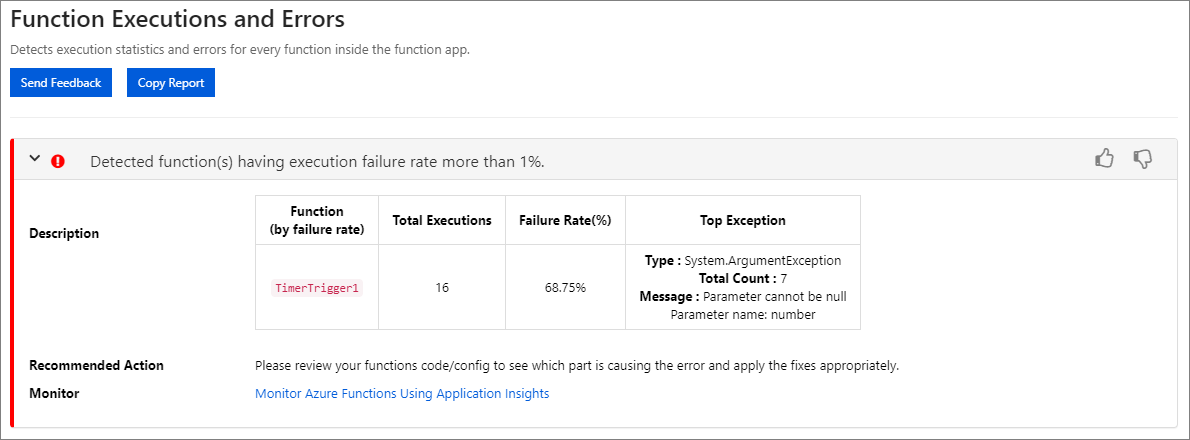
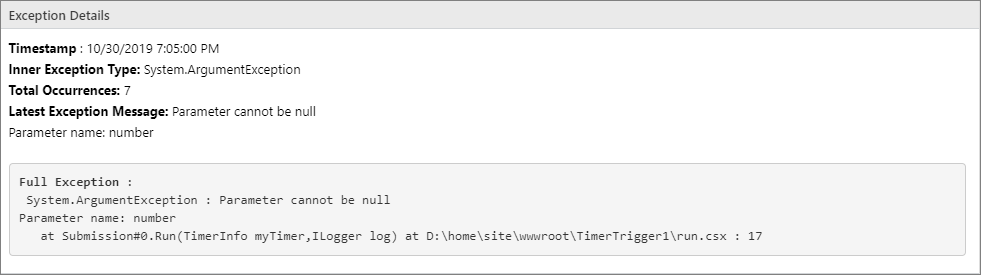
Next steps
You can ask questions or provide feedback on Azure Functions diagnostics at UserVoice. Include [Diag] in the title of your feedback.