Note
Access to this page requires authorization. You can try signing in or changing directories.
Access to this page requires authorization. You can try changing directories.
This article describes the free offer of Azure SQL Managed Instance, which gets you the following, free of charge, for the first 12 months:
- a General Purpose or Next-gen General Purpose (preview) instance
- Up to 500 databases (based on the service tier)
- 720 vCore hours of compute every month
- 64 GB of storage
Overview
The free Azure SQL Managed Instance offer is designed for:
- New customers who want to explore SQL Managed Instance and get started with cloud-native SQL Server capabilities.
- Existing customers who need a development environment to build proof-of-concept applications.
- Testing existing SQL Server workloads in Azure before committing to a paid plan.
To get started, create a new Azure SQL Managed Instance from the Azure portal. To use the free offer, select Apply free offer from the banner at the top of the Create Azure SQL Managed Instance page:

You know the offer is applied when the Cost summary card on the right side of the page shows Estimated total as Free.
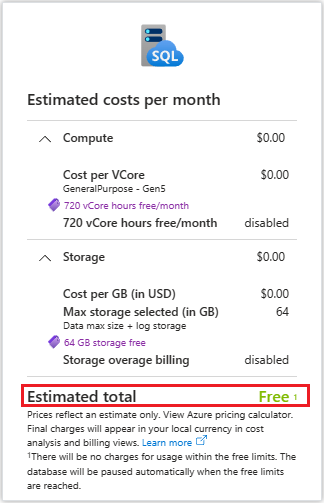
What's included in the free offer
The free SQL Managed Instance offer includes:
- One General Purpose or Next-gen General Purpose SQL Managed Instance per subscription.
- 720 vCore hours every month for 12 months.
- Creating up to 500 databases in the Next-gen General Purpose service tier, or up to 100 databases in the General Purpose service tier.
- 64 GB of data storage.
- SQL license for the instance.
- Automatically backed up databases retained for up to 7 days.
- Standard workday (9am-5pm) start/stop schedule enabled by default to ensure efficient use of credits.
- The instance is automatically stopped when you reach the monthly vCore limit. When the start/stop schedule is set on the instance the next scheduled start succeeds when credits are available again.
- No extra charges are applied until you decide to upgrade to paid version.
Create a free instance
Use the Azure portal to create the new free Azure SQL Managed Instance.
To create your free SQL managed instance, follow these steps:
- Go to the provisioning page for Azure SQL Managed Instance in the Azure portal.
- On the Basics tab, look for the Want to try Azure SQL Managed Instance for free? banner and select the Apply offer button. Check the Estimated costs per month to validate the free offer is applied to your instance.
- For Resource group, either select an existing resource group from the dropdown list or select Create new to create a new resource group. Enter the name of your resource group, such as
myFreeMIResourceGroupand then select OK. - Instance details such as the name and region, are already populated with default values but you can choose to modify these values.
- You can choose to leave the Compute + storage as default, or select Configure Managed Instance to update the number of vCores, and change the service tier from General Purpose to Next-gen General Purpose (preview).
- Select your preferred authentication method. Select Next : Networking.
- On the Networking tab, the public endpoint is enabled by default so you can connect to the instance from any application that can access the internet. You can choose to disable the public endpoint to test a closed environment and to connect to your instance when you need to perform extra steps.
- Select Next: Security. You can choose to leave these options as default, or modify them as needed.
- Select Next: Additional settings. You can choose to leave these options as default, or modify them as needed. The instance schedule is based on the time zone you configure on this page.
- Select Review + create to review your settings and then use Create to create your free instance.
Connect to your instance
The way to connect to your instance depends on whether or not you enabled the public endpoint when you created your instance.
Public endpoint enabled
If you enabled the public endpoint, follow these steps to connect to your instance:
- Go to your SQL Managed Instance in the Azure portal.
- Select Overview and then copy the value under Host in the Essentials section.
- Open your preferred data tool, such as SQL Server Management Studio (SSMS) or Azure Data Studio.
- Select Connect and then paste in the Host value for the SQL Managed Instance you copied from the Azure portal.
- Select your preferred authentication method - either SQL administrator or Microsoft Entra and provide credentials, if necessary.
- Select Connect to connect to your SQL Managed Instance.
Public endpoint disabled
If your public endpoint is disabled, you can choose to either Create an Azure VM within the same virtual network or Configure point-to-site to connect to your instance. Review Connect your application to Azure SQL Managed Instance for more information.
Default instance schedule
To conserve credits, by default, the free instance is scheduled to be on from 9am to 5pm Monday through Friday in the time zone configured when you created the instance. You can modify the schedule to suit your business needs.
Upgrade to paid instance
If you want to take advantage of an unlimited paid Azure SQL Managed Instance, or if you run out of vCore hours, you can upgrade your free instance to a paid instance directly from the Azure portal.
To upgrade your instance, follow these steps:
Go to your SQL managed instance in the Azure portal.
Select the free instance you want to upgrade to navigate to the Overview page for the SQL Managed Instance.
Under Settings, select Compute + storage to open the Compute + storage page. Alternatively, you can select Upgrade to a paid offer from the banner on the Overview page.
On the Compute + storage page:
- Choose the Paid offer under Offer type to upgrade your instance to the paid version.
- Observe the Estimated costs per month.
- Select Apply to confirm the upgrade.
Note
Once a free SQL managed instance is changed to a paid offer, the free offer is no longer available for that instance. To continue using the free offer, you must create a new instance and apply the offer again.
Clean up resources
When you're done using your free Azure SQL Managed Instance or want to start fresh with a new one, you can delete the entire resource group or the individual instance. This action removes the instance and any associated databases.
To delete your resource group and all its resources using the Azure portal, follow these steps:
- In the Azure portal, search for Resource groups in the top search bar and select it.
- Select your resource group from the list - such as
myFreeMIResourceGroup. - On the Resource group overview page, select Delete resource group.
- When prompted, type the name of the resource group to confirm.
- Select Delete to remove the group and all its resources.
Similar procedure applies for removing the individual free SQL managed instance resource.
Warning
Deleting a resource group is irreversible. Make sure you no longer need any of the resources it contains.
Free offer limits
The free Azure SQL Managed Instance offer is the same fully managed platform-as-a-service (PaaS) instance you get with the paid version and includes handling all of the same database management functions (such as upgrading, patching, backups, and monitoring) without user involvement. The offer is available for one instance per Azure subscription.
The following table describes the limits of the free SQL Managed Instance:
| Category | Limit |
|---|---|
| Compute | 4 or 8 vCore instances only |
| Databases | 100 (General Purpose) / 500 (Next-gen General Purpose) |
| vCore hours | 720 vCore hours monthly |
| Storage | 64 GB of data1 |
| IOPS | Depends on file size / 300 for Next-gen General Purpose2 |
| Instances per subscription | 1 |
| Service tiers | General purpose, and Next-gen General Purpose (preview) |
| Hardware | Standard only |
| Backup retention | 1-7 days for short term retention |
| SQL License cost | None |
| Guaranteed SLA | None |
1 Since system files can take up to 32 GB of storage, the available storage for user data could be less than 64 GB.
2 Free instances using the Next-gen General Purpose (preview) service tier upgrade are limited to 300 IOPS, and the IOPS slider is unavailable.
Additionally, the following limitations apply:
- The offer is valid for 12 months from the day the offer is initially activated, and can be applied to only one instance at a time, per subscription.
- After 12 months, the free SQL managed instance is stopped. If the instance isn't upgraded to a paid version within 30 days, the instance and all databases are deleted, and no longer recoverable.
- The following capabilities aren't supported: Zone redundancy, failover groups, long-term backup retention, modifying the backup storage redundancy.
- Scaling up and down is only possible within the free offer limits.
- The free offer is currently available in the following regions.
- If you delete a free SQL managed instance, all its databases are deleted and can't be restored.
Monthly vCore limits
The monthly free limits include 720 vCore hours of compute. Your free month of credits starts when you create your instance and is renewed on the same day of the following month.
Once you reach the monthly free vCore limit, the instance is stopped with a status of Stopped - Insufficient credit and a banner on the Overview page of your instance in the Azure portal gives you the option to create a new paid instance. You can restore your database to the new instance to continue your business without the limits imposed by the free offer.
The free vCore hours renew on the same date each month, starting the day the offer is applied. If your instance is stopped due to insufficient credits, then after you have credits available again, the instance is started automatically at the next scheduled start. You can also stop the instance manually at any time to avoid using up your free monthly vCore hours.
On the Overview pane of your free instance in the Azure portal, you can identify:
- Pricing tier: the free offer is applied to your instance.
- Free vCore hours renew in: the number of days until your free vCore hours recycle.
- Free vCore hours: the remaining free vCore hours for the current 30-day cycle.
Note
If you delete your original free SQL Managed Instance and create a new one, your free credits are not reset. The remaining vCore hours for the current month carry over to the new instance and your full 720 vCore hours are available again on your original monthly renewal date.
Supported subscription types
The free Azure SQL Managed Instance offer is available on the following subscription types:

