Note
Access to this page requires authorization. You can try signing in or changing directories.
Access to this page requires authorization. You can try changing directories.
This quickstart demonstrates how to create a Web PubSub for Socket.IO resource and quickly incorporate it in your Socket.IO app to simplify development, speed up deployment, and achieve scalability without complexity.
Code shown in this quickstart is in CommonJS. If you want to use an ECMAScript module, see the chat demo for Socket.IO with Azure Web PubSub.
Important
Raw connection strings appear in this article for demonstration purposes only.
A connection string includes the authorization information required for your application to access Azure Web PubSub service. The access key inside the connection string is similar to a root password for your service. In production environments, always protect your access keys. Use Azure Key Vault to manage and rotate your keys securely and secure your connection with WebPubSubServiceClient.
Avoid distributing access keys to other users, hard-coding them, or saving them anywhere in plain text that is accessible to others. Rotate your keys if you believe they may have been compromised.
Prerequisites
- An Azure account with an active subscription. If you don't have one, you can create a free account.
- Some familiarity with the Socket.IO library.
Create a Web PubSub for Socket.IO resource
To create a Web PubSub for Socket.IO, you can use the following one-click button to create or follow the actions below to search in Azure portal.
Use the following button to create a Web PubSub for Socket.IO resource in Azure
Search from Azure portal search bar
Go to the Azure portal.
Search for socket.io, in the search bar and then select Web PubSub for Socket.IO.

Search from Marketplace
Go to the Azure portal.
Select the Create a resource button found on the upper left-hand corner of the Azure portal. Type socket.io in the search box and press enter. Select the Web PubSub for Socket.IO in the search result.

Click Create in the pop out page.

Sending messages with Socket.IO libraries and Web PubSub for Socket.IO
In the following steps, you create a Socket.IO project and integrate with Web PubSub for Socket.IO.
Initialize a Node project and install required packages
mkdir quickstart
cd quickstart
npm init
npm install @azure/web-pubsub-socket.io socket.io-client
Write server code
Create a server.js file and add following code to create a Socket.IO server and integrate with Web PubSub for Socket.IO.
Raw connection strings appear in this article for demonstration purposes only. In production environments, always protect your access keys. Use Azure Key Vault to manage and rotate your keys securely and secure your connection with WebPubSubServiceClient.
/*server.js*/
const { Server } = require("socket.io");
const { useAzureSocketIO } = require("@azure/web-pubsub-socket.io");
let io = new Server(3000);
// Use the following line to integrate with Web PubSub for Socket.IO
useAzureSocketIO(io, {
hub: "Hub", // The hub name can be any valid string.
connectionString: process.argv[2]
});
io.on("connection", (socket) => {
// Sends a message to the client
socket.emit("hello", "world");
// Receives a message from the client
socket.on("howdy", (arg) => {
console.log(arg); // Prints "stranger"
})
});
Write client code
Create a client.js file and add following code to connect the client with Web PubSub for Socket.IO.
/*client.js*/
const io = require("socket.io-client");
const socket = io("<web-pubsub-socketio-endpoint>", {
path: "/clients/socketio/hubs/Hub",
});
// Receives a message from the server
socket.on("hello", (arg) => {
console.log(arg);
});
// Sends a message to the server
socket.emit("howdy", "stranger")
When you use Web PubSub for Socket.IO, <web-pubsub-socketio-endpoint> and path are required for the client to connect to the service. The <web-pubsub-socketio-endpoint> and path can be found in Azure portal.
Go to the key blade of Web PubSub for Socket.IO
Type in your hub name and copy the Client Endpoint and Client Path
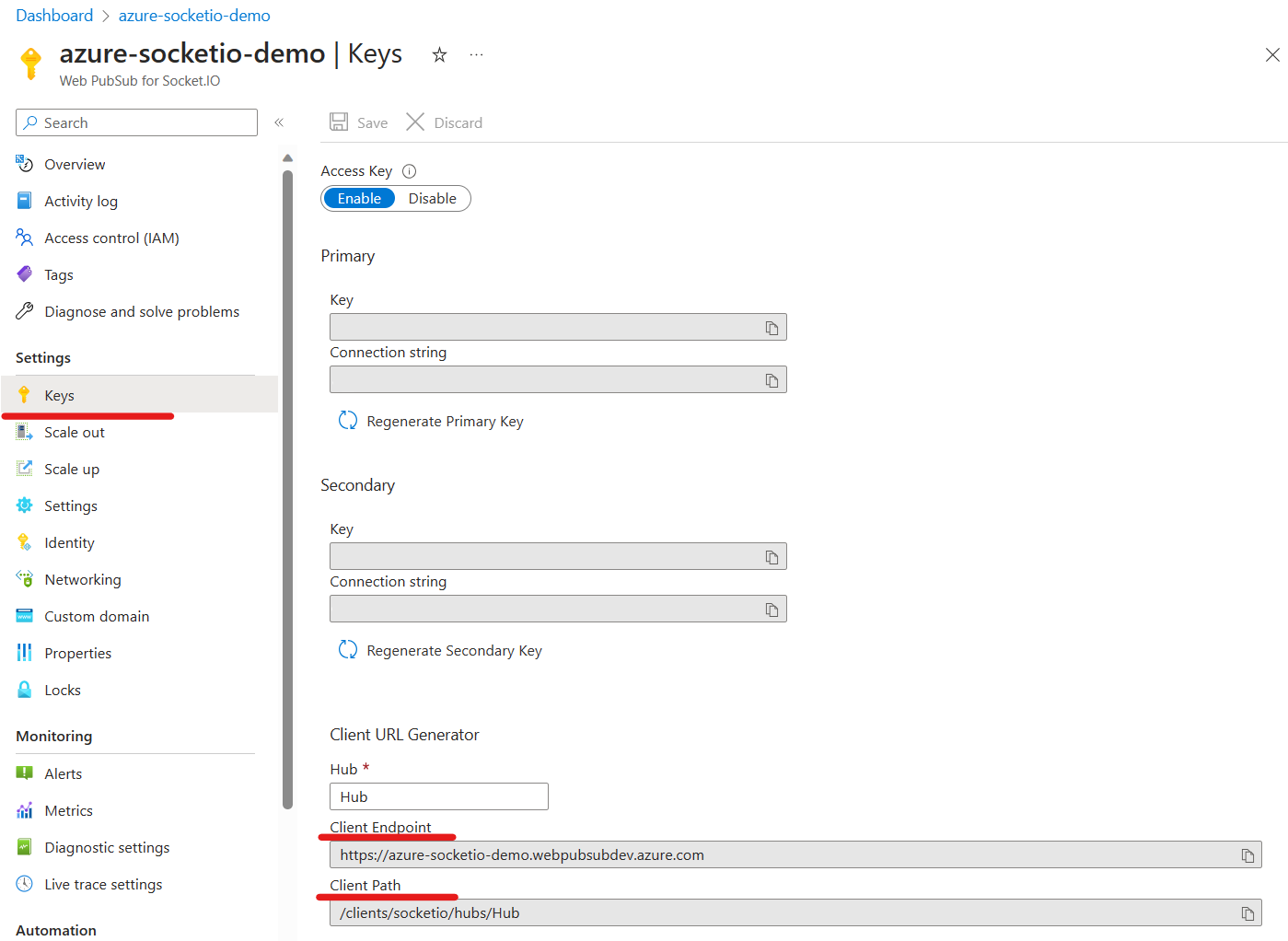
Run the app
Run the server app:
node server.js "<connection-string>"The
<connection-string>is the connection string that contains the endpoint and keys to access your Web PubSub for Socket.IO resource. You can also find the connection string in Azure portal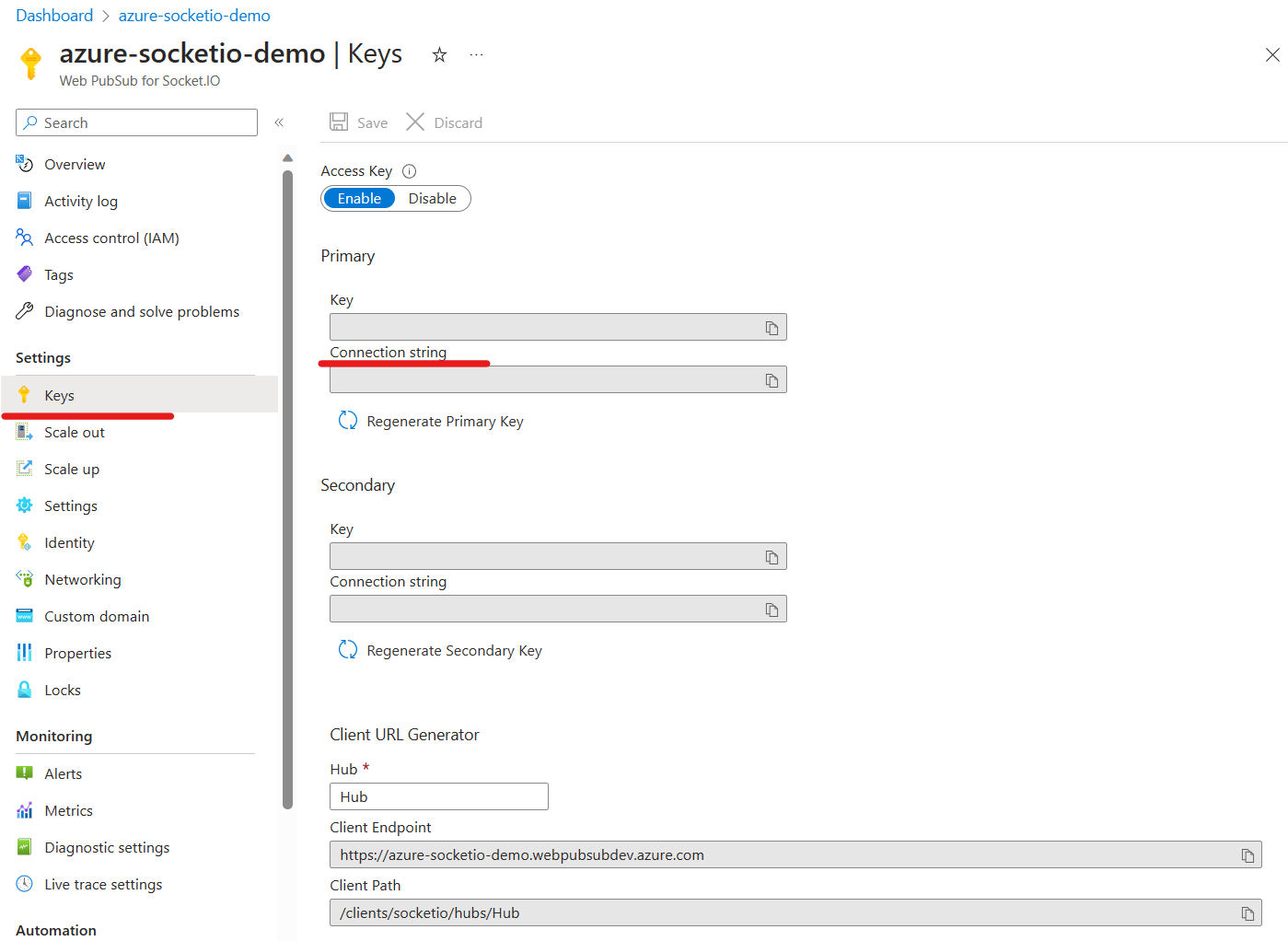
Run the client app in another terminal:
node client.js