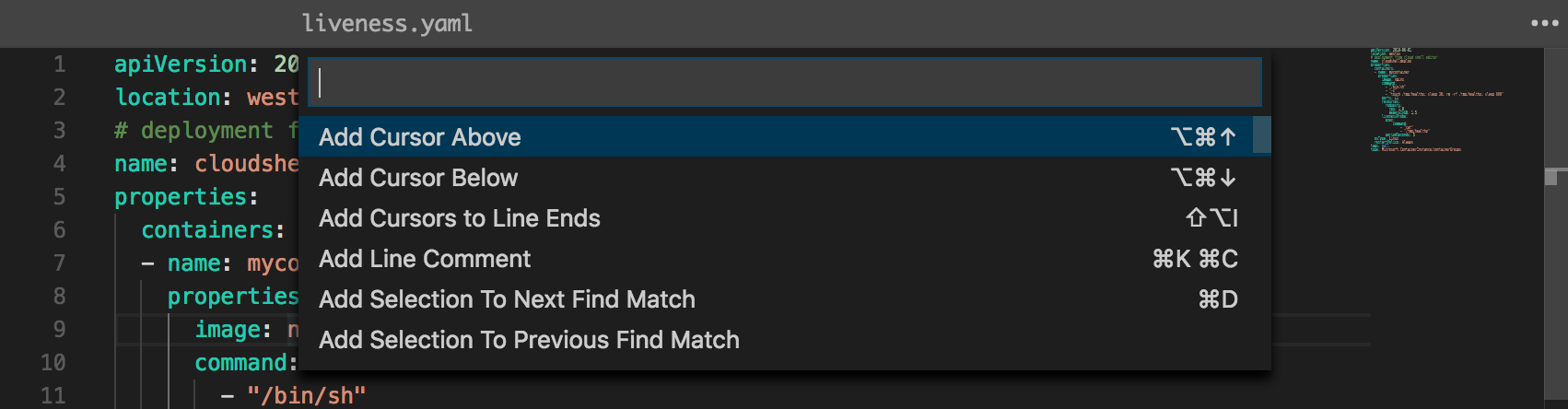Note
Access to this page requires authorization. You can try signing in or changing directories.
Access to this page requires authorization. You can try changing directories.
Azure Cloud Shell includes an integrated file editor built from the open-source Monaco Editor. The Cloud Shell editor supports features such as language highlighting, the command palette, and a file explorer.
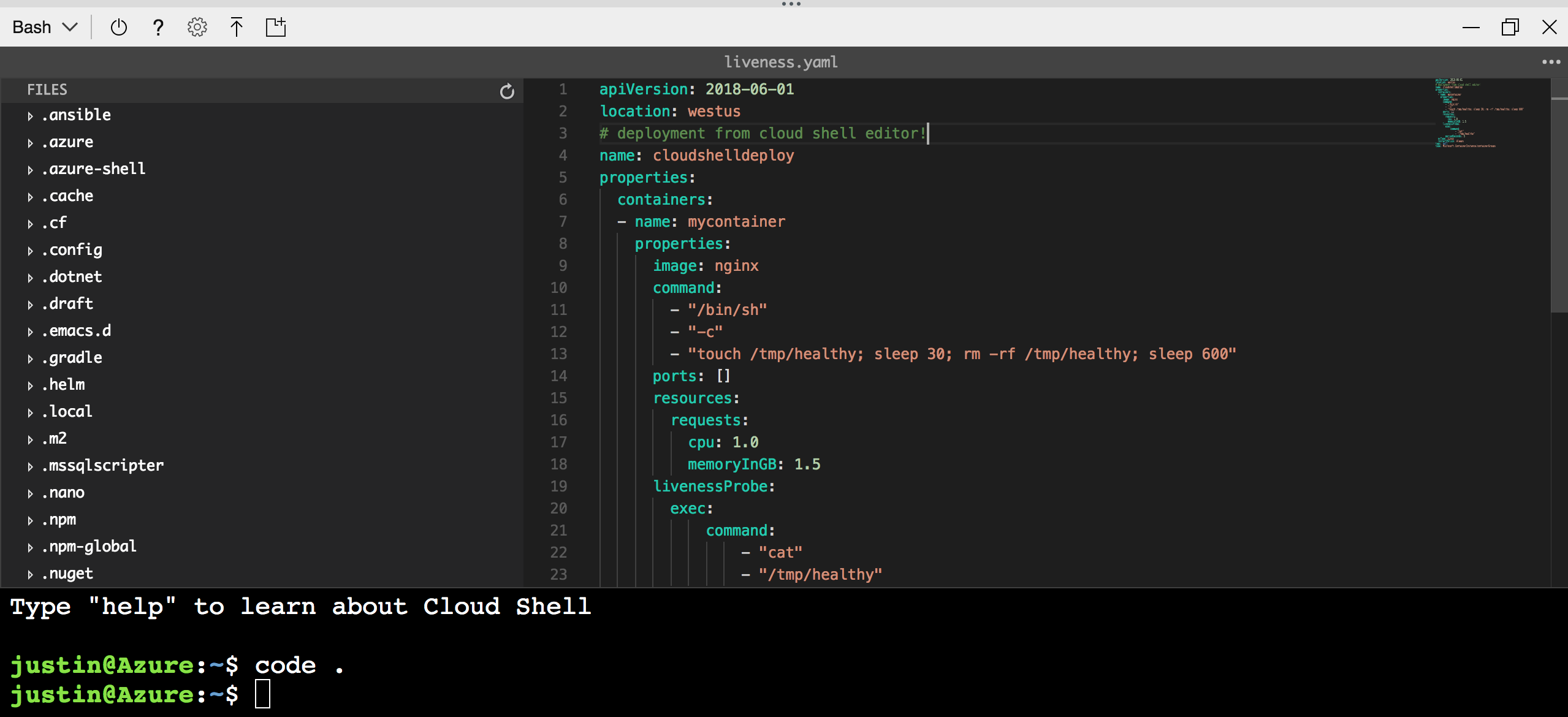
Opening the editor
For simple file creation and editing, launch the editor by running code . in the Cloud Shell
terminal. This action opens the editor with your active working directory set in the terminal.
To directly open a file for quick editing, run code <filename> to open the editor without the file
explorer.
Select the {} icon from the toolbar to open the editor and default the file explorer to the
/home/<user> directory.
Closing the editor
To close the editor, open the ... action panel in the top right of the editor and select
Close editor.
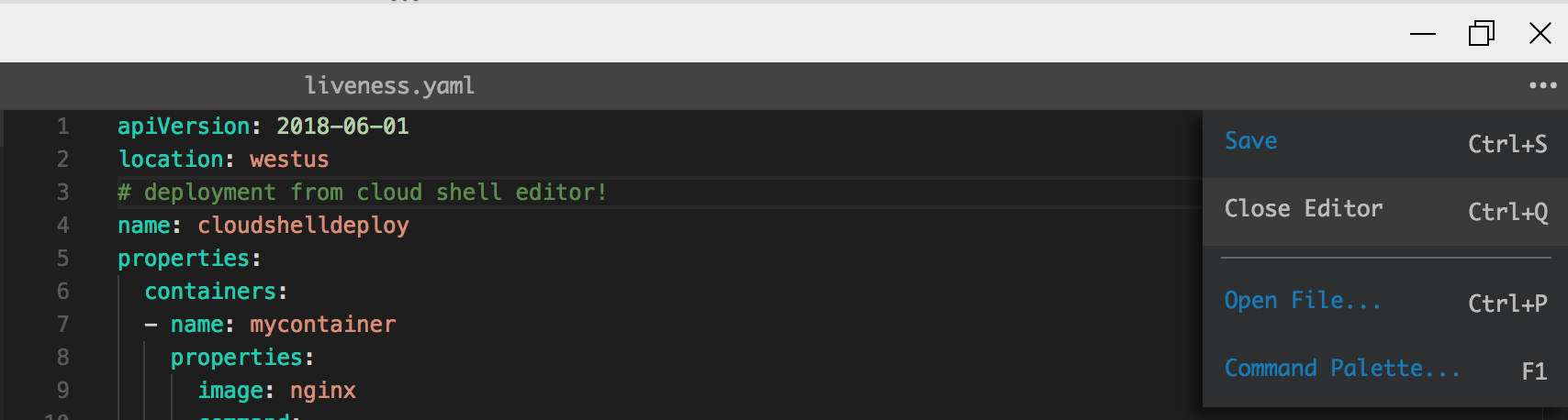
Command palette
To launch the command palette, use the F1 key when focus is set on the editor. Opening the command
palette can also be done through the action panel.