Build a trusted user access service using Azure Functions
This article describes how to use Azure Functions to build a trusted user access service.
Important
The endpoint created at the end of this tutorial isn't secure. Be sure to read about the security details in the Azure Function Security article. You need to add security to the endpoint to ensure bad actors can't provision tokens.
Download Code
Find the finalized code for this quickstart on GitHub
Prerequisites
- An Azure account with an active subscription. For details, see Create an account for free.
- Visual Studio Code on one of the supported platforms.
- Node.js, Active LTS and Maintenance LTS versions (10.14.1 recommended). Use the
node --versioncommand to check your version. - The Azure Functions extension for Visual Studio Code.
- An active Communication Services resource and connection string. Create a Communication Services resource.
Overview
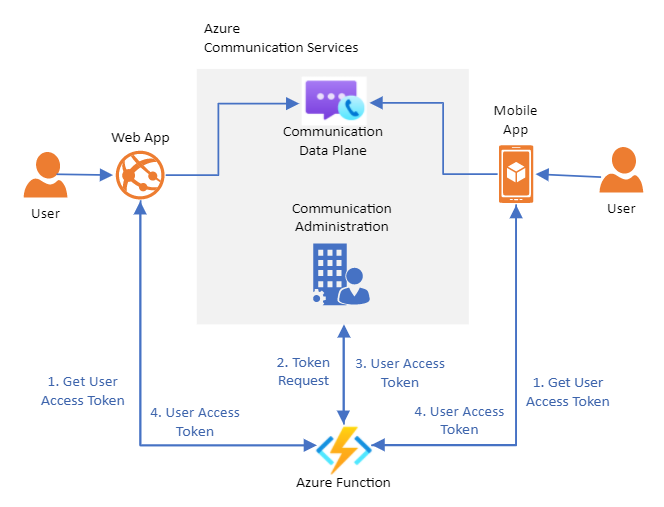
For this tutorial we'll be creating an Azure Function that will serve as a trusted token provisioning service. You can use this tutorial to bootstrap your own token provisioning service.
This service is responsible for authenticating users to Azure Communication Services. Users of your Communication Services applications will require an Access Token in order to participate in chat threads and VoIP calls. The Azure Function will work as a trusted middleman between the user and the Communication Services. This allows you to provision access tokens without exposing your resource connection string to your users.
For more information, see the client-server architecture and authentication and authorization conceptual documentation.
Setting up
Azure Functions set up
Let's first set up the basic structure for our Azure function. Step by step instructions on the set up can be found here: Create a function using Visual Studio Code
Our Azure Function requires the following configuration:
- Language: JavaScript
- Template: HTTP Trigger
- Authorization Level: Anonymous (This can be switched later if you prefer a different authorization model)
- Function Name: User defined
After following the Azure Functions instructions with the above configuration, you should have a project in Visual Studio Code for the Azure Function with an index.js file that contains the function itself. The code inside of this file should be as follows:
module.exports = async function (context, req) {
context.log('JavaScript HTTP trigger function processed a request.');
const name = (req.query.name || (req.body && req.body.name));
const responseMessage = name
? "Hello, " + name + ". This HTTP triggered function executed successfully."
: "This HTTP triggered function executed successfully. Pass a name in the query string or in the request body for a personalized response.";
context.res = {
// status: 200, /* Defaults to 200 */
body: responseMessage
};
}
We'll now proceed to install Azure Communication Services libraries.
Install communication services libraries
We'll use the Identity library to generate User Access Tokens.
Use the npm install command to install the Azure Communication Services Identity SDK for JavaScript.
npm install @azure/communication-identity --save
The --save option lists the library as a dependency in your package.json file.
At the top of the index.js file, import the interface for the CommunicationIdentityClient
const { CommunicationIdentityClient } = require('@azure/communication-identity');
Access token generation
To allow our Azure Function to generate User Access Tokens, we'll first need use the connection string for our Communication Services resource.
Visit the resource provisioning quickstart for more information on retrieving your connection string.
const connectionString = 'INSERT YOUR RESOURCE CONNECTION STRING'
Next, we'll modify our original function to generate User Access Tokens.
User Access Tokens are generated by creating a user from the createUser method. Once the user is created we can use the getToken method to generate a token for that user which the Azure Function returns.
For this example, we will configure the token scope to voip. Other scopes might be necessary for your application. Learn more about scopes
module.exports = async function (context, req) {
let tokenClient = new CommunicationIdentityClient(connectionString);
const user = await tokenClient.createUser();
const userToken = await tokenClient.getToken(user, ["voip"]);
context.res = {
body: userToken
};
}
For existing Communication Services CommunicationUser, you can skip the creation step and just generate an access token. More details found in the Create user access tokens quickstart.
Test the Azure Function
Run the Azure Function locally using F5. This will initialize the Azure Function locally and make it accessible through: http://localhost:7071/api/FUNCTION_NAME. Check out additional documentation on running locally
Open the URL on your browser and you should see a response body with the Communication User ID, token and expiration for the token.
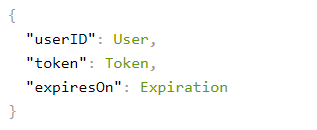
Deploy the Function to Azure
To deploy your Azure Function, you can follow step by step instructions
In summary, you will need to:
- Sign in to Azure from Visual Studio
- Publish your project to your Azure account. Here you will need to choose an existing subscription.
- Create a new Azure Function resource using the Visual Studio wizard or use an existing resource. For a new resource, you will need to configure it to your desired region, runtime and unique identifier.
- Wait for deployment to finalize
- Run the function 🎉
Run Azure Function
Run the Azure function using the url http://<function-appn-ame>.azurewebsites.net/api/<function-name>
You can find the URL by right clicking the function on Visual Studio Code and copying the Function URL.
For more information on running your Azure function
Securing Azure Function
As part of setting up an trusted service to provision access tokens for users, we need to take into account the security of that endpoint to make sure no bad actor can randomly create tokens for your service. Azure Functions provide built-in security features that you can use to secure the endpoint using different types of authentication policies. Read more about Azure Function Security
Clean up resources
If you want to clean up and remove a Communication Services subscription, you can delete the resource or resource group. Deleting the resource group also deletes any other resources associated with it. You can find out more about cleaning up Azure Communication Service resources and cleaning Azure Function Resources.
Next steps
You may also want to:
Feedback
Coming soon: Throughout 2024 we will be phasing out GitHub Issues as the feedback mechanism for content and replacing it with a new feedback system. For more information see: https://aka.ms/ContentUserFeedback.
Submit and view feedback for