Tutorial: Connect to an Azure Cache for Redis service in Azure Container Apps (preview)
Azure Container Apps allows you to connect to services that support your app that run in the same environment as your container app.
When in development, your application can quickly create and connect to dev services. These services are easy to create and are development-grade services designed for nonproduction environments.
As you move to production, your application can connect production-grade managed services.
This tutorial shows you how to connect both dev and production grade Azure Cache for Redis service to your container app.
In this tutorial, you learn to:
- Create a new Redis development service
- Connect a container app to the Redis dev service
- Disconnect the service from the application
- Inspect the service running an in-memory cache
Prerequisites
| Resource | Description |
|---|---|
| Azure account | An active subscription is required. If you don't have one, you can create one for free. |
| Azure CLI | Install the Azure CLI if you don't have it on your machine. |
| Azure resource group | Create a resource group named my-services-resource-group in the East US region. |
| Azure Cache for Redis | Create an instance of Azure Cache for Redis in the my-services-resource-group. |
Set up
Sign in to the Azure CLI.
az loginUpgrade the Container Apps CLI extension.
az extension add --name containerapp --upgradeRegister the
Microsoft.Appnamespace.az provider register --namespace Microsoft.AppRegister the
Microsoft.ServiceLinkernamespace.az provider register --namespace Microsoft.ServiceLinkerSet up the resource group variable.
RESOURCE_GROUP="my-services-resource-group"Create a variable for the Azure Cache for Redis DNS name.
To display a list of the Azure Cache for Redis instances, run the following command.
az redis list --resource-group "$RESOURCE_GROUP" --query "[].name" -o tableCreate a variable to hold your environment name.
Replace
<MY_ENVIRONMENT_NAME>with the name of your container apps environment.ENVIRONMENT=<MY_ENVIRONMENT_NAME>Set up the location variable.
LOCATION="eastus"Create a new environment.
az containerapp env create \ --location "$LOCATION" \ --resource-group "$RESOURCE_GROUP" \ --name "$ENVIRONMENT"
With the CLI configured and an environment created, you can now create an application and dev service.
Create a dev service
The sample application manages a set of strings, either in-memory, or in Redis cache.
Create the Redis dev service and name it myredis.
az containerapp add-on redis create \
--name myredis \
--resource-group "$RESOURCE_GROUP" \
--environment "$ENVIRONMENT"
Create a container app
Next, create your internet-accessible container app.
Create a new container app and bind it to the Redis service.
az containerapp create \ --name myapp \ --image mcr.microsoft.com/k8se/samples/sample-service-redis:latest \ --ingress external \ --target-port 8080 \ --bind myredis \ --environment "$ENVIRONMENT" \ --resource-group "$RESOURCE_GROUP" \ --query properties.configuration.ingress.fqdnThis command returns the fully qualified domain name (FQDN). Paste this location into a web browser so you can inspect the application'e behavior throughout this tutorial.
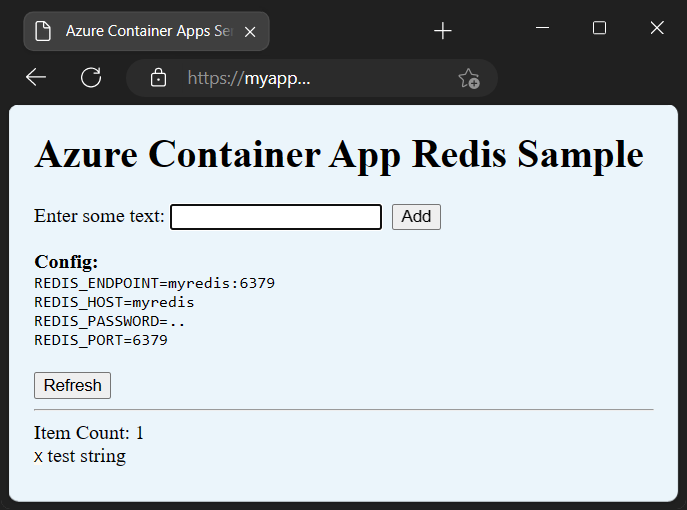
The
containerapp createcommand uses the--bindoption to create a link between the container app and the Redis dev service.The bind request gathers connection information, including credentials and connection strings, and injects it into the application as environment variables. These values are now available to the application code to use in order to create a connection to the service.
In this case, the following environment variables are available to the application:
REDIS_ENDPOINT=myredis:6379 REDIS_HOST=myredis REDIS_PASSWORD=... REDIS_PORT=6379If you access the application via a browser, you can add and remove strings from the Redis database. The Redis cache is responsible for storing application data, so data is available even after the application is restarted after scaling to zero.
You can also remove a binding from your application.
Unbind the Redis dev service.
To remove a binding from a container app, use the
--unbindoption.az containerapp update \ --name myapp \ --unbind myredis \ --resource-group "$RESOURCE_GROUP"The application is written so that if the environment variables aren't defined, then the text strings are stored in memory.
In this state, if the application scales to zero, then data is lost.
You can verify this change by returning to your web browser and refreshing the web application. You can now see the configuration information displayed indicates data is stored in-memory.
Now you can rebind the application to the Redis service, to see your previously stored data.
Rebind the Redis dev service.
az containerapp update \ --name myapp \ --bind myredis \ --resource-group "$RESOURCE_GROUP"With the service reconnected, you can refresh the web application to see data stored in Redis.
Connecting to a managed service
When your application is ready to move to production, you can bind your application to a managed service instead of a dev service.
The following steps bind your application to an existing instance of Azure Cache for Redis.
Create a variable for your DNS name.
Make sure to replace
<YOUR_DNS_NAME>with the DNS name of your instance of Azure Cache for Redis.AZURE_REDIS_DNS_NAME=<YOUR_DNS_NAME>Bind to Azure Cache for Redis.
az containerapp update \ --name myapp \ --unbind myredis \ --bind "$AZURE_REDIS_DNS_NAME" \ --resource-group "$RESOURCE_GROUP"This command simultaneously removes the development binding and establishes the binding to the production-grade managed service.
Return to your browser and refresh the page.
The console prints up values like the following example.
AZURE_REDIS_DATABASE=0 AZURE_REDIS_HOST=azureRedis.redis.cache.windows.net AZURE_REDIS_PASSWORD=il6HI... AZURE_REDIS_PORT=6380 AZURE_REDIS_SSL=trueNote
Environment variable names used for add-ons and managed services vary slightly.
If you'd like to see the sample code used for this tutorial please see https://github.com/Azure-Samples/sample-service-redis.
Now when you add new strings, the values are stored in an instance Azure Cache for Redis instead of the dev service.
Clean up resources
If you don't plan to continue to use the resources created in this tutorial, you can delete the application and the Redis service.
The application and the service are independent. This independence means the service can be connected to any number of applications in the environment and exists until explicitly deleted, even if all applications are disconnect from it.
Run the following commands to delete your container app and the dev service.
az containerapp delete --name myapp
az containerapp add-on redis delete --name myredis
Alternatively you can delete the resource group to remove the container app and all services.
az group delete \
--resource-group "$RESOURCE_GROUP"
Next steps
Feedback
Coming soon: Throughout 2024 we will be phasing out GitHub Issues as the feedback mechanism for content and replacing it with a new feedback system. For more information see: https://aka.ms/ContentUserFeedback.
Submit and view feedback for