Note
Access to this page requires authorization. You can try signing in or changing directories.
Access to this page requires authorization. You can try changing directories.
GitHub Actions and Azure Pipelines allow you to run CI/CD workflows with self-hosted runners and agents. You can run self-hosted runners and agents using event-driven Azure Container Apps jobs.
Self-hosted runners are useful when you need to run workflows that require access to local resources or tools that aren't available to a cloud-hosted runner. For example, a self-hosted runner in a Container Apps job allows your workflow to access resources inside the job's virtual network that isn't accessible to a cloud-hosted runner.
Running self-hosted runners as event-driven jobs allows you to take advantage of the serverless nature of Azure Container Apps. Jobs execute automatically when a workflow is triggered and exit when the job completes.
You only pay for the time that the job is running.
In this tutorial, you learn how to run GitHub Actions runners as an event-driven Container Apps job.
- Create a Container Apps environment to deploy your self-hosted runner
- Create a GitHub repository for running a workflow that uses a self-hosted runner
- Build a container image that runs a GitHub Actions runner
- Deploy the runner as a job to the Container Apps environment
- Create a workflow that uses the self-hosted runner and verify that it runs
Important
Self-hosted runners are only recommended for private repositories. Using them with public repositories can allow dangerous code to execute on your self-hosted runner. For more information, see Self-hosted runner security.
Note
Every personal access token (PAT) has an expiration date. You need to make sure PATs are regularly rotated before their expiration date. For more information about managing your PAT, see Use personal access tokens.
In this tutorial, you learn how to run Azure Pipelines agents as an event-driven Container Apps job.
- Create a Container Apps environment to deploy your self-hosted agent
- Create an Azure DevOps organization and project
- Build a container image that runs an Azure Pipelines agent
- Use a manual job to create a placeholder agent in the Container Apps environment
- Deploy the agent as a job to the Container Apps environment
- Create a pipeline that uses the self-hosted agent and verify that it runs
Important
Self-hosted agents are only recommended for private projects. Using them with public projects can allow dangerous code to execute on your self-hosted agent. For more information, see Self-hosted agent security.
Note
Every personal access token (PAT) has an expiration date. You need to make sure PATs are regularly rotated before their expiration date. For more information about managing your PAT, see Use personal access tokens.
Note
Container apps and jobs don't support running Docker in containers. Any steps in your workflows that use Docker commands fail when run on a self-hosted runner or agent in a Container Apps job.
Prerequisites
Azure account: If you don't have one, you can create one for free.
Azure CLI: Install the Azure CLI.
- Azure DevOps organization: If you don't have a DevOps organization with an active subscription, you can create one for free.
Refer to jobs restrictions for a list of limitations.
Setup
To sign in to Azure from the CLI, run the following command and follow the prompts to complete the authentication process.
az login
To ensure you're running the latest version of the CLI, run the upgrade command.
az upgrade
Next, install or update the Azure Container Apps extension for the CLI.
If you receive errors about missing parameters when you run az containerapp commands in Azure CLI or cmdlets from the Az.App module in PowerShell, be sure you have the latest version of the Azure Container Apps extension installed.
az extension add --name containerapp --upgrade
Note
Starting in May 2024, Azure CLI extensions no longer enable preview features by default. To access Container Apps preview features, install the Container Apps extension with --allow-preview true.
az extension add --name containerapp --upgrade --allow-preview true
Now that the current extension or module is installed, register the Microsoft.App and Microsoft.OperationalInsights namespaces.
az provider register --namespace Microsoft.App
az provider register --namespace Microsoft.OperationalInsights
Create environment variables
Now that your Azure CLI setup is complete, you can define the environment variables that are used throughout this article.
RESOURCE_GROUP="jobs-sample"
LOCATION="northcentralus"
ENVIRONMENT="env-jobs-sample"
JOB_NAME="github-actions-runner-job"
RESOURCE_GROUP="jobs-sample"
LOCATION="northcentralus"
ENVIRONMENT="env-jobs-sample"
JOB_NAME="azure-pipelines-agent-job"
PLACEHOLDER_JOB_NAME="placeholder-agent-job"
Create a Container Apps environment
The Azure Container Apps environment acts as a secure boundary around container apps and jobs so they can share the same network and communicate with each other.
Note
To create a Container Apps environment that's integrated with an existing virtual network, see Provide a virtual network to an Azure Container Apps environment.
Create a resource group using the following command.
az group create \ --name "$RESOURCE_GROUP" \ --location "$LOCATION"Create the Container Apps environment using the following command.
az containerapp env create \ --name "$ENVIRONMENT" \ --resource-group "$RESOURCE_GROUP" \ --location "$LOCATION"
Create a GitHub repository for running a workflow
To execute a workflow, you need to create a GitHub repository that contains the workflow definition.
Navigate to GitHub and sign in.
Create a new repository by entering the following values.
Setting Value Owner Select your GitHub username. Repository name Enter a name for your repository. Visibility Select Private. Initialize this repository with Select Add a README file. Leave the rest of the values as their default selection.
Select Create repository.
In your new repository, select Actions.
Search for the Simple workflow template and select Configure.
Select Commit changes to add the workflow to your repository.
The workflow runs on the ubuntu-latest GitHub-hosted runner and prints a message to the console. Later, you replace the GitHub-hosted runner with a self-hosted runner.
Get a GitHub personal access token
To run a self-hosted runner, you need to create a personal access token (PAT) in GitHub. Each time a runner starts, the PAT is used to generate a token to register the runner with GitHub. The PAT is also used by the GitHub Actions runner scale rule to monitor the repository's workflow queue and start runners as needed.
Note
Personal Access Tokens (PATs) have an expiration date. Regularly rotate your tokens to ensure they remain valid (not expired) to maintain uninterrupted service.
In GitHub, select your profile picture in the upper-right corner and select Settings.
Select Developer settings.
Under Personal access tokens, select Fine-grained tokens.
Select Generate new token.
In the New fine-grained personal access token screen, enter the following values.
Setting Value Token name Enter a name for your token. Expiration Select 30 days. Repository access Select Only select repositories and select the repository you created. Enter the following values for Repository permissions.
Setting Value Actions Select Read-only. Administration Select Read and write. Metadata Select Read-only. Select Generate token.
Copy the token value.
Define variables that are used to configure the runner and scale rule later.
GITHUB_PAT="<GITHUB_PAT>" REPO_OWNER="<REPO_OWNER>" REPO_NAME="<REPO_NAME>" REGISTRATION_TOKEN_API_URL="<YOUR_REGISTRATION_TOKEN_API_URL>"Replace the placeholders with the following values:
Placeholder Value <GITHUB_PAT>The GitHub PAT you generated. <REPO_OWNER>The owner of the repository you created earlier. This value is usually your GitHub username. <REPO_NAME>The name of the repository you created earlier. This value is the same name you entered in the Repository name field. <YOUR_REGISTRATION_TOKEN_API_URL>The registration token API URL in the entrypoint.sh file. For example, 'https://myapi.example.com/get-token'
Build the GitHub Actions runner container image
To create a self-hosted runner, you need to build a container image that executes the runner. In this section, you build the container image and push it to a container registry.
Note
The image you build in this tutorial contains a basic self-hosted runner that's suitable for running as a Container Apps job. You can customize it to include additional tools or dependencies that your workflows require.
Define a name for your container image and registry.
CONTAINER_IMAGE_NAME="github-actions-runner:1.0" CONTAINER_REGISTRY_NAME="<CONTAINER_REGISTRY_NAME>"Replace
<CONTAINER_REGISTRY_NAME>with a unique name for creating a container registry. Container registry names must be unique within Azure and be from 5 to 50 characters in length containing numbers and lowercase letters only.Create a container registry.
az acr create \ --name "$CONTAINER_REGISTRY_NAME" \ --resource-group "$RESOURCE_GROUP" \ --location "$LOCATION" \ --sku BasicYour container registry must allow Azure Resource Manager (ARM) audience tokens for authentication in order to use managed identity to pull images.
Use the following command to check if ARM tokens are allowed to access your Azure Container Registry (ACR).
az acr config authentication-as-arm show --registry "$CONTAINER_REGISTRY_NAME"If ARM tokens are allowed, the command outputs the following.
{ "status": "enabled" }If the
statusisdisabled, allow ARM tokens with the following command.az acr config authentication-as-arm update --registry "$CONTAINER_REGISTRY_NAME" --status enabledThe Dockerfile for creating the runner image is available on GitHub. Run the following command to clone the repository and build the container image in the cloud using the
az acr buildcommand.az acr build \ --registry "$CONTAINER_REGISTRY_NAME" \ --image "$CONTAINER_IMAGE_NAME" \ --file "Dockerfile.github" \ "https://github.com/Azure-Samples/container-apps-ci-cd-runner-tutorial.git"The image is now available in the container registry.
Create a user-assigned managed identity
To avoid using administrative credentials, pull images from private repositories in Microsoft Azure Container Registry using managed identities for authentication. When possible, use a user-assigned managed identity to pull images.
Create a user-assigned managed identity. Before you run the following commands, choose a name for your managed identity and replace the
\<PLACEHOLDER\>with the name.IDENTITY="<YOUR_IDENTITY_NAME>"az identity create \ --name $IDENTITY \ --resource-group $RESOURCE_GROUPGet the identity's resource ID.
IDENTITY_ID=$(az identity show \ --name $IDENTITY \ --resource-group $RESOURCE_GROUP \ --query id \ --output tsv)
Deploy a self-hosted runner as a job
You can now create a job that uses the container image. In this section, you create a job that executes the self-hosted runner and authenticates with GitHub using the PAT you generated earlier. The job uses the github-runner scale rule to create job executions based on the number of pending workflow runs.
Create a job in the Container Apps environment.
az containerapp job create \ --name "$JOB_NAME" \ --resource-group "$RESOURCE_GROUP" \ --environment "$ENVIRONMENT" \ --trigger-type Event \ --replica-timeout 1800 \ --replica-retry-limit 0 \ --replica-completion-count 1 \ --parallelism 1 \ --image "$CONTAINER_REGISTRY_NAME.azurecr.io/$CONTAINER_IMAGE_NAME" \ --min-executions 0 \ --max-executions 10 \ --polling-interval 30 \ --scale-rule-name "github-runner" \ --scale-rule-type "github-runner" \ --scale-rule-metadata "githubAPIURL=https://api.github.com" "owner=$REPO_OWNER" "runnerScope=repo" "repos=$REPO_NAME" "targetWorkflowQueueLength=1" \ --scale-rule-auth "personalAccessToken=personal-access-token" \ --cpu "2.0" \ --memory "4Gi" \ --secrets "personal-access-token=$GITHUB_PAT" \ --env-vars "GITHUB_PAT=secretref:personal-access-token" "GH_URL=https://github.com/$REPO_OWNER/$REPO_NAME" "REGISTRATION_TOKEN_API_URL=https://api.github.com/repos/$REPO_OWNER/$REPO_NAME/actions/runners/registration-token" \ --registry-server "$CONTAINER_REGISTRY_NAME.azurecr.io" \ --mi-user-assigned "$IDENTITY_ID" \ --registry-identity "$IDENTITY_ID"The following table describes the key parameters used in the command.
Parameter Description --replica-timeoutThe maximum duration a replica can execute. --replica-retry-limitThe number of times to retry a failed replica. --replica-completion-countThe number of replicas to complete successfully before a job execution is considered successful. --parallelismThe number of replicas to start per job execution. --min-executionsThe minimum number of job executions to run per polling interval. --max-executionsThe maximum number of job executions to run per polling interval. --polling-intervalThe polling interval at which to evaluate the scale rule. --scale-rule-nameThe name of the scale rule. --scale-rule-typeThe type of scale rule to use. To learn more about the GitHub runner scaler, see the KEDA documentation. --scale-rule-metadataThe metadata for the scale rule. If you're using GitHub Enterprise, update githubAPIURLwith its API URL.--scale-rule-authThe authentication for the scale rule. --secretsThe secrets to use for the job. --env-varsThe environment variables to use for the job. --registry-serverThe container registry server to use for the job. For an Azure Container Registry, the command automatically configures authentication. --mi-user-assignedThe resource ID of the user-assigned managed identity to assign to the job. --registry-identityThe resource ID of a managed identity to authenticate with the registry server instead of using a username and password. If possible, an 'acrpull' role assignment is created for the identity automatically. The scale rule configuration defines the event source to monitor. Rules are evaluated on each polling interval to determine how many job executions to trigger. To learn more, see Set scaling rules.
The event-driven job is now created in the Container Apps environment.
Run a workflow and verify the job
The job is configured to evaluate the scale rule every 30 seconds. During each evaluation, it checks the number of pending workflow runs that require a self-hosted runner and starts a new job execution for pending workflow, up to a configured maximum of 10 executions.
To verify the job was configured correctly, you modify the workflow to use a self-hosted runner and trigger a workflow run. You can then view the job execution logs to see the workflow run.
In the GitHub repository, navigate to the workflow you generated earlier. It's a YAML file in the
.github/workflowsdirectory.Select Edit in place.
Update the
runs-onproperty toself-hosted:runs-on: self-hostedSelect Commit changes....
Select Commit changes.
Navigate to the Actions tab.
A new workflow is now queued. Within 30 seconds, the job execution will start and the workflow will complete soon after.
Wait for the action to complete before going on the next step.
List the executions of the job to confirm a job execution was created and completed successfully.
az containerapp job execution list \ --name "$JOB_NAME" \ --resource-group "$RESOURCE_GROUP" \ --output table \ --query '[].{Status: properties.status, Name: name, StartTime: properties.startTime}'
Create an Azure DevOps project and repository
To execute a pipeline, you need an Azure DevOps project and repository.
Navigate to Azure DevOps and sign in to your account.
Select an existing organization or create a new one.
In the organization overview page, select New project and enter the following values.
Setting Value Project name Enter a name for your project. Visibility Select Private. Select Create.
From the side navigation, select Repos.
Under Initialize main branch with a README or .gitignore, select Add a README.
Leave the rest of the values as defaults and select Initialize.
Create a new agent pool
Create a new agent pool to run the self-hosted runner.
In your Azure DevOps project, expand the left navigation bar and select Project settings.

Under the Pipelines section in the Project settings navigation menu, select Agent pools.
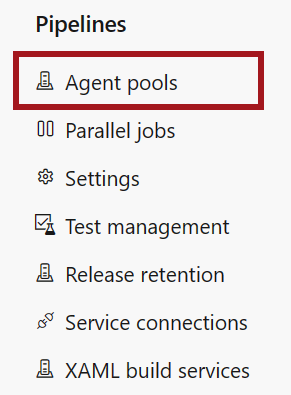
Select Add pool and enter the following values.
Setting Value Pool to link Select New. Pool type Select Self-hosted. Name Enter container-apps. Grant access permission to all pipelines Select this checkbox. Select Create.
Get an Azure DevOps personal access token
To run a self-hosted runner, you need to create a personal access token (PAT) in Azure DevOps. The PAT is used to authenticate the runner with Azure DevOps. It's also used by the scale rule to determine the number of pending pipeline runs and trigger new job executions.
Note
Personal Access Tokens (PATs) have an expiration date. Regularly rotate your tokens to ensure they remain valid (not expired) to maintain uninterrupted service.
In Azure DevOps, select User settings next to your profile picture in the upper-right corner.
Select Personal access tokens.
In the Personal access tokens page, select New Token and enter the following values.
Setting Value Name Enter a name for your token. Organization Select the organization you chose or created earlier. Scopes Select Custom defined. Show all scopes Select Show all scopes. Agent Pools (Read & manage) Select Agent Pools (Read & manage). Leave all other scopes unselected.
Select Create.
Copy the token value to a secure location.
You can't retrieve the token after you leave the page.
Define variables that are used to configure the Container Apps jobs later.
AZP_TOKEN="<AZP_TOKEN>" ORGANIZATION_URL="<ORGANIZATION_URL>" AZP_POOL="container-apps"Replace the placeholders with the following values:
Placeholder Value Comments <AZP_TOKEN>The Azure DevOps PAT you generated. <ORGANIZATION_URL>The URL of your Azure DevOps organization. Make sure no trailing /is present at the end of the URL.For example, https://dev.azure.com/myorgorhttps://myorg.visualstudio.com.
Build the Azure Pipelines agent container image
To create a self-hosted agent, you need to build a container image that runs the agent. In this section, you build the container image and push it to a container registry.
Note
The image you build in this tutorial contains a basic self-hosted agent that's suitable for running as a Container Apps job. You can customize it to include additional tools or dependencies that your pipelines require.
Back in your terminal, define a name for your container image and registry.
CONTAINER_IMAGE_NAME="azure-pipelines-agent:1.0" CONTAINER_REGISTRY_NAME="<CONTAINER_REGISTRY_NAME>"Replace
<CONTAINER_REGISTRY_NAME>with a unique name for creating a container registry.Container registry names must be unique within Azure and be from 5 to 50 characters in length containing numbers and lowercase letters only.
Create a container registry.
az acr create \ --name "$CONTAINER_REGISTRY_NAME" \ --resource-group "$RESOURCE_GROUP" \ --location "$LOCATION" \ --sku Basic \ --admin-enabled trueThe Dockerfile for creating the runner image is available on GitHub. Run the following command to clone the repository and build the container image in the cloud using the
az acr buildcommand.az acr build \ --registry "$CONTAINER_REGISTRY_NAME" \ --image "$CONTAINER_IMAGE_NAME" \ --file "Dockerfile.azure-pipelines" \ "https://github.com/Azure-Samples/container-apps-ci-cd-runner-tutorial.git"The image is now available in the container registry.
Create a placeholder self-hosted agent
Before you can run a self-hosted agent in your new agent pool, you need to create a placeholder agent. The placeholder agent ensures the agent pool is available. Pipelines that use the agent pool fail when there's no placeholder agent.
You can run a manual job to register an offline placeholder agent. The job runs once and can be deleted. The placeholder agent doesn't consume any resources in Azure Container Apps or Azure DevOps.
Create a manual job in the Container Apps environment that creates the placeholder agent.
az containerapp job create -n "$PLACEHOLDER_JOB_NAME" -g "$RESOURCE_GROUP" --environment "$ENVIRONMENT" \ --trigger-type Manual \ --replica-timeout 300 \ --replica-retry-limit 0 \ --replica-completion-count 1 \ --parallelism 1 \ --image "$CONTAINER_REGISTRY_NAME.azurecr.io/$CONTAINER_IMAGE_NAME" \ --cpu "2.0" \ --memory "4Gi" \ --secrets "personal-access-token=$AZP_TOKEN" "organization-url=$ORGANIZATION_URL" \ --env-vars "AZP_TOKEN=secretref:personal-access-token" "AZP_URL=secretref:organization-url" "AZP_POOL=$AZP_POOL" "AZP_PLACEHOLDER=1" "AZP_AGENT_NAME=placeholder-agent" \ --registry-server "$CONTAINER_REGISTRY_NAME.azurecr.io"The following table describes the key parameters used in the command.
Parameter Description --replica-timeoutThe maximum duration a replica can execute. --replica-retry-limitThe number of times to retry a failed replica. --replica-completion-countThe number of replicas to complete successfully before a job execution is considered successful. --parallelismThe number of replicas to start per job execution. --secretsThe secrets to use for the job. --env-varsThe environment variables to use for the job. --registry-serverThe container registry server to use for the job. For an Azure Container Registry, the command automatically configures authentication. Setting the
AZP_PLACEHOLDERenvironment variable configures the agent container to register as an offline placeholder agent without running a job.Execute the manual job to create the placeholder agent.
az containerapp job start -n "$PLACEHOLDER_JOB_NAME" -g "$RESOURCE_GROUP"List the executions of the job to confirm a job execution was created and completed successfully.
az containerapp job execution list \ --name "$PLACEHOLDER_JOB_NAME" \ --resource-group "$RESOURCE_GROUP" \ --output table \ --query '[].{Status: properties.status, Name: name, StartTime: properties.startTime}'Verify the placeholder agent was created in Azure DevOps.
- In Azure DevOps, navigate to your project.
- Select Project settings > Agent pools > container-apps > Agents.
- Confirm that a placeholder agent named
placeholder-agentis listed and its status is offline.
The job isn't needed again. You can delete it.
az containerapp job delete -n "$PLACEHOLDER_JOB_NAME" -g "$RESOURCE_GROUP"
Create a self-hosted agent as an event-driven job
Now that you have a placeholder agent, you can create a self-hosted agent. In this section, you create an event-driven job that runs a self-hosted agent when a pipeline is triggered.
az containerapp job create -n "$JOB_NAME" -g "$RESOURCE_GROUP" --environment "$ENVIRONMENT" \
--trigger-type Event \
--replica-timeout 1800 \
--replica-retry-limit 0 \
--replica-completion-count 1 \
--parallelism 1 \
--image "$CONTAINER_REGISTRY_NAME.azurecr.io/$CONTAINER_IMAGE_NAME" \
--min-executions 0 \
--max-executions 10 \
--polling-interval 30 \
--scale-rule-name "azure-pipelines" \
--scale-rule-type "azure-pipelines" \
--scale-rule-metadata "poolName=$AZP_POOL" "targetPipelinesQueueLength=1" \
--scale-rule-auth "personalAccessToken=personal-access-token" "organizationURL=organization-url" \
--cpu "2.0" \
--memory "4Gi" \
--secrets "personal-access-token=$AZP_TOKEN" "organization-url=$ORGANIZATION_URL" \
--env-vars "AZP_TOKEN=secretref:personal-access-token" "AZP_URL=secretref:organization-url" "AZP_POOL=$AZP_POOL" \
--registry-server "$CONTAINER_REGISTRY_NAME.azurecr.io"
The following table describes the scale rule parameters used in the command.
| Parameter | Description |
|---|---|
--min-executions |
The minimum number of job executions to run per polling interval. |
--max-executions |
The maximum number of job executions to run per polling interval. |
--polling-interval |
The polling interval at which to evaluate the scale rule. |
--scale-rule-name |
The name of the scale rule. |
--scale-rule-type |
The type of scale rule to use. To learn more about the Azure Pipelines scaler, see the KEDA documentation. |
--scale-rule-metadata |
The metadata for the scale rule. |
--scale-rule-auth |
The authentication for the scale rule. |
The scale rule configuration defines the event source to monitor. Rules are evaluated on each polling interval to determine how many job executions to trigger. To learn more, see Set scaling rules.
The event-driven job is now created in the Container Apps environment.
Run a pipeline and verify the job
Once a self-hosted agent job is configured, you can run a pipeline and verify it's working correctly.
In the left-hand navigation of your Azure DevOps project, navigate to Pipelines.
Select Create pipeline.
Select Azure Repos Git as the location of your code.
Select the repository you created earlier.
Select Starter pipeline.
In the pipeline YAML, change the
poolfromvmImage: ubuntu-latesttoname: container-apps.pool: name: container-appsSelect Save and run.
The pipeline runs and uses the self-hosted agent job you created in the Container Apps environment.
List the executions of the job to confirm a job execution was created and completed successfully.
az containerapp job execution list \ --name "$JOB_NAME" \ --resource-group "$RESOURCE_GROUP" \ --output table \ --query '[].{Status: properties.status, Name: name, StartTime: properties.startTime}'
Tip
Having issues? Let us know on GitHub by opening an issue in the Azure Container Apps repo.
Clean up resources
Once you're done, run the following command to delete the resource group that contains your Container Apps resources.
Caution
The following command deletes the specified resource group and all resources contained within it. If resources outside the scope of this tutorial exist in the specified resource group, they're also deleted.
az group delete \
--resource-group $RESOURCE_GROUP
To delete your GitHub repository, see Deleting a repository.