Manage your Azure Databricks account
This article describes the settings available to account admins on the account console.
Azure Databricks accounts are managed both through the Azure Databricks account console and the Azure Portal. In the account console, account admins manage Unity Catalog metastores, users and groups, and various account-level settings including feature enablement, email preferences, language settings, and account naming.
The Azure Portal is where users with the Azure Contributor or Owner role on the Azure Databricks service can create workspaces, manage their subscription, and configure diagnostic logging. In Azure, the unique resource ID for the Azure Databricks service is 2ff814a6-3304-4ab8-85cb-cd0e6f879c1d.
To enable access to the account console, you must establish your account’s first account admin following Establish your first account admin.
Manage account console settings
The following are account console settings available to account admins.
Locate your account ID
To retrieve your account ID, go to the account console and click the down arrow next to your username in the upper right corner. In the drop-down menu you can view and copy your Account ID.
You must be in the account console to retrieve the account ID, the ID will not display inside a workspace.
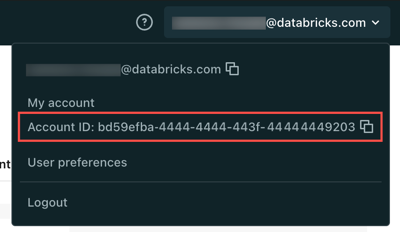
Add an account nickname
To help easily identify your Azure Databricks account in the Databricks UI, give your account a human-readable nickname. This nickname displays at the top of the account console and in the dropdown menu next to your account ID. Account nicknames are especially useful if you have more than one Azure Databricks account.
To add an account nickname:
- In the account console, click Settings.
- Click the Account settings tab.
- Under Account name, enter your new account nickname then click Save.
You can update account nicknames at any time.
Change the account console language settings
The account console is available in multiple languages. To change the account console language, select Settings then go to the Preferences tab.
Manage email preferences
Azure Databricks can occasionally send emails with personalized product and feature recommendations based on your use of Azure Databricks. These messages may include information to help users get started with Azure Databricks or learn about new features and previews.
You can manage whether you receive these emails in the account console:
- Log in to the account console and click the Settings icon in the sidebar.
- In the My preferences section, click the Instructional product and feature emails toggle.
You can also manage your promotional email communications by clicking Manage under Promotional email communications or by going to the Marketing preference center. Non-admin users can update this setting by clicking the My preferences link next to their workspace in the account console.
Move workspace between tenants (unsupported)
Currently, Azure Databricks does not support moving workspaces to a new tenant. If you move your workspaces to another tenant in Azure, the workspace will remain in the Azure Databricks account associated with the original tenant ID.
Feedback
Coming soon: Throughout 2024 we will be phasing out GitHub Issues as the feedback mechanism for content and replacing it with a new feedback system. For more information see: https://aka.ms/ContentUserFeedback.
Submit and view feedback for