Enable the web terminal
To use the web terminal on your clusters, a workspace admin must enable the web terminal as follows:
- Go to the settings page.
- Click the Compute tab.
- Click the Web terminal toggle.
Note
After you enable the feature in the admin settings, you may need to wait a few minutes for the configuration value to propagate to all clusters. You also need to refresh your page for changes to take effect in your local session.
Manage the web terminal per cluster
To prevent users from accessing a cluster using the web terminal:
Do not grant any users CAN ATTACH TO permission.
To enable notebook access but not web terminal, set the
DISABLE_WEB_TERMINAL=trueenvironment variable in the cluster configuration.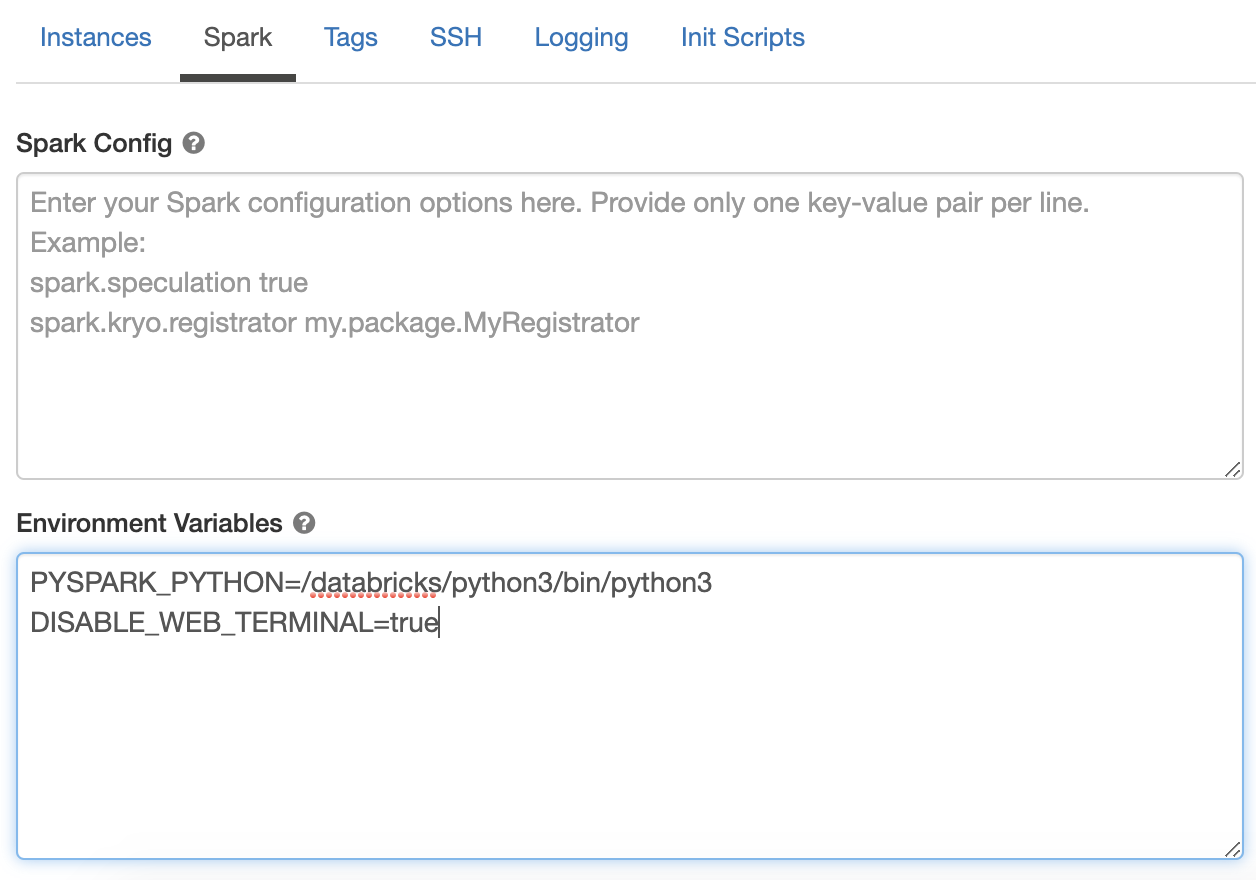
Auto termination
When you log out of an Azure Databricks workspace or the feature is disabled in a workspace, active web terminal sessions terminate within 2 minutes.
When a cluster owner removes another user’s permission for CAN ATTACH TO on a cluster or the user is removed from the workspace, the user’s active web terminal sessions terminate within 2 minutes.
WAF configuration
If your Databricks deployment uses a Web Application Firewall (WAF), you must add the path /driver-proxy/* to its allow list.
Requirements
Azure Databricks web terminal is available with a few exceptions as noted in limitations.
Feedback
Coming soon: Throughout 2024 we will be phasing out GitHub Issues as the feedback mechanism for content and replacing it with a new feedback system. For more information see: https://aka.ms/ContentUserFeedback.
Submit and view feedback for