Note
Access to this page requires authorization. You can try signing in or changing directories.
Access to this page requires authorization. You can try changing directories.
This article describes how to use Looker Studio with an Azure Databricks cluster or Databricks SQL warehouse (formerly Databricks SQL endpoint).
Requirements
Before you connect to Looker Studio manually, you need the following:
A cluster or SQL warehouse in your Azure Databricks workspace.
The connection details for your cluster or SQL warehouse, specifically the Server Hostname, Port, and HTTP Path values.
An Azure Databricks personal access token or a Microsoft Entra ID (formerly Azure Active Directory) token.. To create a personal access token, follow the steps in Azure Databricks personal access tokens for workspace users.
Note
As a security best practice, when you authenticate with automated tools, systems, scripts, and apps, Databricks recommends that you use personal access tokens belonging to service principals instead of workspace users. To create tokens for service principals, see Manage tokens for a service principal.
Connect to Looker Studio manually
To connect to Looker Studio manually, do the following:
Go to https://lookerstudio.google.com/data and search for the Databricks connector.
Click Authorize, and sign in to your Google account.
Note
Databricks Connector for Data Studio use and transfer to any other app of information received from Google APIs will adhere to Google API Services User Data Policy, including the Limited Use requirements.
Enter your Databricks credentials. Enter
tokenin the username field, and enter your personal access token in the password field.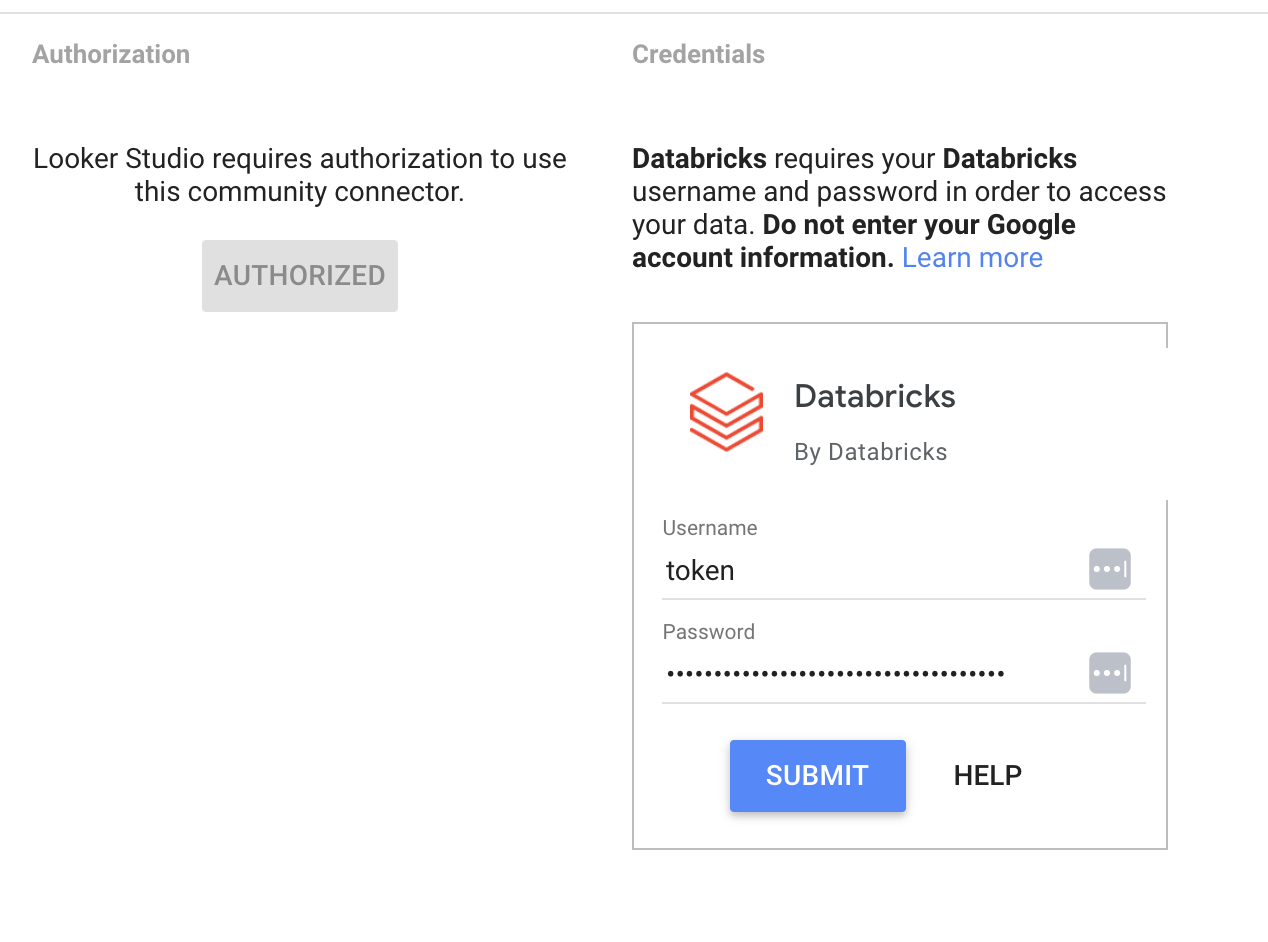
For Server Hostname, enter the Databricks server hostname.
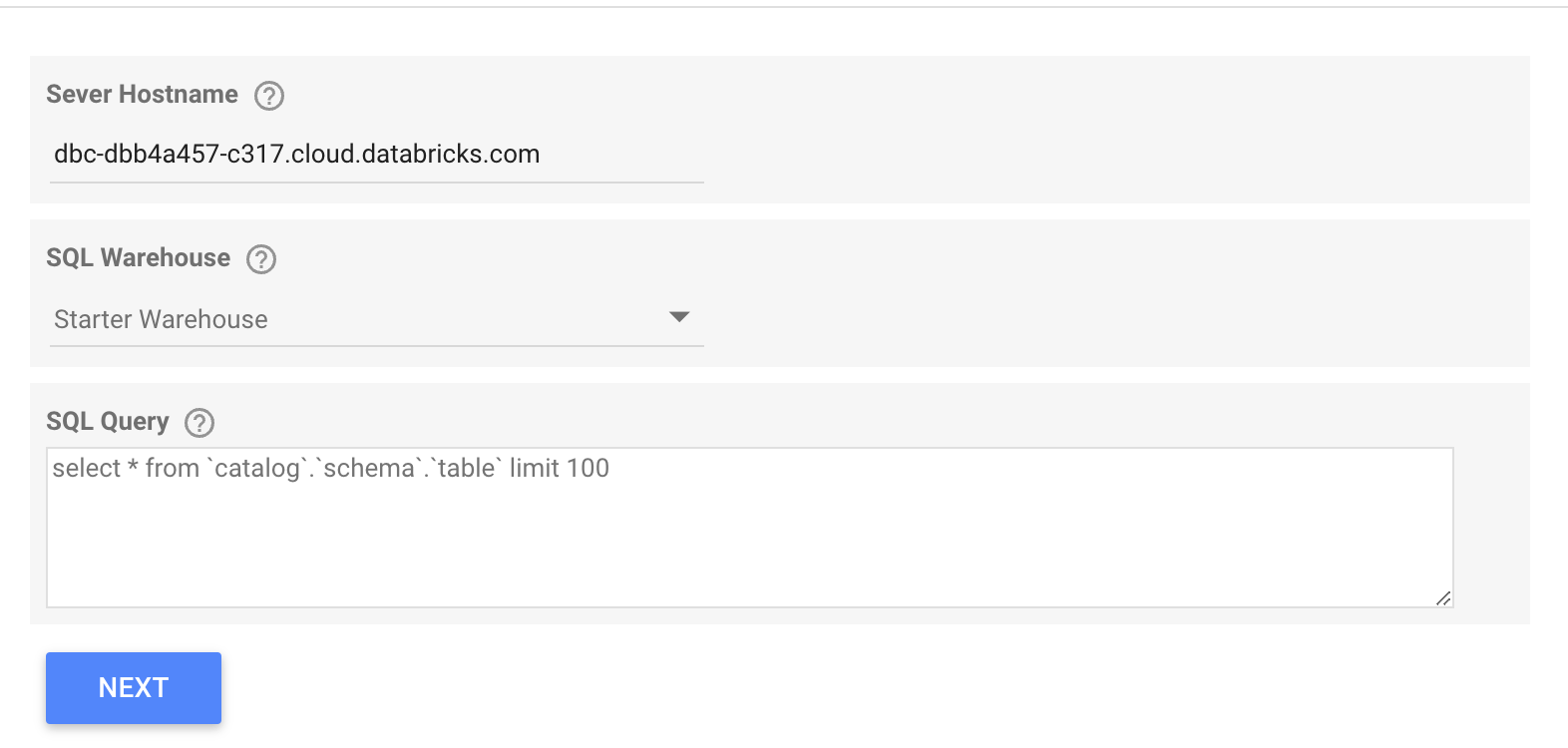
For SQL Warehouse, select a SQL warehouse from the drop-down list. You can filter by keyword to search.
For SQL Query, write your SQL query. Your query must include the complete path with the catalog, the schema, and the table specified and enclosed in backticks.
For example:
select * from `catalog`.`schema`.`table` limit 100Note
The maximum result size you can retrieve is 16MB.
Reset your access
To revoke your authorization from a connector:
Find the Databricks data source card on the Looker Studio home page.
Click the kebab menu in the top right, and then click Revoke Access.
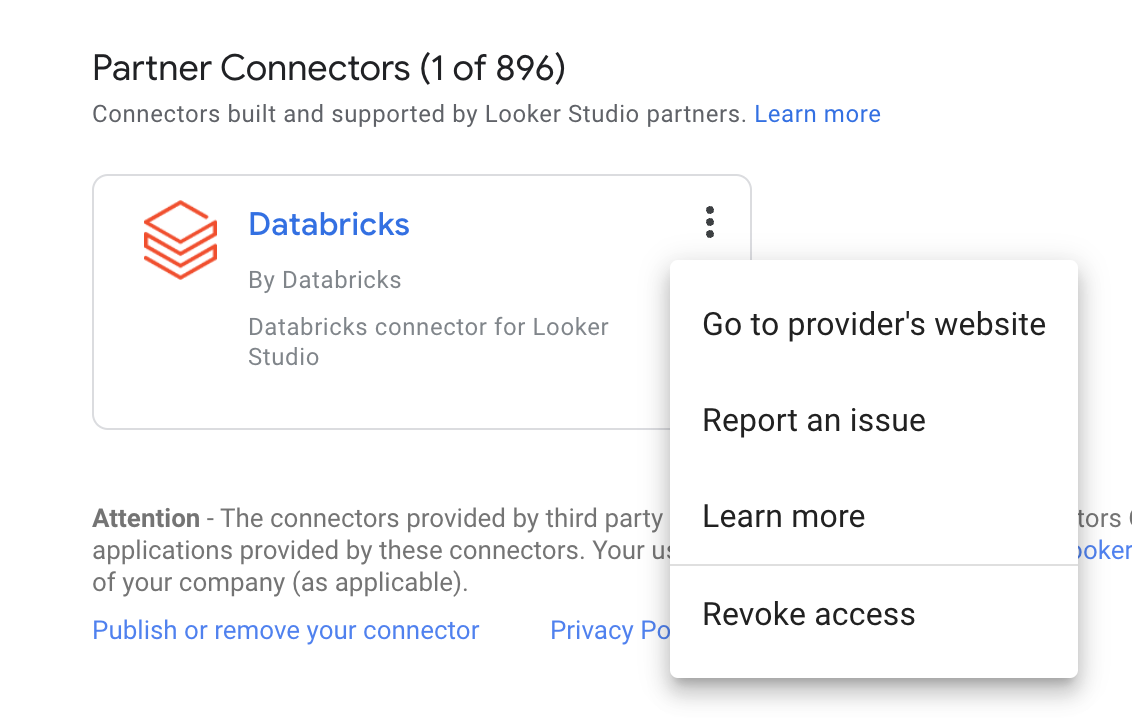
Allowlist Connector IP address
The Looker Studio Connector use UrlFetchApp class by Google App Scripts to make API calls. UrlFetchApp use ip address from IP ranges that Google makes available to users on the internet, which is listed here.