QuickStart: Create and configure Azure DDoS Network Protection using Azure PowerShell
Get started with Azure DDoS Network Protection by using Azure PowerShell.
A DDoS protection plan defines a set of virtual networks that have DDoS Network Protection enabled, across subscriptions. You can configure one DDoS protection plan for your organization and link virtual networks from multiple subscriptions to the same plan.
In this QuickStart, you'll create a DDoS protection plan and link it to a virtual network.
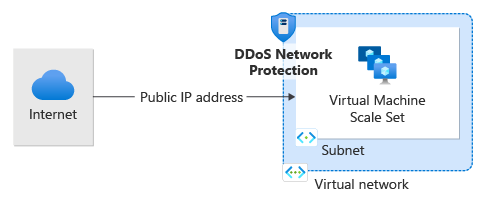
Prerequisites
- An Azure account with an active subscription. Create an account for free.
- Azure PowerShell installed locally or Azure Cloud Shell
Note
We recommend that you use the Azure Az PowerShell module to interact with Azure. See Install Azure PowerShell to get started. To learn how to migrate to the Az PowerShell module, see Migrate Azure PowerShell from AzureRM to Az.
Azure Cloud Shell
Azure hosts Azure Cloud Shell, an interactive shell environment that you can use through your browser. You can use either Bash or PowerShell with Cloud Shell to work with Azure services. You can use the Cloud Shell preinstalled commands to run the code in this article, without having to install anything on your local environment.
To start Azure Cloud Shell:
| Option | Example/Link |
|---|---|
| Select Try It in the upper-right corner of a code or command block. Selecting Try It doesn't automatically copy the code or command to Cloud Shell. |  |
| Go to https://shell.azure.com, or select the Launch Cloud Shell button to open Cloud Shell in your browser. |  |
| Select the Cloud Shell button on the menu bar at the upper right in the Azure portal. |  |
To use Azure Cloud Shell:
Start Cloud Shell.
Select the Copy button on a code block (or command block) to copy the code or command.
Paste the code or command into the Cloud Shell session by selecting Ctrl+Shift+V on Windows and Linux, or by selecting Cmd+Shift+V on macOS.
Select Enter to run the code or command.
Create a DDoS Protection plan
In Azure, you allocate related resources to a resource group. You can either use an existing resource group or create a new one.
To create a resource group, use New-AzResourceGroup. In this example, we'll name our resource group MyResourceGroup and use the East US location:
New-AzResourceGroup -Name MyResourceGroup -Location "East US"
Now create a DDoS protection plan named MyDdosProtectionPlan:
New-AzDdosProtectionPlan -ResourceGroupName MyResourceGroup -Name MyDdosProtectionPlan -Location "East US"
Enable DDoS for a virtual network
Enable DDoS for a new virtual network
You can enable DDoS protection when creating a virtual network. In this example, we'll name our virtual network MyVnet:
#Gets the DDoS protection plan ID
$ddosProtectionPlanID = Get-AzDdosProtectionPlan -ResourceGroupName MyResourceGroup -Name MyDdosProtectionPlan
#Creates the virtual network
New-AzVirtualNetwork -Name MyVnet -ResourceGroupName MyResourceGroup -Location "East US" -AddressPrefix 10.0.0.0/16 -DdosProtectionPlan $ddosProtectionPlanID.Id -EnableDdosProtection
Enable DDoS for an existing virtual network
You can associate an existing virtual network when creating a DDoS protection plan:
#Gets the DDoS protection plan ID
$ddosProtectionPlanID = Get-AzDdosProtectionPlan -ResourceGroupName MyResourceGroup -Name MyDdosProtectionPlan
# Gets the most updated version of the virtual network
$vnet = Get-AzVirtualNetwork -Name MyVnet -ResourceGroupName MyResourceGroup
$vnet.DdosProtectionPlan = New-Object Microsoft.Azure.Commands.Network.Models.PSResourceId
# Update the properties and enable DDoS protection
$vnet.DdosProtectionPlan.Id = $ddosProtectionPlanID.Id
$vnet.EnableDdosProtection = $true
$vnet | Set-AzVirtualNetwork
Disable DDoS for a virtual network
To disable DDoS protection for a virtual network:
# Gets the most updated version of the virtual network
$vnet = Get-AzVirtualNetwork -Name MyVnet -ResourceGroupName MyResourceGroup
$vnet.DdosProtectionPlan = $null
$vnet.EnableDdosProtection = $false
$vnet | Set-AzVirtualNetwork
Validate and test
Check the details of your DDoS protection plan and verify that the command returns the correct details of your DDoS protection plan.
Get-AzDdosProtectionPlan -ResourceGroupName MyResourceGroup -Name MyDdosProtectionPlan
Check the details of your vNet and verify the DDoS protection plan is enabled.
Get-AzVirtualNetwork -Name MyVnet -ResourceGroupName MyResourceGroup
Clean up resources
You can keep your resources for the next tutorial. If no longer needed, delete the MyResourceGroup resource group. When you delete the resource group, you also delete the DDoS protection plan and all its related resources.
Remove-AzResourceGroup -Name MyResourceGroup
Note
If you want to delete a DDoS protection plan, you must first dissociate all virtual networks from it.
Next steps
To learn how to view and configure telemetry for your DDoS protection plan, continue to the tutorials.
Feedback
Coming soon: Throughout 2024 we will be phasing out GitHub Issues as the feedback mechanism for content and replacing it with a new feedback system. For more information see: https://aka.ms/ContentUserFeedback.
Submit and view feedback for