Note
Access to this page requires authorization. You can try signing in or changing directories.
Access to this page requires authorization. You can try changing directories.
If your organization has many Azure subscriptions, you might need a way to efficiently manage access, policies, and compliance for those subscriptions. Management groups provide a governance scope above subscriptions. When you organize subscriptions into management groups, the governance conditions that you apply cascade by inheritance to all associated subscriptions.
Management groups give you enterprise-grade management at scale, no matter what type of subscriptions you might have. However, all subscriptions within a single management group must trust the same Microsoft Entra tenant.
For example, you can apply a policy to a management group that limits the regions available for virtual machine (VM) creation. This policy would be applied to all nested management groups, subscriptions, and resources to allow VM creation only in authorized regions.
Hierarchy of management groups and subscriptions
You can build a flexible structure of management groups and subscriptions to organize your resources into a hierarchy for unified policy and access management. The following diagram shows an example of creating a hierarchy for governance by using management groups.
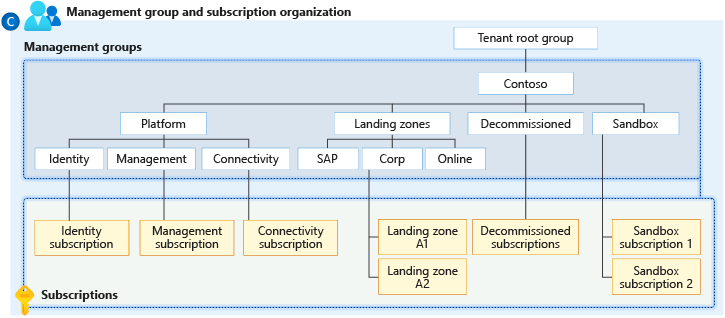
Diagram of a root management group that holds both management groups and subscriptions. Some child management groups hold management groups, some hold subscriptions, and some hold both. One of the examples in the sample hierarchy is four levels of management groups, with all subscriptions at the child level.
You can create a hierarchy that applies a policy, for example, that limits VM locations to the West US region in the management group called Corp. This policy inherits all the Enterprise Agreement (EA) subscriptions that are descendants of that management group and applies to all VMs under those subscriptions. The resource or subscription owner can't alter this security policy, to allow for improved governance.
Note
Management groups aren't currently supported in cost management features for Microsoft Customer Agreement (MCA) subscriptions.
Another scenario where you would use management groups is to provide user access to multiple subscriptions. By moving multiple subscriptions under a management group, you can create one Azure role assignment on the management group. The role inherits that access to all the subscriptions. One assignment on the management group can enable users to have access to everything they need, instead of scripting Azure role-based access control (RBAC) over different subscriptions.
Scenario comparison
| Scenario | Resource Group | Subscription | Management Group | Service Group | Tags |
|---|---|---|---|---|---|
| Require Inheritance from assignment on scope to each member/descendant resource | Supported* | Supported | Supported | Not Supported | Not Supported |
| Consolidation of resources for reduction of Role Assignments/Policy Assignments | Supported | Supported | Supported | Not Supported | Not Supported |
| Grouping of resources that are shared across scope boundaries. Ex. Global Networking resources in one subscription/resource group that are shared across multiple applications that have their own subscriptions/resource groups. | Not Supported | Not Supported | Not Supported | Supported | Supported |
| Create separate groupings that allow for separate aggregations of metrics | Not Supported | Supported | Supported | Supported | Supported** |
| Enforce enterprise-wide restrictions or organizational configurations across many resources | Supported* | Supported* | Supported* | Not Supported | Supported*** |
*: When a policy is applied to a scope, the enforcement is to all of the members within the scope. For example, on a Resource Group it only applies to the resources under it.
**: Tags can be applied across scopes and are added to resources individually. Azure Policy has built-in policies that can help manage tags.
***: Azure tags can be used as criteria within Azure Policy to apply policies to certain resources. Azure tags are subject to limitations.
Important facts about management groups
A single directory can support 10,000 management groups.
A management group tree can support up to six levels of depth.
This limit doesn't include the root level or the subscription level.
Each management group and subscription can support only one parent.
Each management group can have many children.
All subscriptions and management groups are within a single hierarchy in each directory. For more information, see Important facts about the root management group later in this article.
Root management group for each directory
Each directory has a single top-level management group called the root management group. The root management group is built into the hierarchy to have all management groups and subscriptions fold up to it.
The root management group allows for the application of global policies and Azure role assignments at the directory level. Initially, the Elevate access to manage all Azure subscriptions and management groups to the User Access Administrator role of this root group. After the tenant administrator elevates access, the administrator can assign any Azure role to other directory users or groups to manage the hierarchy. As an administrator, you can assign your account as the owner of the root management group.
Important facts about the root management group
- By default, the root management group's display name is Tenant root group, and it operates itself as a management group. The ID is the same value as the Microsoft Entra tenant ID.
- To change the display name, your account must have the Owner or Contributor role on the root management group. For more information, see Change the name of a management group.
- The root management group can't be moved or deleted, unlike other management groups.
- All subscriptions and management groups fold up into one root management group within the
directory.
- All resources in the directory fold up to the root management group for global management.
- New subscriptions automatically default to the root management group when they're created.
- All Azure customers can see the root management group, but not all customers have access to manage
that root management group.
- Everyone who has access to a subscription can see the context of where that subscription is in the hierarchy.
- No one has default access to the root management group. Microsoft Entra Global Administrators are the only users who can elevate themselves to gain access. After they have access to the root management group, they can assign any Azure role to other users to manage the group.
Important
Any assignment of user access or policy on the root management group applies to all resources within the directory. Because of this access level, all customers should evaluate the need to have items defined on this scope. User access and policy assignments should be "must have" only at this scope.
Initial setup of management groups
When any user starts using management groups, an initial setup process happens. The first step is creation of the root management group in the directory. All existing subscriptions that exist in the directory then become children of the root management group.
The reason for this process is to make sure there's only one management group hierarchy within a directory. The single hierarchy within the directory allows administrative customers to apply global access and policies that other customers within the directory can't bypass.
Anything assigned on the root applies to the entire hierarchy. That is, it applies to all management groups, subscriptions, resource groups, and resources within that Microsoft Entra tenant.
Management group access
Azure management groups support Azure RBAC for all resource access and role definitions. Child resources that exist in the hierarchy inherit these permissions. Any Azure role can be assigned to a management group that inherits down the hierarchy to the resources.
For example, you can assign the Azure role VM Contributor to a management group. This role has no action on the management group but inherits to all VMs under that management group.
The following chart shows the list of roles and the supported actions on management groups.
| Azure role name | Create | Rename | Move** | Delete | Assign access | Assign policy | Read |
|---|---|---|---|---|---|---|---|
| Owner | X | X | X | X | X | X | X |
| Contributor | X | X | X | X | X | ||
| Management Group Contributor* | X | X | Moving Details | X | X | ||
| Reader | X | ||||||
| Management Group Reader* | X | ||||||
| Resource Policy Contributor | X | ||||||
| User Access Administrator | X | X |
*: These roles allow users to perform the specified actions only on the management group scope.
**: Role assignments on the root management group aren't required to move a subscription or a management group to and from it.
Moving subscriptions and management groups
Moving subscriptions and management groups requires different role assignments to be applied. To move a child subscription or management group the following permissions are needed:
- The child subscription or management group being moved
Microsoft.management/managementgroups/writeMicrosoft.management/managementgroups/subscriptions/write(only for subscriptions)Microsoft.Authorization/roleAssignments/writeMicrosoft.Authorization/roleAssignments/deleteMicrosoft.Management/register/action
- Target parent management group
Microsoft.management/managementgroups/write
- Current parent management group
Microsoft.management/managementgroups/write
For more information on moving items within the hierarchy, see Manage your resources with management groups.
Azure custom role definition and assignment
You can define a management group as an assignable scope in an Azure custom role definition. The Azure custom role is available for assignment on that management group and any management group, subscription, resource group, or resource under it. The custom role inherits down the hierarchy like any built-in role.
For information about the limitations with custom roles and management groups, see Limitations later in this article.
Example definition
Defining and creating a custom role doesn't
change with the inclusion of management groups. Use the full path to define the management group:
/providers/Microsoft.Management/managementgroups/{_groupId_}.
Use the management group's ID and not the management group's display name. This common error happens because both are custom-defined fields in creating a management group.
...
{
"Name": "MG Test Custom Role",
"Id": "id",
"IsCustom": true,
"Description": "This role provides members understand custom roles.",
"Actions": [
"Microsoft.Management/managementGroups/delete",
"Microsoft.Management/managementGroups/read",
"Microsoft.Management/managementGroups/write",
"Microsoft.Management/managementGroups/subscriptions/delete",
"Microsoft.Management/managementGroups/subscriptions/write",
"Microsoft.resources/subscriptions/read",
"Microsoft.Authorization/policyAssignments/*",
"Microsoft.Authorization/policyDefinitions/*",
"Microsoft.Authorization/policySetDefinitions/*",
"Microsoft.PolicyInsights/*",
"Microsoft.Authorization/roleAssignments/*",
"Microsoft.Authorization/roledefinitions/*"
],
"NotActions": [],
"DataActions": [],
"NotDataActions": [],
"AssignableScopes": [
"/providers/microsoft.management/managementGroups/ContosoCorporate"
]
}
...
Issues with breaking the role definition and assignment hierarchy path
Role definitions are assignable scopes anywhere within the management group hierarchy. A role definition can be on a parent management group, whereas the actual role assignment exists on the child subscription. Because there's a relationship between the two items, an error is seen if you try to separate the assignment from its definition.
For example, consider the following example of a small section of a hierarchy.
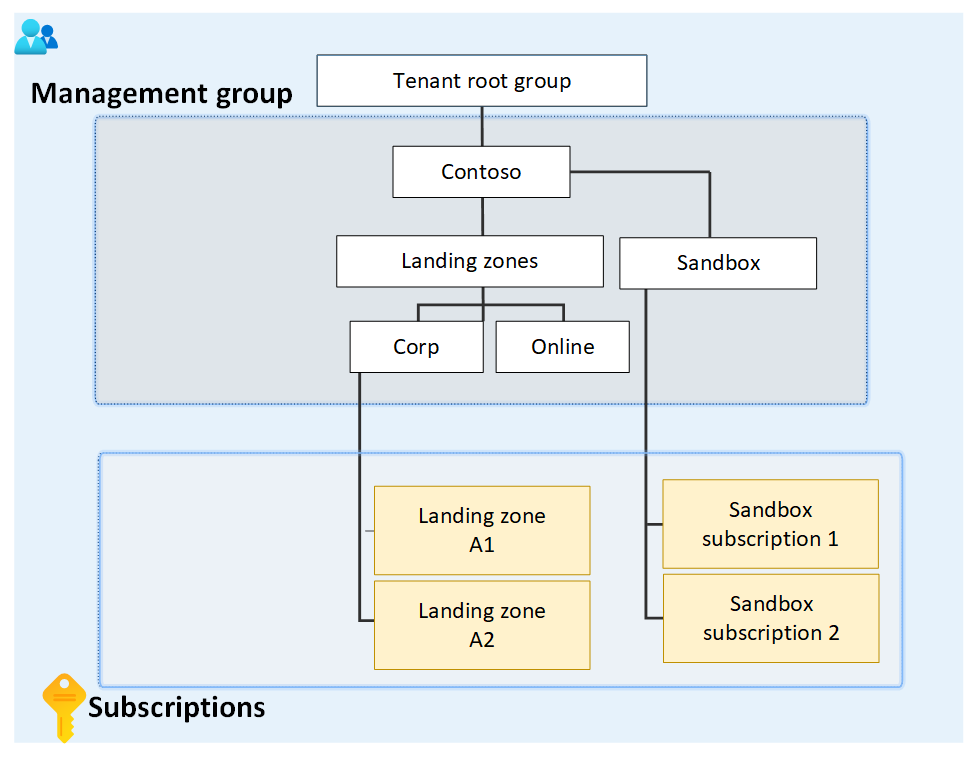
The diagram focuses on the root management group with child landing zones and sandbox management groups. The management group for landing zones has two child management groups named Corp and Online, whereas the sandbox management group has two child subscriptions.
Assume that a custom role is defined on the sandbox management group. That custom role is then assigned on the two sandbox subscriptions.
If you try to move one of those subscriptions to be a child of the Corp management group, this breaks the path from subscription role assignment to the role definition for the sandbox management group. In this scenario, an error is received that says the move isn't allowed because it breaks this relationship.
To fix this scenario, you have these options:
- Remove the role assignment from the subscription before moving the subscription to a new parent management group.
- Add the subscription to the role definition's assignable scope.
- Change the assignable scope within the role definition. In this example, you can update the assignable scopes from the sandbox management group to the root management group so that both branches of the hierarchy can reach the definition.
- Create another custom role is defined in the other branch. This new role also requires you to change the role on the subscription.
Limitations
There are limitations to using custom roles on management groups:
- You can define only one management group in the assignable scopes of a new role. This limitation is in place to reduce the number of situations where role definitions and role assignments are disconnected. This kind of situation happens when a subscription or management group with a role assignment moves to a different parent that doesn't have the role definition.
- Custom roles with
DataActionscan't be assigned at the management group scope. For more information, see Custom role limits. - Azure Resource Manager doesn't validate the management group's existence in the role definition's assignable scope. If there's a typo or an incorrect management group ID, the role definition is still created.
Moving management groups and subscriptions
To move a management group or subscription to be a child of another management group, you need:
- Management group write permissions and role assignment write permissions on the child subscription or
management group.
- Built-in role example: Owner
- Management group write access on the target parent management group.
- Built-in role example: Owner, Contributor, Management Group Contributor
- Management group write access on the existing parent management group.
- Built-in role example: Owner, Contributor, Management Group Contributor
There's an exception: if the target or the existing parent management group is the root management group, the permission requirements don't apply. Because the root management group is the default landing spot for all new management groups and subscriptions, you don't need permissions on it to move an item.
If the Owner role on the subscription is inherited from the current management group, your move targets are limited. You can move the subscription only to another management group where you have the Owner role. You can't move the subscription to a management group where you're only a Contributor because you would lose ownership of the subscription. If you're directly assigned to the Owner role for the subscription, you can move it to any management group where you have the Contributor role.
Important
Azure Resource Manager caches details of the management group hierarchy for up to 30 minutes. As a result, the Azure portal might not immediately show that you moved a management group.
Auditing management groups by using activity logs
Management groups are supported in Azure Monitor activity logs. You can query all events that happen to a management group in the same central location as other Azure resources. For example, you can see all role assignments or policy assignment changes made to a particular management group.
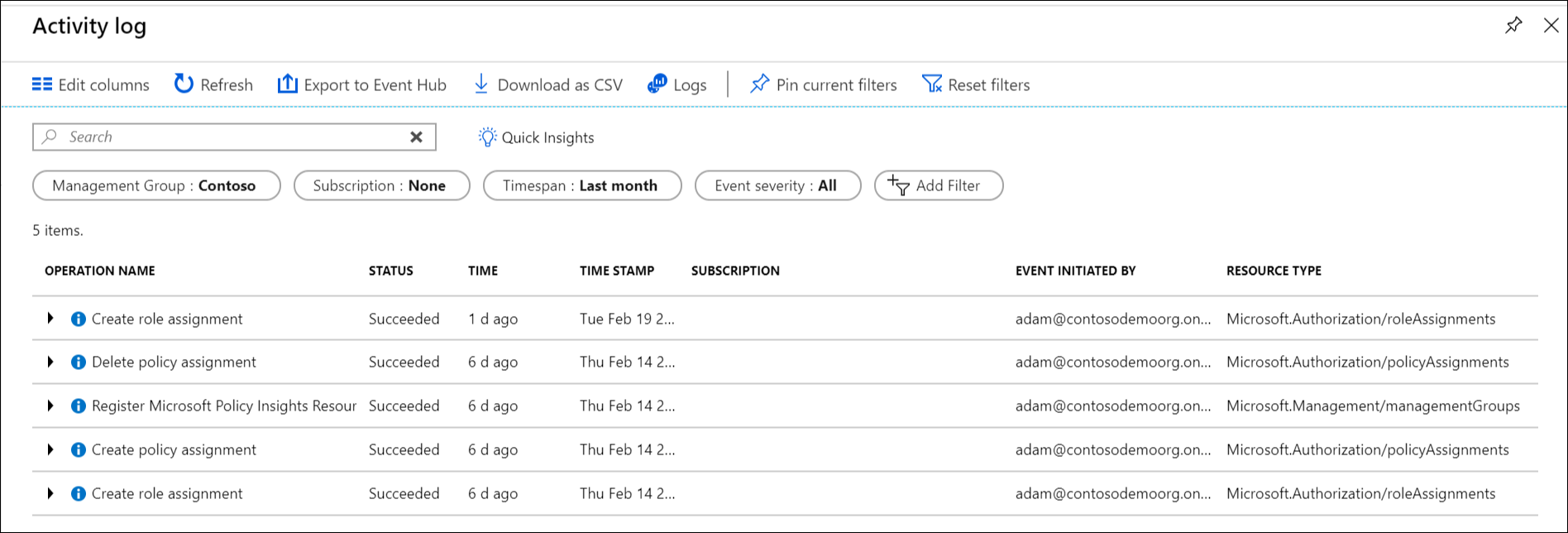
When you want to query on management groups outside the Azure portal, the target scope for
management groups looks like "/providers/Microsoft.Management/managementGroups/{management-group-id}".
Note
By using the Azure Resource Manager REST API, you can enable diagnostic settings on a management group to send related Azure Monitor activity log entries to a Log Analytics workspace, Azure Storage, or Azure Event Hubs. For more information, see Management group diagnostic settings: Create or update.
Related content
To learn more about management groups, see: