Note
Access to this page requires authorization. You can try signing in or changing directories.
Access to this page requires authorization. You can try changing directories.
This article shows you how to set up and manage data encryption for Azure Database for MySQL, which focuses on encryption at rest, which protects data stored in the database.
In this article, you learn how to:
- Set data encryption for Azure Database for MySQL.
- Configure data encryption for restoration.
- Configure data encryption for replica servers.
Azure key vault access configuration now supports two types of permission models - Azure role-based access control and Vault access policy. The article describes how to configure data encryption for Azure Database for MySQL using a Vault access policy.
You can choose to use Azure RBAC as a permission model to grant access to Azure Key Vault. To do so, you need a built-in or custom role that has the below three permissions and assign it through "role assignments" using the Access control (IAM) tab in the keyvault:
- KeyVault/vaults/keys/wrap/action
- KeyVault/vaults/keys/unwrap/action
- KeyVault/vaults/keys/read. For Azure Key Vault-managed HSM, you'll also need to assign the "Managed HSM Crypto Service Encryption User" role assignment in RBAC.
Encryption types
Azure Database for MySQL supports two primary types of encryption to help safeguard your data. Encryption at rest ensures that all data stored in the database, including backups and logs, is protected from unauthorized access by encrypting it on disk. Encryption in transit (also known as communications encryption) secures data as it moves between your client applications and the database server, typically using TLS/SSL protocols. Together, these encryption types provide comprehensive protection for your data both while it's stored and as it's transmitted.
- Encryption at Rest: Protects data stored in the database, backups, and logs. This is the primary focus of this article.
- Communications Encryption (Encryption in Transit): Protects data as it travels between the client and the server, typically using TLS/SSL protocols.
Prerequisites
- An Azure account with an active subscription.
- If you don't have an Azure subscription, create an Azure free account before you begin.
> [!NOTE] > With an Azure free account, you can now try Azure Database for MySQL Flexible Server for free for 12 months. For more information, see Use an Azure free account to try Azure Database for MySQL - Flexible Server for free.
Set the proper permissions for key operations
- In Key Vault, select Access policies, and then select Create.
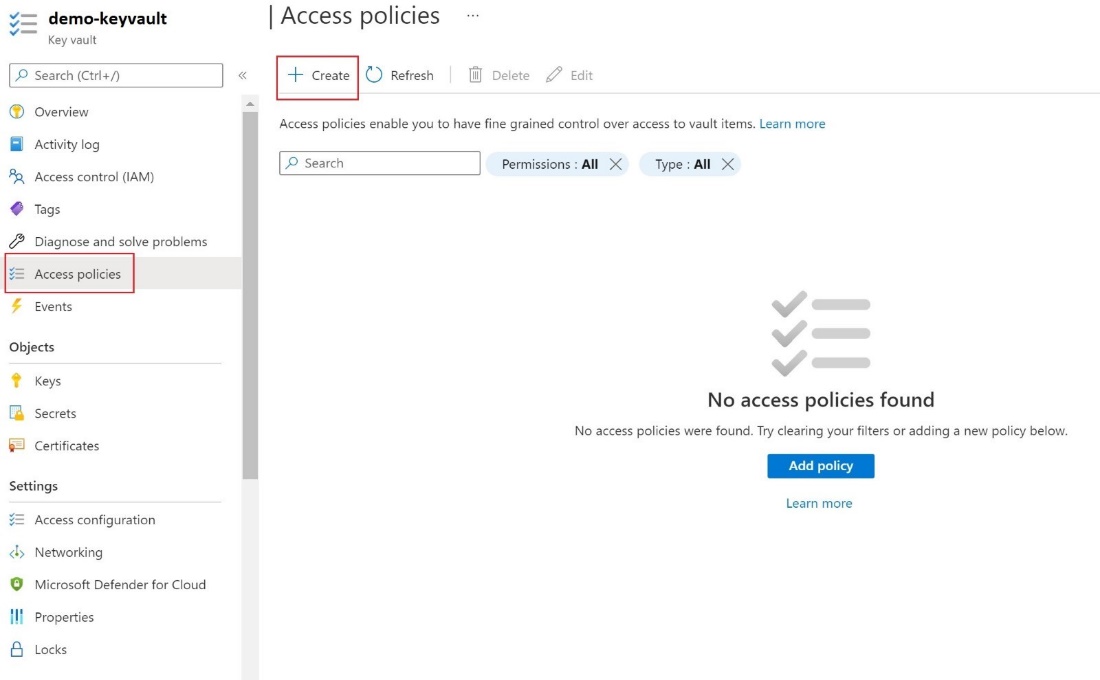
On the Permissions tab, select the following Key permissions - Get , List , Wrap Key , Unwrap Key.
On the Principal tab, select the User-assigned Managed Identity.
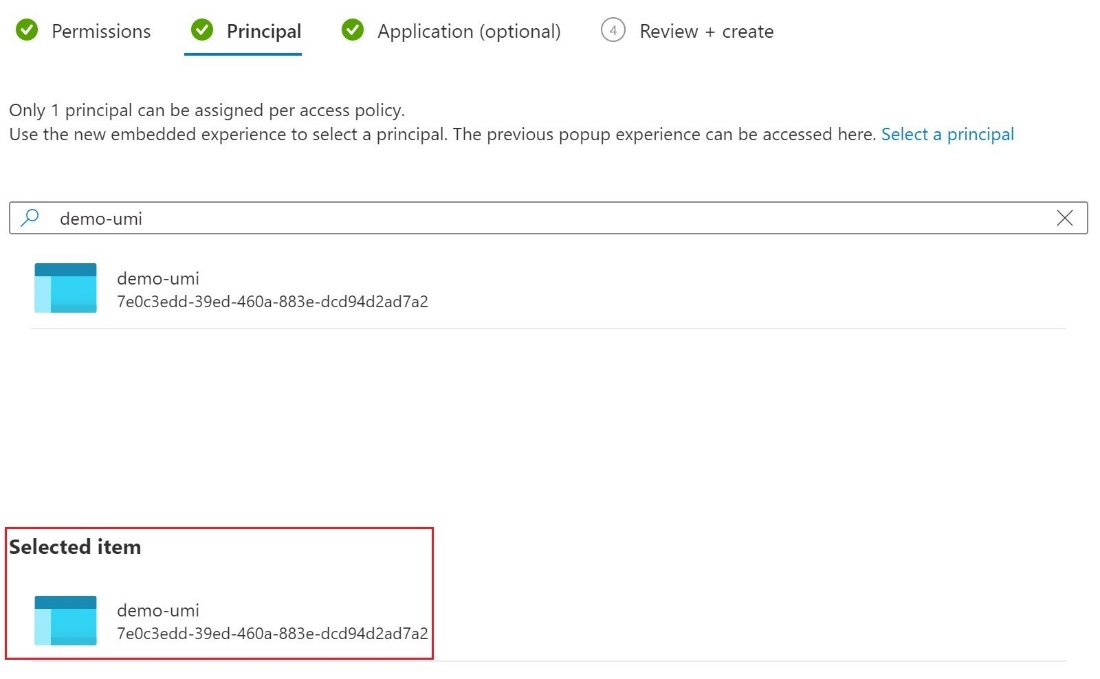
- Select Create.
Configure customer managed key
To set up the customer-managed key, follow these steps.
- In the portal, navigate to your Azure Database for MySQL Flexible Server instance, and then, under Security , select Data encryption.
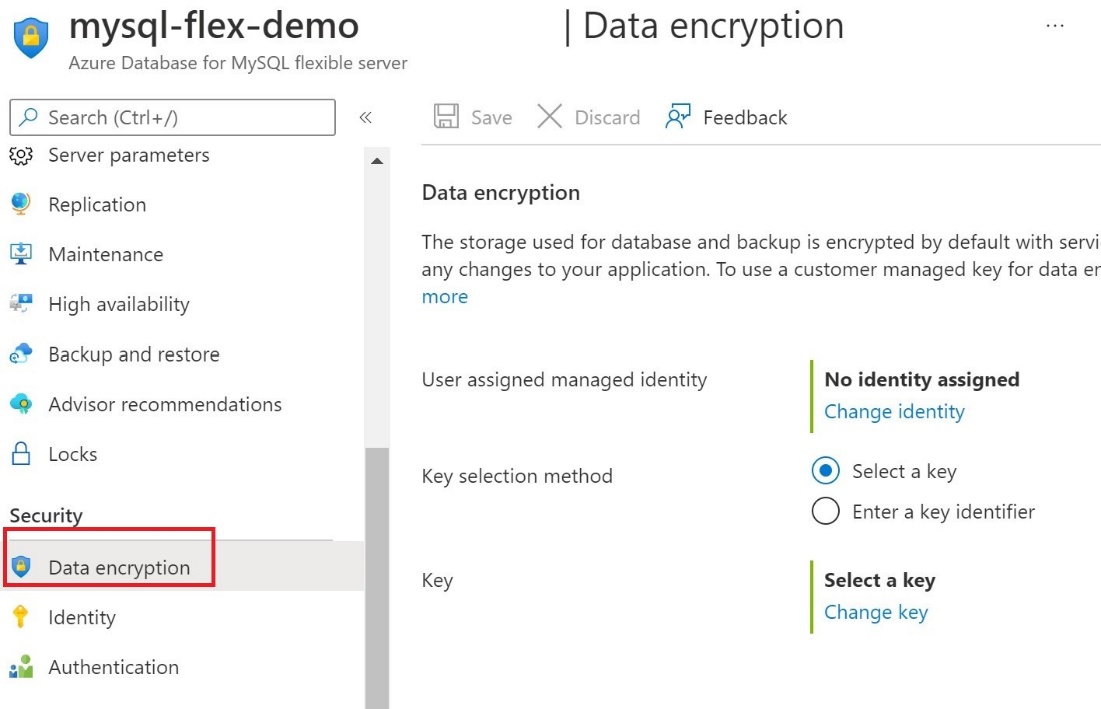
On the Data encryption page, under No identity assigned , select Change identity ,
In the Select user assigned* managed identity dialog box, select the demo-umi identity, and then select Add**.
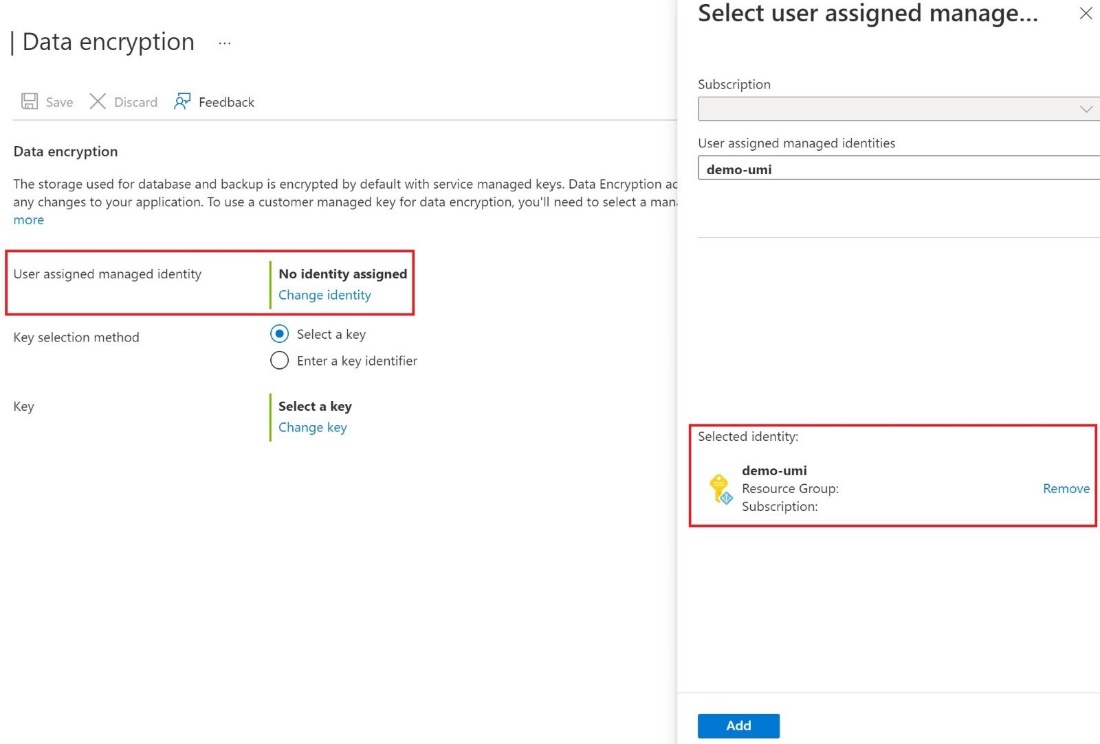
- To the right of Key selection method , either Select a key and specify a key vault and key pair, or select Enter a key identifier.
- Select Save.
Use Data encryption for restore
To use data encryption as part of a restore operation, follow these steps.
- In the Azure portal, navigate to the Overview page for your server and select Restore. 1. On the Security tab, you specify the identity and the key.
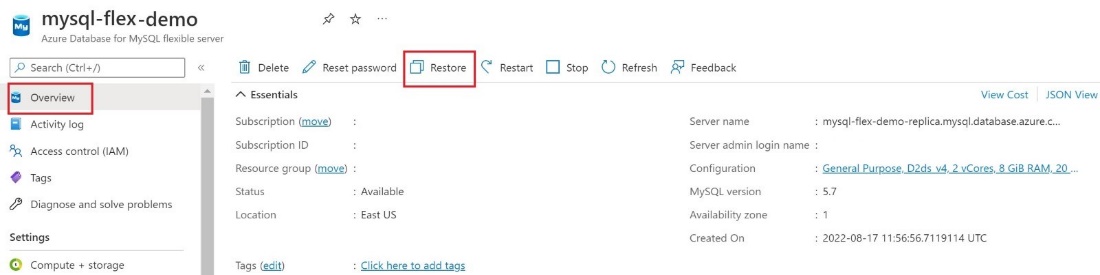
- Select Change identity and select the User assigned managed identity and select Add To select the Key , you can either select a key vault and key pair or enter a key identifier
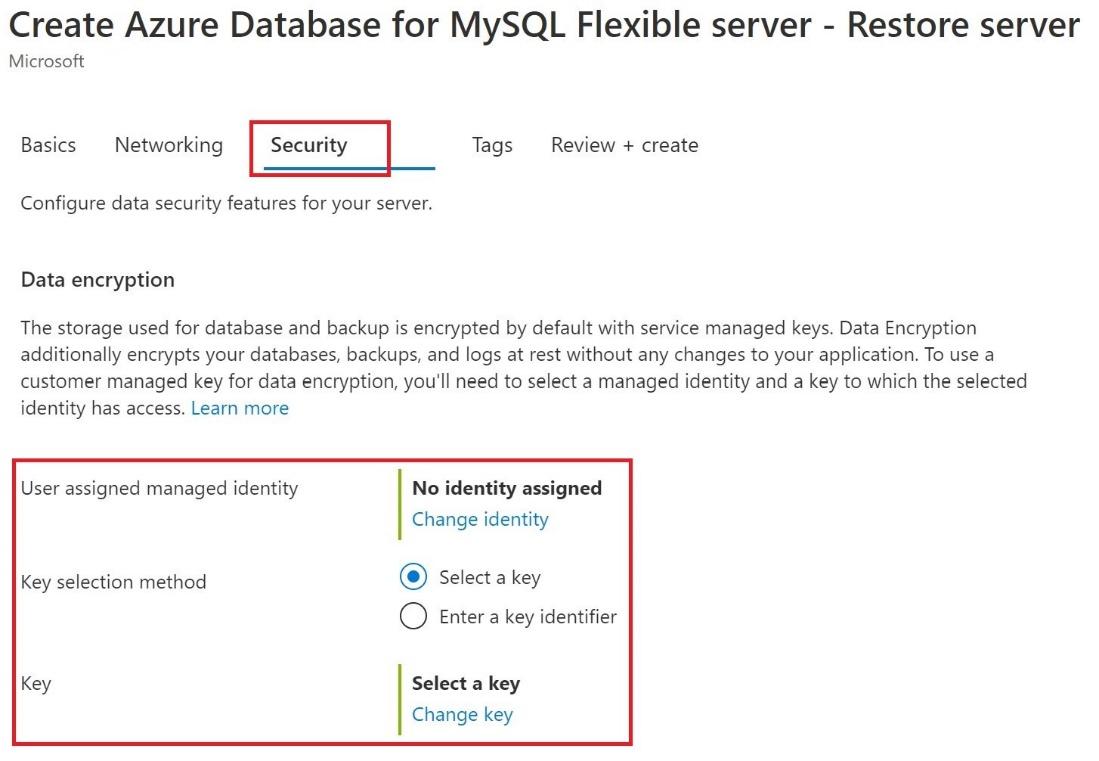
Use Data encryption for replica servers
After your Azure Database for MySQL Flexible Server instance is encrypted with a customer's managed key stored in Key Vault, any newly created copy of the server is also encrypted.
- To configuration replication, under Settings , select Replication , and then select Add replica.
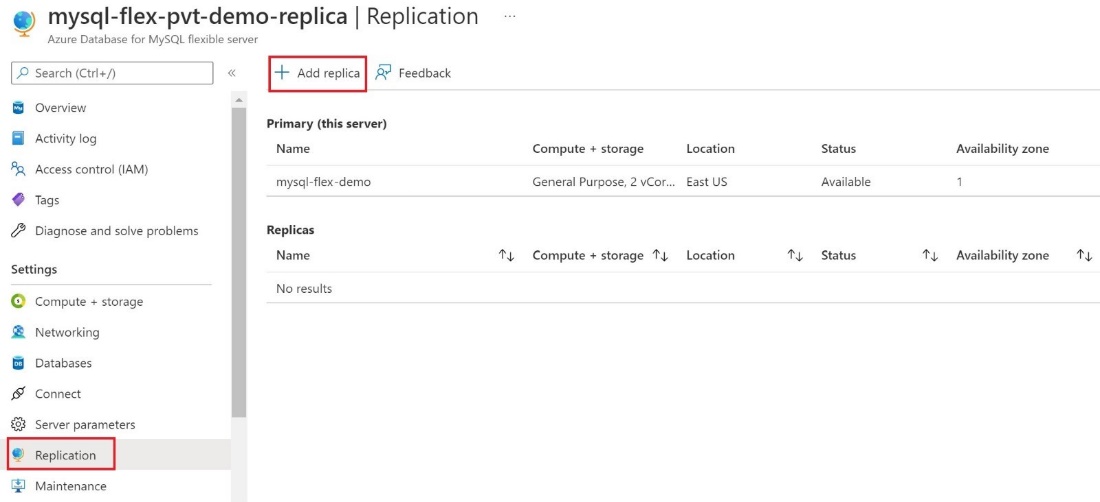
- In the Add Replica server to Azure Database for MySQL dialog box, select the appropriate Compute + storage option, and then select OK.
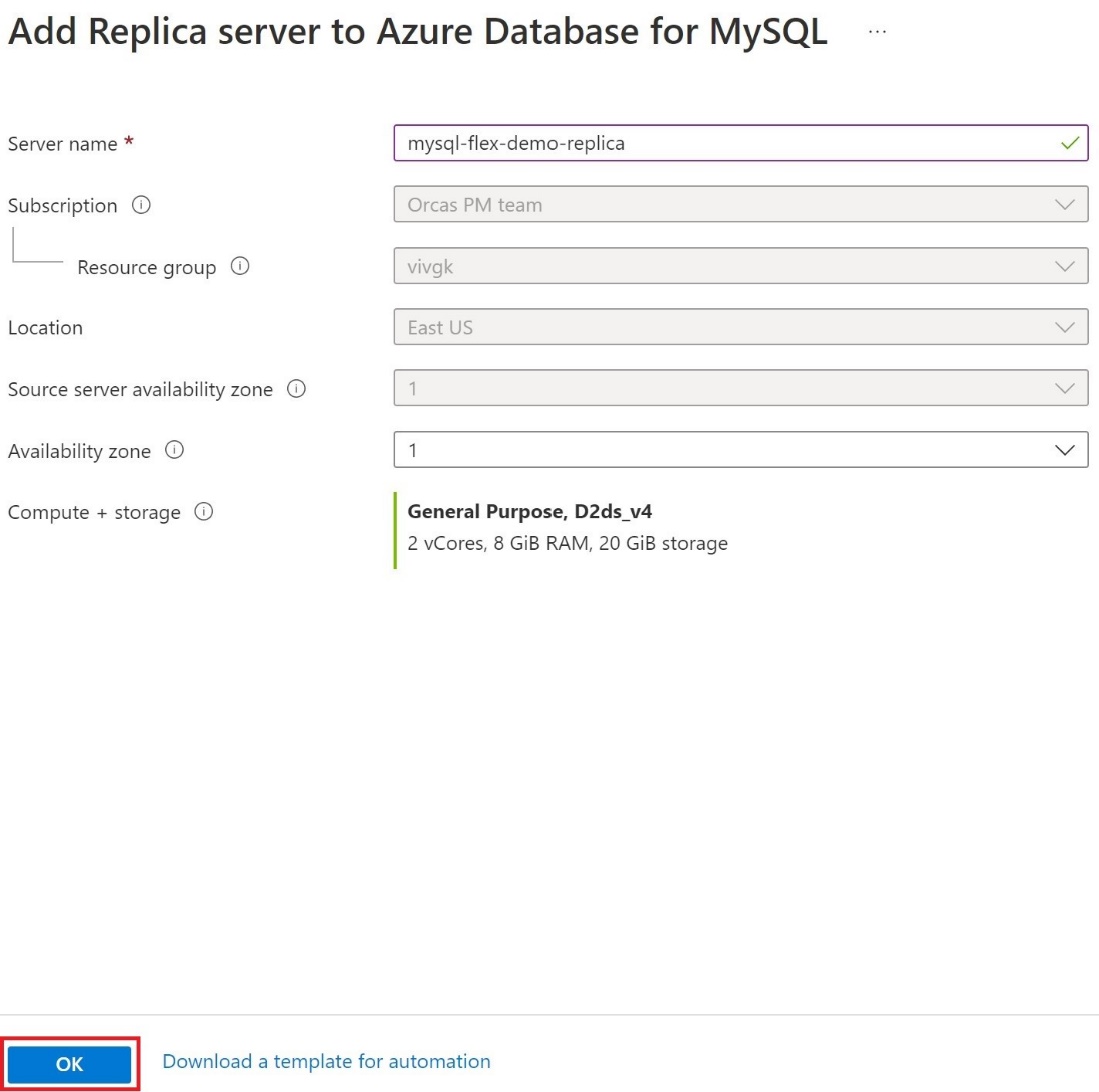
> [!IMPORTANT] When trying to encrypt an Azure Database for MySQL Flexible Server with a customer-managed key that already has replicas, we recommend configuring one or more replicas by adding the managed identity and key.
