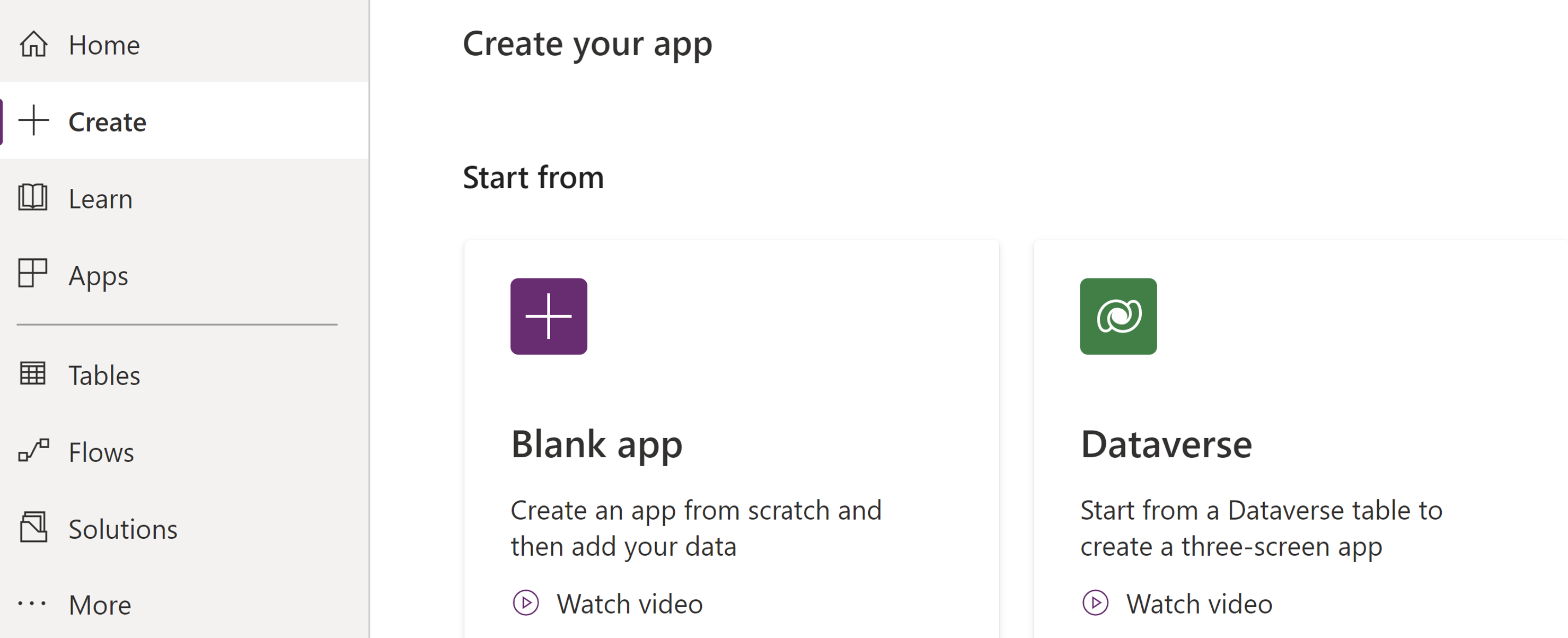Note
Access to this page requires authorization. You can try signing in or changing directories.
Access to this page requires authorization. You can try changing directories.
Power Apps is a low-code platform that enables you to build custom applications quickly and easily. You can create a Power App with MySQL database on What is Azure Database for MySQL - Flexible Server?, to meet your business needs. You can establish a connection to your Azure Database for MySQL Flexible Server database, add data to your app, and customize it to meet your specific needs. With the Azure Database for MySQL Flexible Server Connector, you'll have a fully functional app with your data that you can customize and share on any device.
Azure Database for MySQL Flexible Server connector
Azure Database for MySQL Flexible Server allows you to perform read, write, and delete operations with data stored in Azure Database for MySQL Flexible Server in addition to connecting to the database. Here is the list of actions you can run using the connector with Power Apps.
| Operation | Purpose |
|---|---|
| Delete row | Remove a row from a table. |
| Get row | Get a row from a table. |
| Get rows | Get rows from a table. |
| Get tables | Get tables from a database. |
| Insert row | Insert a new row into a table. |
| Update row | Update an existing row in a table. |
You might experience throttling limits if you hit the threshold of running 200 API calls per connection within 60 seconds.
Create a connection to your MySQL database
Sign in to Power Apps and, if necessary, switch environments.
In left-hand navigation menu go to Connections and select New connection.
Select Azure database for MySQL (preview) to add a new connection.
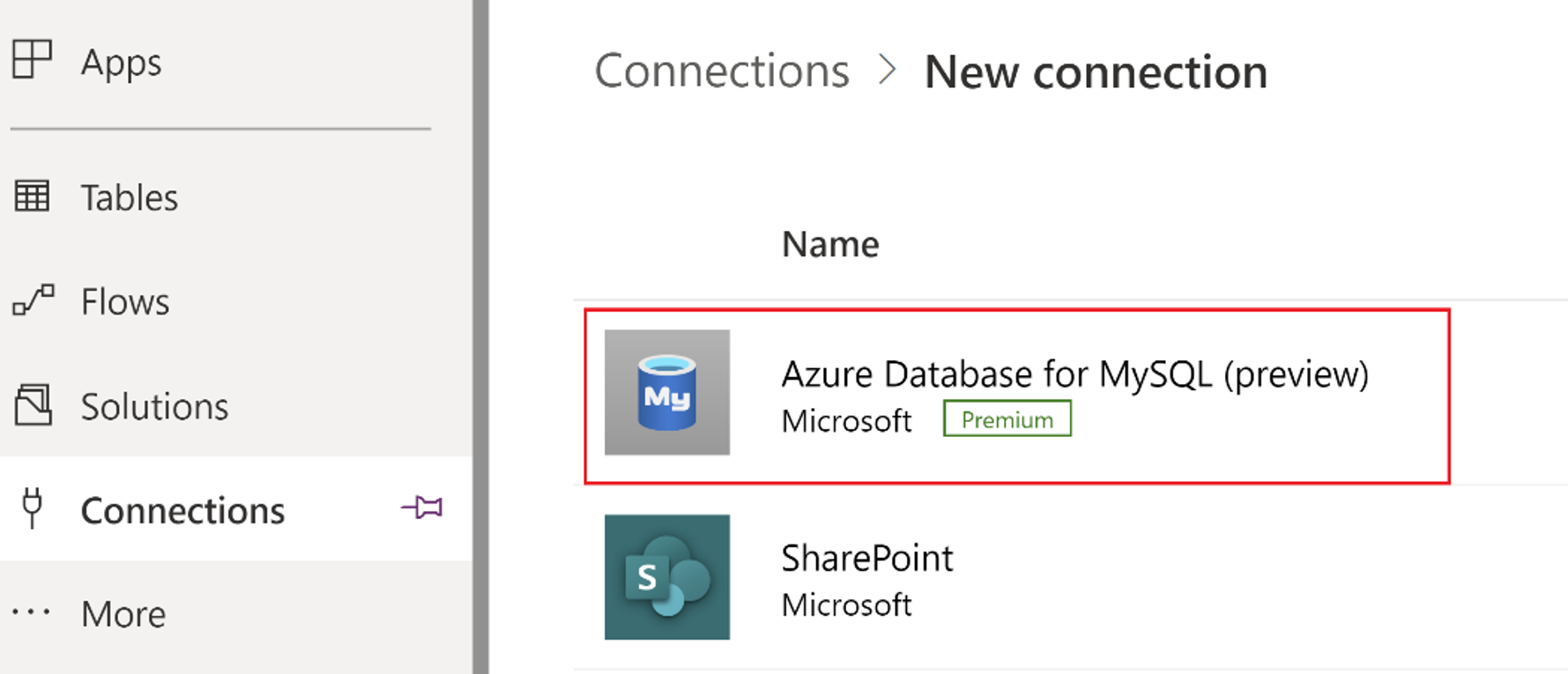
Enter the server's name, database name, and authentication information for your Azure Database for MySQL Flexible Server database. Select "Create" to establish a connection to your database.
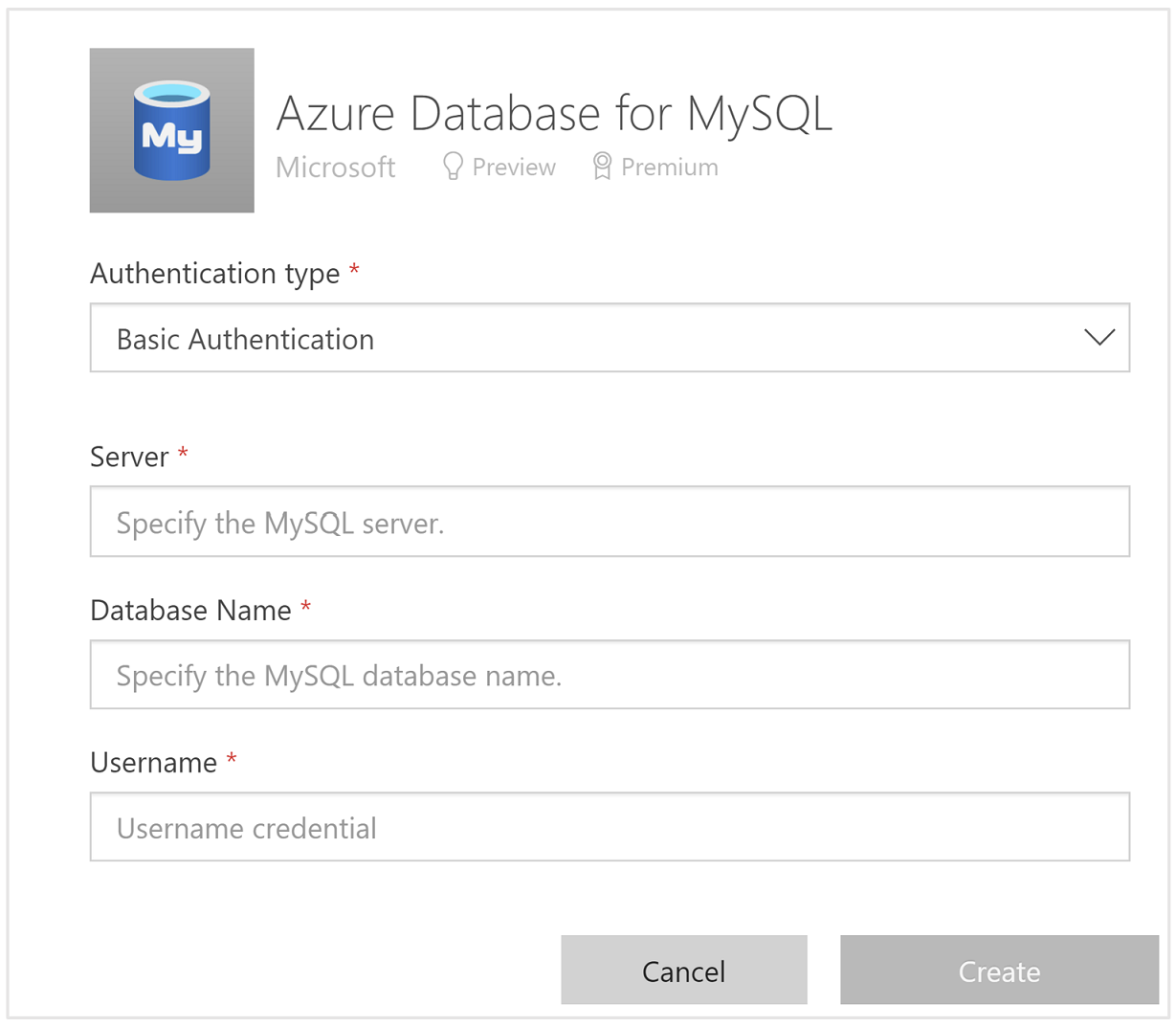
Note
Newly created connections are shareable, so that if a Power App is shared with another user, the connection is also shared. In addition, you don't need to set up a data gateway to connect to the server, as it is required to connect to an on-premises MySQL server.
Create a new Power App
You can create a new Power App from scratch or use Dataverse to get started quickly.
Select the previously added connection. Choose a table and select Connect.

You can see a simple app created which lists all the customers from classicmodels.customers table.

Customize your app
With your data added to your app, you can now customize it to meet your specific needs. Power Apps offers a wide range of customization options, including layout and design options, user interface controls, and formula-based Power. You can also use Power Apps' connectors to integrate with other systems, such as Microsoft SharePoint or Salesforce, to extend the functionality of your app. View all the connectors available to you to build more complex integrations for your business needs.