Run your Azure Stream Analytics job in an Azure Virtual Network (Public preview)
This article describes how to run your Azure Stream Analytics (ASA) job in an Azure virtual network.
Overview
Virtual network (VNet) support enables you to lock down access to Azure Stream Analytics to your virtual network infrastructure. This capability provides you with the benefits of network isolation and can be accomplished by deploying a containerized instance of your ASA job inside your Virtual Network. Your VNet injected ASA job can then privately access your resources within the virtual network via:
- Private endpoints, which connect your VNet injected ASA job to your data sources over private links powered by Azure Private Link.
- Service endpoints, which connect your data sources to your VNet injected ASA job.
- Service tags, which allow or deny traffic to Azure Stream Analytics.
Availability
Currently, this capability is only available in select regions: West US, Central Canada, East US, East US 2, Central US, West Europe, and North Europe. If you're interested in enabling VNet integration in your region, fill out this form.
Requirements for VNet integration support
A General purpose V2 (GPV2) Storage account is required for VNET injected ASA jobs.
VNet injected ASA jobs require access to metadata such as checkpoints to be stored in Azure tables for operational purposes.
If you already have a GPV2 account provisioned with your ASA job, no extra steps are required.
Users with higher scale jobs with Premium storage are still required to provide a GPV2 storage account.
If you wish to protect storage accounts from public IP based access, consider configuring it using Managed Identity and Trusted Services as well.
For more information on storage accounts, see Storage account overview and Create a storage account.
An existing Azure Virtual Network or create one.
Important
ASA VNET injected jobs use an internal container injection technology provided by Azure networking. At this time, Azure Networking recommends that all customers set up Azure NAT Gateway for security and reliability.
Azure NAT Gateway is a fully managed and highly resilient Network Address Translation (NAT) service. Azure NAT Gateway simplifies outbound Internet connectivity for virtual networks. When configured on a subnet, all outbound connectivity uses the NAT gateway's static public IP addresses.
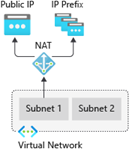
To learn about setup and pricing, see Azure NAT Gateway.
Subnet Requirements
Virtual network integration depends on a dedicated subnet. When you create a subnet, the Azure subnet consumes five IPs from the start.
You must take into consideration the IP range associated with your delegated subnet as you think about future needs required to support your ASA workload. Because subnet size can't be changed after assignment, use a subnet that's large enough to accommodate whatever scale your job(s) might reach.
The scale operation affects the real, available supported instances for a given subnet size.
Considerations for estimating IP ranges
- Make sure the subnet range doesn't collide with ASA’s subnet range. Avoid IP range 10.0.0.0 to 10.0.255.255 as it's used by ASA.
- Reserve:
- 5 IP addresses for Azure Networking
- 1 IP address is required to facilitate features such as sample data, test connection and metadata discovery for jobs associated with this subnet.
- 2 IP addresses are required for every 6 SU or 1 SU V2 (ASA’s V2 pricing structure is launching July 1, 2023, see here for details)
When you indicate VNET integration with your Azure Stream Analytics job, Azure portal will automatically delegate the subnet to the ASA service. Azure portal will undelegate the subnet in the following scenarios:
- You inform us that VNET integration is no longer needed for the last job associated with specified subnet via the ASA portal (see ‘how to’ section).
- You delete the last job associated with the specified subnet.
Last job
Several ASA jobs may utilize the same subnet. The last job here refers to no other jobs utilizing the specified subnet. When the last job has been deleted or removed by associated, Azure Stream Analytics releases the subnet as a resource, which was delegated to ASA as a service. Allow several minutes for this action to be completed.
Set up VNET integration
Azure portal
From the Azure portal, navigate to Networking from menu bar and select Run this job in virtual network. This step informs us that your job must work with a VNET:
Configure the settings as prompted and select Save.
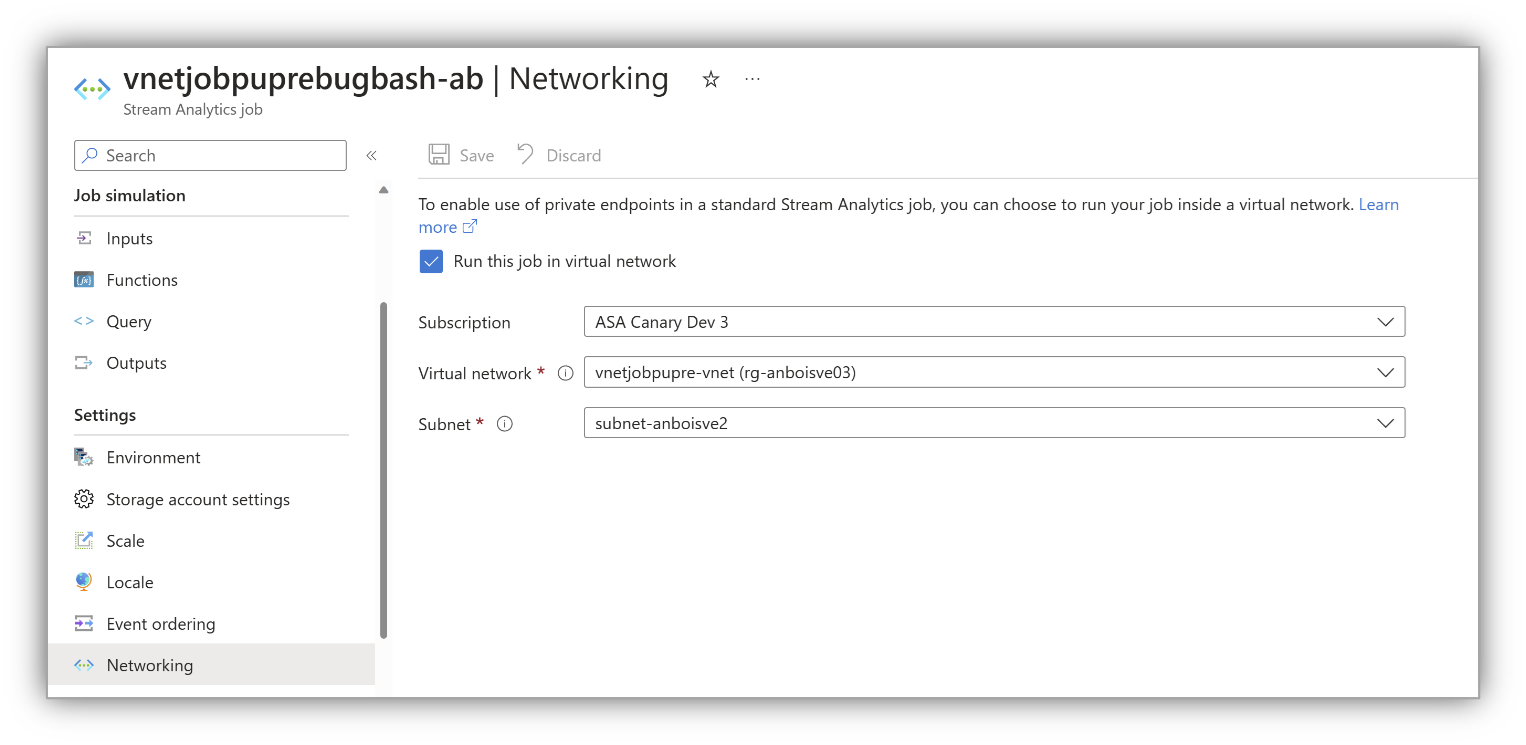
VS Code
In Visual Studio Code, reference the subnet within your ASA job. This step tells your job that it must work with a subnet.
In the
JobConfig.json, set up yourVirtualNetworkConfigurationas shown in the following image.
Set up an associated storage account
On the Stream Analytics job page, select Storage account settings under Configure on the left menu.
On the Storage account settings page, select Add storage account.
Follow instructions to configure your storage account settings.
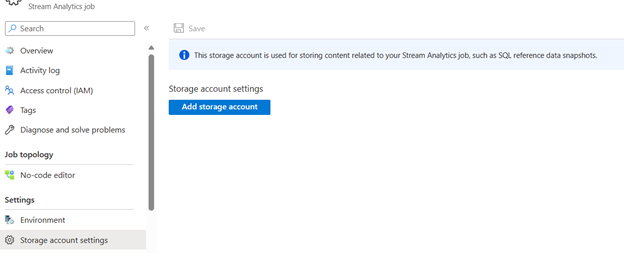
Important
- To authenticate with connection string, you must disable the storage account firewall settings.
- To authenticate with Managed Identity, you must add your Stream Analytics job to the storage account's access control list for Storage Blob Data Contributor role and Storage Table Data Contributor role. If you do not give your job access, the job will not be able to perform any operations. For more information on how to grant access, see Use Azure RBAC to assign a managed identity access to another resource.
Permissions
You must have at least the following Role-based access control permissions on the subnet or at a higher level to configure virtual network integration through Azure portal, CLI or when setting the virtualNetworkSubnetId site property directly:
| Action | Description |
|---|---|
Microsoft.Network/virtualNetworks/read |
Read the virtual network definition |
Microsoft.Network/virtualNetworks/subnets/read |
Read a virtual network subnet definition |
Microsoft.Network/virtualNetworks/subnets/join/action |
Joins a virtual network |
Microsoft.Network/virtualNetworks/subnets/write |
Optional. Required if you need to perform subnet delegation |
If the virtual network is in a different subscription than your ASA job, you must ensure that the subscription with the virtual network is registered for the Microsoft.StreamAnalytics resource provider. You can explicitly register the provider by following this documentation, but it's automatically registered when creating the job in a subscription.
Limitations
- VNET jobs require a minimum of 1 SU V2 (new pricing model) or 6 SUs (current)
- Make sure the subnet range doesn't collide with ASA subnet range (that is, don't use subnet range 10.0.0.0/16).
- ASA job(s) and the virtual network must be in the same region.
- The delegated subnet can only be used by Azure Stream Analytics.
- You can't delete a virtual network when it's integrated with ASA. You must disassociate or remove the last job* on the delegated subnet.
- We don't support DNS refreshes currently. If DNS configurations of your VNET are changed, you must redeploy all ASA jobs in that VNET (subnets will also need to be disassociated from all jobs and reconfigured). For more information, see Name resolution for resources in Azure virtual networks for more information.
Access on-premises resources
No extra configuration is required for the virtual network integration feature to reach through your virtual network to on-premises resources. You simply need to connect your virtual network to on-premises resources by using ExpressRoute or a site-to-site VPN.
Pricing details
Outside of basic requirements listed in this document, virtual network integration has no extra charge for use beyond the Azure Stream Analytics pricing charges.
Troubleshooting
The feature is easy to set up, but that doesn't mean your experience is problem free. If you encounter problems accessing your desired endpoint, contact Microsoft Support.
Note
For direct feedback on this capability, reach out to askasa@microsoft.com.
Feedback
Coming soon: Throughout 2024 we will be phasing out GitHub Issues as the feedback mechanism for content and replacing it with a new feedback system. For more information see: https://aka.ms/ContentUserFeedback.
Submit and view feedback for
