Note
Access to this page requires authorization. You can try signing in or changing directories.
Access to this page requires authorization. You can try changing directories.
Applies to: ✔️ Windows VMs ✔️ Flexible scale sets
When you create a new virtual machine (VM) in a resource group by deploying an image from Azure Marketplace, the default operating system (OS) disk is usually 127 GiB. (Some images have smaller OS disk sizes by default.) You can add data disks to your VM. The amount depends on the VM version that you selected.
You should install applications and CPU-intensive workloads on data disks. You might need to expand the OS disk if you're supporting a legacy application that installs components on the OS disk or if you're migrating a physical PC or VM from on-premises that has a larger OS disk. This article covers expanding either OS disks or data disks.
An OS disk has a maximum capacity of 4,095 GiB. However, many operating systems are partitioned with master boot record (MBR) by default. MBR limits the usable size to 2 TiB. If you need more than 2 TiB, create and attach data disks and use them for data storage. If you need to store data on the OS disk and require the extra space, convert it to a GUID Partition Table (GPT). To learn about the differences between MBR and GPT on Windows deployments, see Windows and GPT FAQ.
Unless you use Expand without downtime, expanding a data disk requires the VM to be deallocated. Shrinking an existing disk isn't supported and might result in data loss.
After you expand the disks, expand the volume in the OS to take advantage of the larger disk. You can't expand the size of striped volumes.
Expand without downtime
You can expand data disks without deallocating your VM. The host cache setting of your disk doesn't change whether or not you can expand a data disk without deallocating your VM.
This feature has the following limitations.
Important
This limitation doesn't apply to Premium SSD v2 or Ultra Disks.
If a Standard HDD, Standard SSD, or Premium SSD disk is 4 TiB or less, deallocate your VM and detach the disk before you expand it beyond 4 TiB. If one of those disk types is already greater than 4 TiB, you can expand it without deallocating the VM and detaching the disk.
- Is supported only for data disks.
- Isn't supported for shared disks.
- Must be installed and use one of the following options:
- The latest Azure CLI.
- The latest Azure PowerShell module.
- The Azure portal.
- An Azure Resource Manager template with an API version that's
2021-04-01or newer.
- Isn't available on some classic VMs. Use this script to get a list of classic VM products that support expanding without downtime.
Expand with Ultra Disks and Premium SSD v2
Expanding Ultra Disks and Premium SSD v2 disks without downtime has the following additional limitations:
- You can't expand a disk while a background copy of data is also occurring on that disk. An example is when a disk is being backfilled from snapshots.
- You can expand VMs by using NVMe controllers with Ultra Disks or Premium SSD v2 disks without downtime with this public preview. Because this release is a public preview, you should use it only to test the functionality of expanding without downtime. Don't expand VMs in production.
In the following regions, you can expand VMs that are using NVMe controllers with Ultra Disks or Premium SSD v2 disks without downtime. Use either the Azure portal, the Azure CLI, or the Azure PowerShell module:
- Southeast Asia
- Brazil South
- Canada Central
- Germany West Central
- Central India (not currently supported on V6 VMs)
In the following regions, you can expand VMs that are using NVMe controllers with Ultra Disks or Premium SSD v2 disks without downtime. Use only the Azure CLI or an Azure PowerShell module. You can't currently use the Azure portal:
- East Asia
- West Central US (not currently supported on V6 VMs)
Allow up to 10 minutes for the correct size to be reflected in Windows VMs and Linux VMs. For Linux VMs, you must perform a Linux rescan function. For a Windows VM that doesn't have a workload, you must perform a Windows rescan function. You can rescan immediately, but if the time is within 10 minutes, you might need to rescan again to display the correct size.
Resize a managed disk in the Azure portal
Important
If your disk meets the requirements in Expand without downtime, you can skip step 1.
In the Azure portal, go to the VM in which you want to expand the disk. Select Stop to deallocate the VM.
On the left menu, under Settings, select Disks.
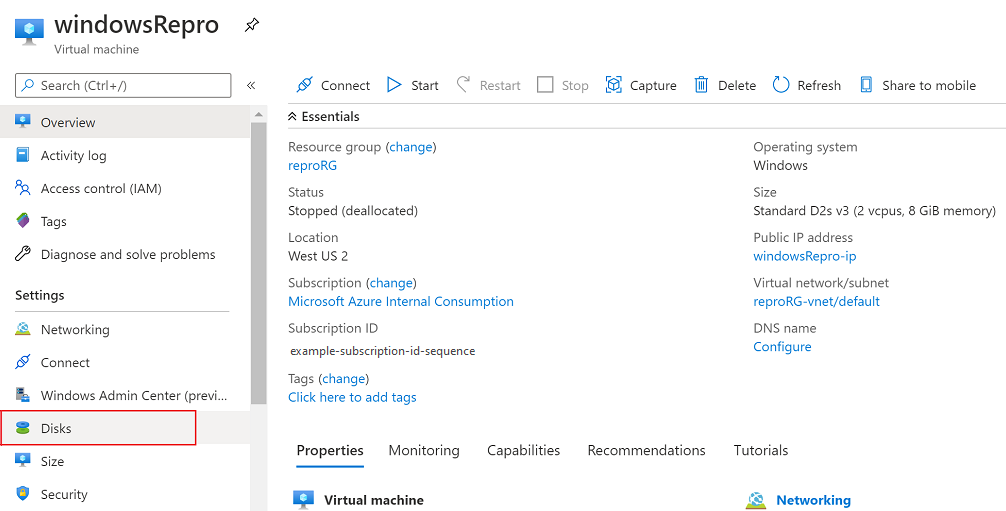
Under Disk name, select the disk that you want to expand.
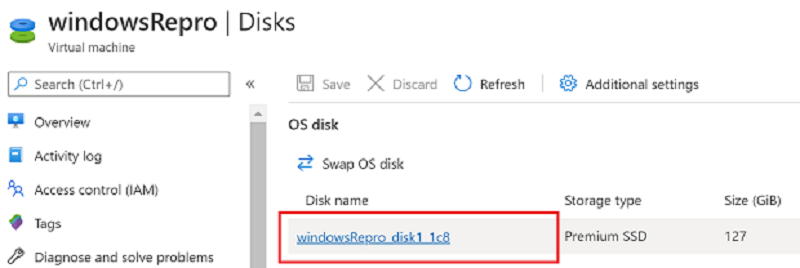
On the left menu, under Settings, select Size + performance.
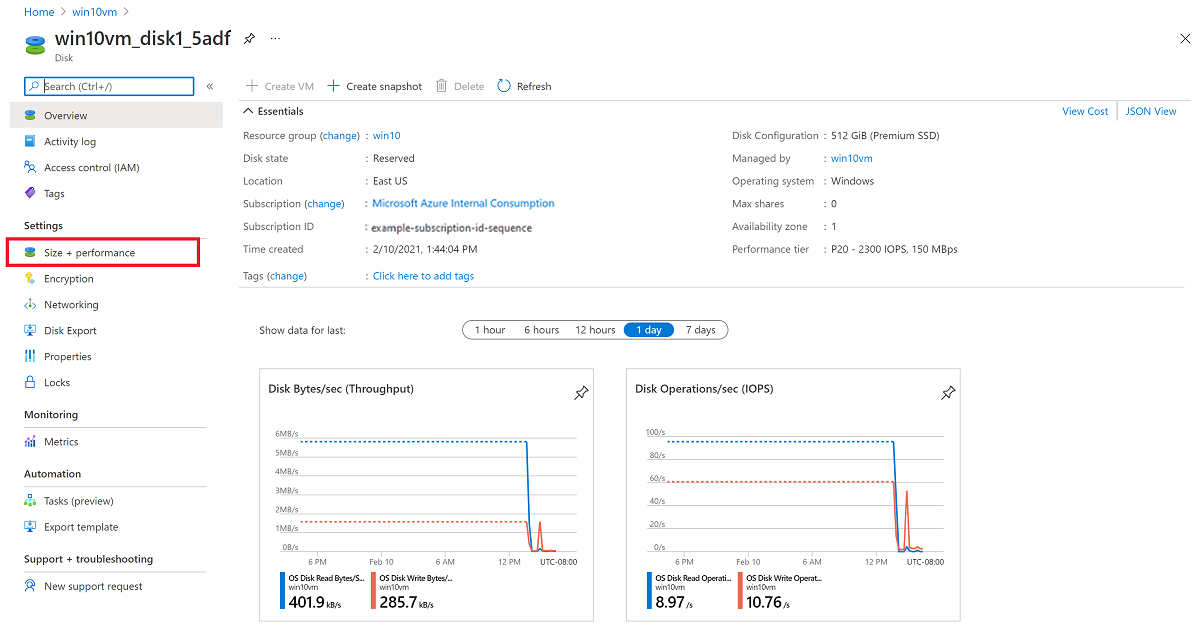
On Size + performance, select the disk size that you want.
The new size should be greater than the existing disk size. The maximum allowed is 4,095 GB for OS disks. It's possible to expand the virtual hard disk (VHD) blob beyond that size, but the OS works only with the first 4,095 GB of space.
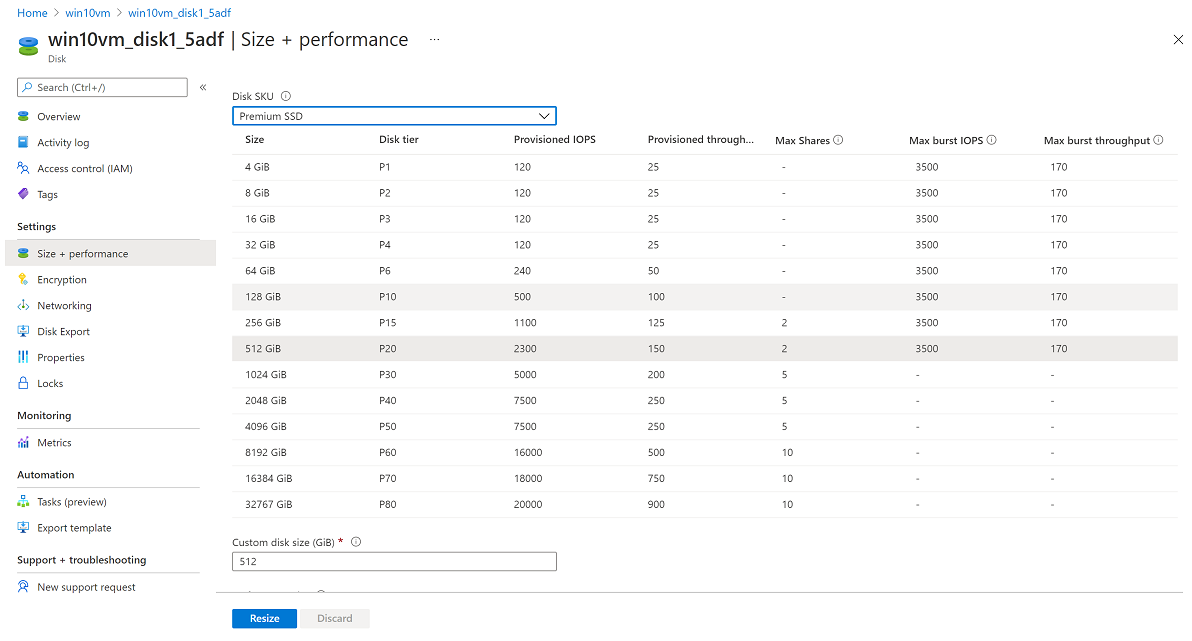
Select Resize at the bottom of the page.
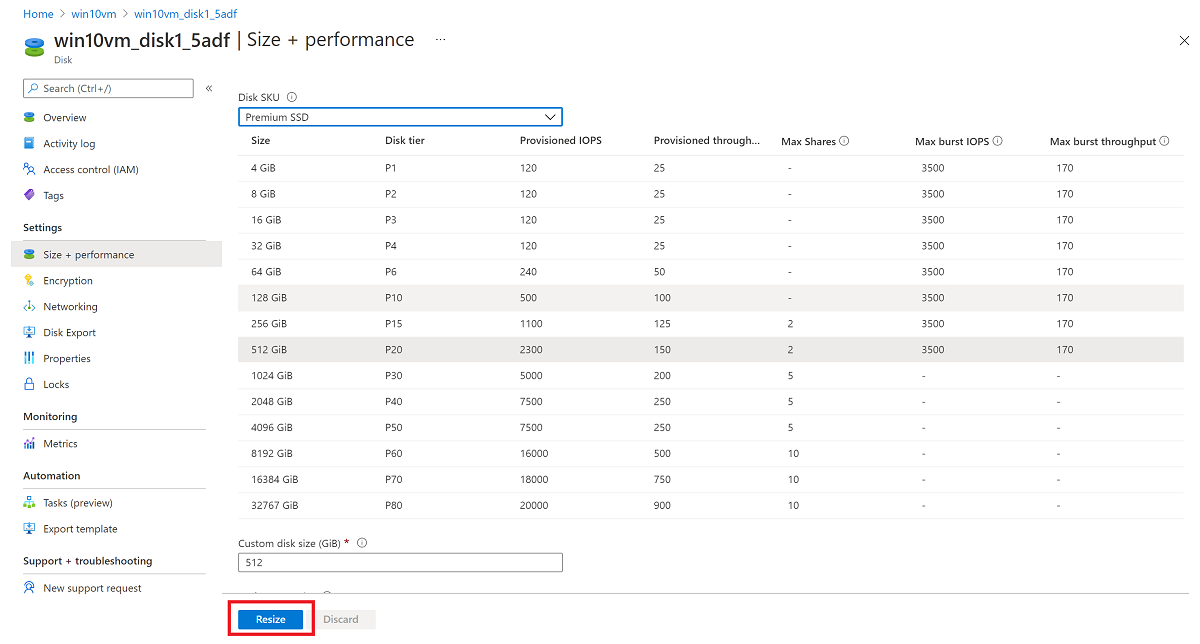
Resize a managed disk by using PowerShell
Open a PowerShell window in administrative mode and follow these steps:
Sign in to your Azure account in resource management mode, and select your subscription:
Connect-AzAccount Select-AzSubscription –SubscriptionName 'my-subscription-name'Set your resource group name and VM name:
$rgName = 'my-resource-group-name' $vmName = 'my-vm-name' $diskName = 'my-disk-name'Obtain a reference to your VM:
$vm = Get-AzVM -ResourceGroupName $rgName -Name $vmNameImportant
If your disk meets the requirements in Expand without downtime, you can skip steps 4 and 6.
Stop the VM before you resize the disk:
Stop-AzVM -ResourceGroupName $rgName -Name $vmNameObtain a reference to the managed OS disk. Set the size of the managed OS disk to the value that you want and update the disk:
$disk= Get-AzDisk -ResourceGroupName $rgName -DiskName $diskName $disk.DiskSizeGB = 1023 Update-AzDisk -ResourceGroupName $rgName -Disk $disk -DiskName $disk.NameThe new size should be greater than the existing disk size. The maximum allowed is 4,095 GB for OS disks. It's possible to expand the VHD blob beyond that size, but the OS works only with the first 4,095 GB of space.
Updating the VM might take a few seconds. After the command finishes running, restart the VM:
Start-AzVM -ResourceGroupName $rgName -Name $vmName
Remote into the VM, open Computer Management (or Disk Management), and expand the drive by using the newly allocated space.
Expand the volume in the operating system
After you expand the disk for the VM, go into the OS and expand the volume to encompass the new space. There are several methods for expanding a partition. This section covers connecting the VM by using a Remote Desktop Protocol (RDP) connection to expand the partition by using DiskPart or Disk Manager.
Use DiskPart
Open an RDP connection to your VM.
Open a command prompt and enter
diskpart.At the
DISKPARTprompt, enterlist volume. Make a note of the volume that you want to extend.At the
DISKPARTprompt, enterselect volume <volumenumber>. This action selects the volumevolumenumberthat you want to extend into contiguous, empty space on the same disk.At the
DISKPARTprompt, enterextend [size=<size>]. This action extends the selected volume by size in megabytes (MBs).
Use Disk Manager
Start a remote desktop session with the VM.
Open Disk Management.
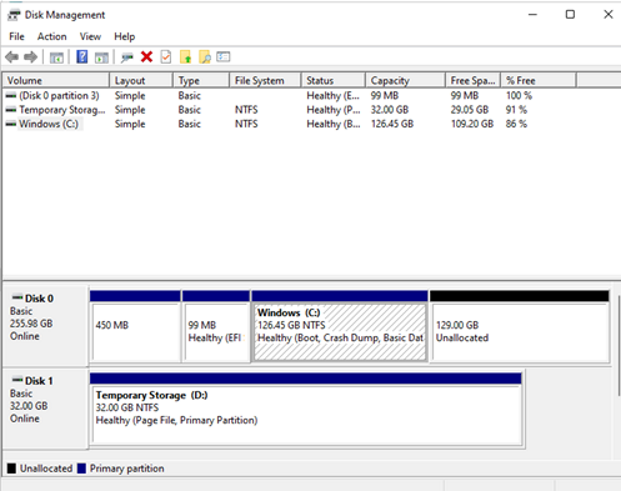
Right-click an existing C: drive partition and select Extend Volume.

Follow the steps in the wizard to see the disk with updated capacity.
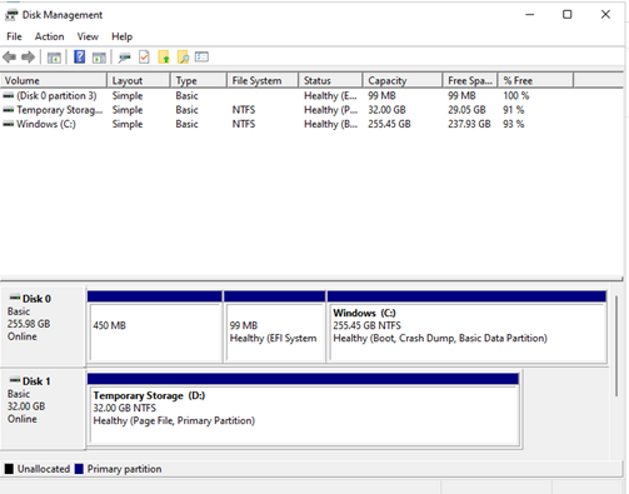
Expand without downtime classic VM SKU support
If you're using a classic VM SKU, or version, it might not support expanding disks without downtime.
Use the following PowerShell script to determine which VM versions it's available with:
Connect-AzAccount
$subscriptionId="yourSubID"
$location="desiredRegion"
Set-AzContext -Subscription $subscriptionId
$vmSizes=Get-AzComputeResourceSku -Location $location | where{$_.ResourceType -eq 'virtualMachines'}
foreach($vmSize in $vmSizes){
foreach($capability in $vmSize.Capabilities)
{
if(($capability.Name -eq "EphemeralOSDiskSupported" -and $capability.Value -eq "True") -or ($capability.Name -eq "PremiumIO" -and $capability.Value -eq "True") -or ($capability.Name -eq "HyperVGenerations" -and $capability.Value -match "V2"))
{
$vmSize.Name
}
}
}
Related content
You can also attach disks by using the Azure portal.