Resource limits for Azure NetApp Files
Understanding resource limits for Azure NetApp Files helps you manage your volumes.
Resource limits
The following table describes resource limits for Azure NetApp Files:
| Resource | Default limit | Adjustable via support request |
|---|---|---|
| Regional capacity quota per subscription | 25 TiB | Yes |
| Number of NetApp accounts per Azure region per subscription | 10 | Yes |
| Number of capacity pools per NetApp account | 25 | Yes |
| Number of volumes per subscription | 500 | Yes |
| Number of volumes per capacity pool | 500 | Yes |
| Number of snapshots per volume | 255 | No |
| Number of IPs in a virtual network (including immediately peered VNets) accessing volumes in an Azure NetApp Files hosting VNet |
|
No |
| Minimum size of a single capacity pool | 1 TiB* | No |
| Maximum size of a single capacity pool | 1000 TiB | Yes |
| Minimum size of a single regular volume | 100 GiB | No |
| Maximum size of a single regular volume | 100 TiB | No |
| Minimum size of a single large volume | 102,401 GiB | No |
| Large volume size increase | 30% of lowest provisioned size | Yes |
| Maximum size of a single large volume | 500 TiB | No |
| Maximum size of a single file | 16 TiB | No |
| Maximum size of directory metadata in a single directory | 320 MB | No |
| Maximum number of files in a single directory | Approximately 4 million. See Determine if a directory is approaching the limit size. |
No |
Maximum number of files maxfiles per volume |
106,255,630 | Yes |
| Maximum number of export policy rules per volume | 5 | No |
| Maximum number of quota rules per volume | 100 | No |
| Minimum assigned throughput for a manual QoS volume | 1 MiB/s | No |
| Maximum assigned throughput for a manual QoS volume | 4,500 MiB/s | No |
| Number of cross-region replication data protection volumes (destination volumes) | 50 | Yes |
| Number of cross-zone replication data protection volumes (destination volumes) | 50 | Yes |
| Maximum numbers of policy-based (scheduled) backups per volume |
The maximum hourly, daily, weekly, and monthly backup retention counts combined is 1019. |
No |
| Maximum size of protected volume | 100 TiB | No |
| Maximum number of volumes that can be backed up per subscription | 20 | Yes |
| Maximum number of manual backups per volume per day | 5 | No |
| Maximum number of volumes supported for cool access per subscription per region | 10 | Yes |
* You can only take advantage of the 1-TiB minimum if all the volumes in the capacity pool are using Standard network features. 1-TiB capacity pools are generally available. You must register the feature before using it. If any volume is using Basic network features, the minimum size is 4 TiB.
For more information, see Capacity management FAQs.
For limits and constraints related to Azure NetApp Files network features, see Guidelines for Azure NetApp Files network planning.
Determine if a directory is approaching the limit size
You can use the stat command from a client to see whether a directory is approaching the maximum size limit for directory metadata (320 MB). If you reach the maximum size limit for a single directory for Azure NetApp Files, the error No space left on device occurs.
For a 320-MB directory, the number of blocks is 655360, with each block size being 512 bytes. (That is, 320x1024x1024/512.) This number translates to approximately 4 million files maximum for a 320-MB directory. However, the actual number of maximum files might be lower, depending on factors such as the number of files with non-ASCII characters in the directory. As such, you should use the stat command as follows to determine whether your directory is approaching its limit.
Examples:
[makam@cycrh6rtp07 ~]$ stat bin
File: 'bin'
Size: 4096 Blocks: 8 IO Block: 65536 directory
[makam@cycrh6rtp07 ~]$ stat tmp
File: 'tmp'
Size: 12288 Blocks: 24 IO Block: 65536 directory
[makam@cycrh6rtp07 ~]$ stat tmp1
File: 'tmp1'
Size: 4096 Blocks: 8 IO Block: 65536 directory
Maxfiles limits
Azure NetApp Files volumes have a limit called maxfiles. The maxfiles limit is the number of files a volume can contain. Linux file systems refer to the limit as inodes. The maxfiles limit for an Azure NetApp Files volume is indexed based on the size (quota) of the volume. The maxfiles limit for a volume increases or decreases at the rate of 21,251,126 files per TiB of provisioned volume size.
The service dynamically adjusts the maxfiles limit for a volume based on its provisioned size. For example, a volume configured initially with a size of 1 TiB would have a maxfiles limit of 21,251,126. Subsequent changes to the size of the volume would result in an automatic readjustment of the maxfiles limit based on the following rules:
For volumes up to 100 TiB in size:
| Volume size (quota) | Automatic readjustment of the maxfiles limit |
|---|---|
| <= 1 TiB | 21,251,126 |
| > 1 TiB but <= 2 TiB | 42,502,252 |
| > 2 TiB but <= 3 TiB | 63,753,378 |
| > 3 TiB but <= 4 TiB | 85,004,504 |
| > 4 TiB but <= 100 TiB | 106,255,630 |
Important
If your volume has a volume size (quota) of more than 4 TiB and you want to increase the maxfiles limit, you must initiate a support request.
For volumes 100 TiB or under, if you've allocated at least 5 TiB of quota for a volume, you can initiate a support request to increase the maxfiles (inodes) limit beyond 106,255,630. For every 106,255,630 files you increase (or a fraction thereof), you need to increase the corresponding volume quota by 5 TiB. For example, if you increase the maxfiles limit from 106,255,630 files to 212,511,260 files (or any number in between), you need to increase the volume quota from 5 TiB to 10 TiB.
For volumes 100 TiB or under, you can increase the maxfiles limit up to 531,278,150 if your volume quota is at least 25 TiB.
Important
When files or folders are allocated to an Azure NetApp Files volume, they count against the maxfiles limit. If a file or folder is deleted, the internal data structures for maxfiles allocation remain the same. For instance, if the files used in a volume increase to 63,753,378 and 100,000 files are deleted, the maxfiles allocation remains at 63,753,378.
Once a volume has exceeded a maxfiles limit, you cannot reduce volume size below the quota corresponding to that maxfiles limit even if you have reduced the actual used file count. For example, the maxfiles limit for a 2 TiB volume is 63,753,378. If you create more than 63,753,378 files in that volume, the volume quota cannot be reduced below its corresponding index of 2 TiB.
For large volumes:
| Volume size (quota) | Automatic readjustment of the maxfiles limit |
|---|---|
| > 50 TiB | 2,550,135,120 |
You can increase the maxfiles limit beyond 2,550,135,120 using a support request. For every 2,550,135,120 files you increase (or a fraction thereof), you need to increase the corresponding volume quota by 120 TiB. For example, if you increase maxfiles limit from 2,550,135,120 to 5,100,270,240 files (or any number in between), you need to increase the volume quota to at least 240 TiB.
The maximum maxfiles value for a 500 TiB volume is 10,625,563,000 files.
You cannot set maxfiles limits for data protection volumes via a quota request. Azure NetApp Files automatically increases the maxfiles limit of a data protection volume to accommodate the number of files replicated to the volume. When a failover happens to a data protection volume, the maxfiles limit remains the last value before the failover. In this situation, you can submit a maxfiles quota request for the volume.
Request limit increase
You can create an Azure support request to increase the adjustable limits from the Resource Limits table.
Note
Depending on available resources in the region and the limit increase requested, Azure support may require additional information in order to determine the feasibility of the request.
Go to New Support Request under Support + troubleshooting.
Under the Problem description tab, provide the required information:
- For Issue Type, select Service and Subscription Limits (Quotas).
- For Subscription, select your subscription.
- For Quota Type, select Storage: Azure NetApp Files limits.
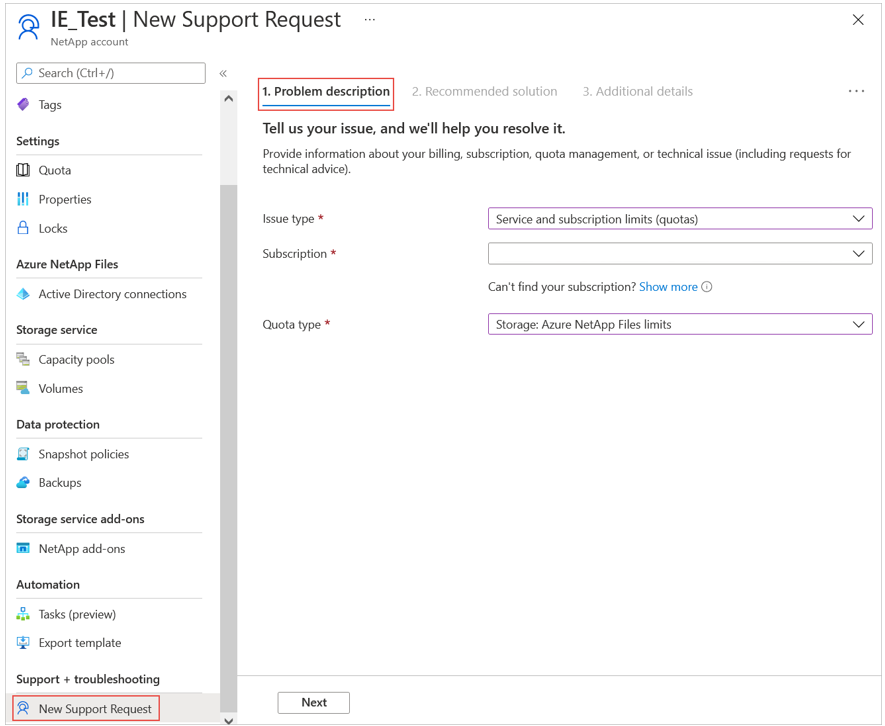
Under the Additional details tab, select Enter details in the Request Details field.
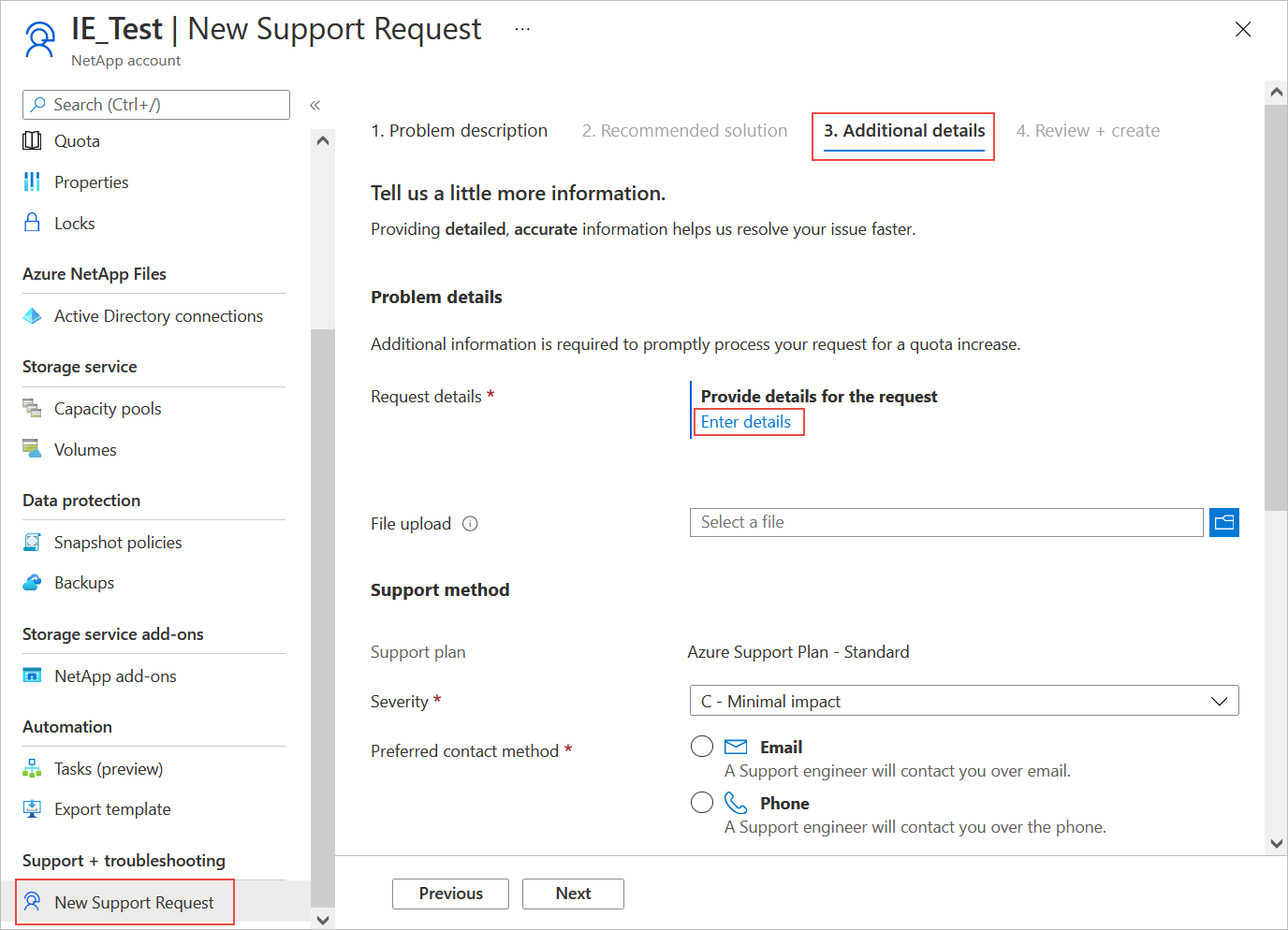
To request limit increase, provide the following information in the Quota Details window that appears:
In Quota Type, select the type of resource you want to increase.
For example:- Regional Capacity Quota per Subscription (TiB)
- Number of NetApp accounts per Azure region per subscription
- Number of volumes per subscription
In Region Requested, select your region.
The current and default sizes are displayed under Quota State.Enter a value to request an increase for the quota type you specified.
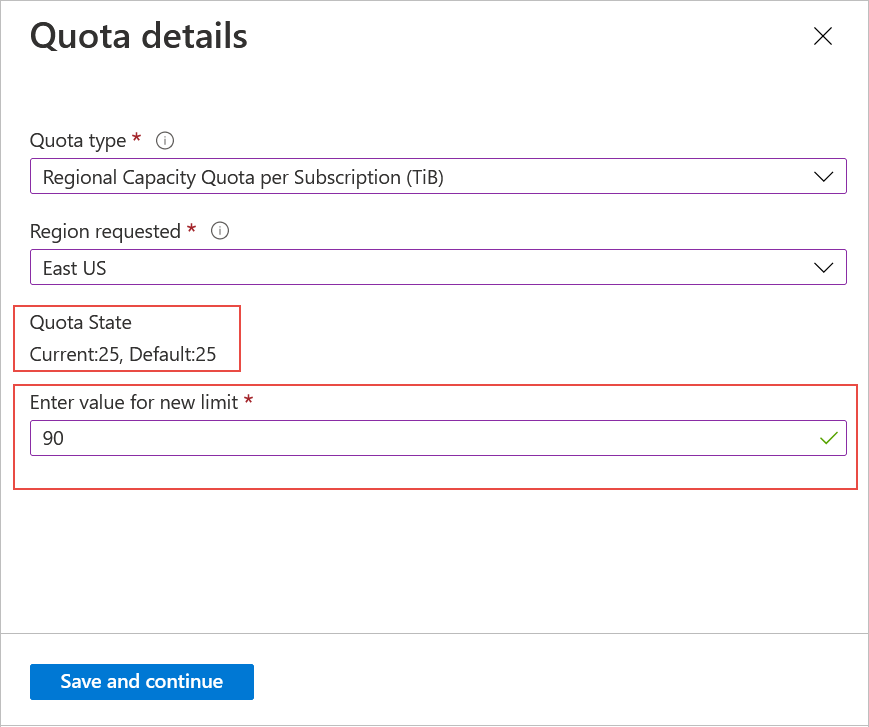
Select Save and continue. Select Review + create to create the request.
Next steps
Обратна връзка
Очаквайте скоро: През цялата 2024 г. постепенно ще отстраняваме проблемите в GitHub като механизъм за обратна връзка за съдържание и ще го заменим с нова система за обратна връзка. За повече информация вижте: https://aka.ms/ContentUserFeedback.
Подаване и преглед на обратна връзка за