Best practices for cluster security and upgrades in Azure Kubernetes Service (AKS)
As you manage clusters in Azure Kubernetes Service (AKS), workload and data security is a key consideration. When you run multi-tenant clusters using logical isolation, you especially need to secure resource and workload access. Minimize the risk of attack by applying the latest Kubernetes and node OS security updates.
This article focuses on how to secure your AKS cluster. You learn how to:
- Use Microsoft Entra ID and Kubernetes role-based access control (Kubernetes RBAC) to secure API server access.
- Secure container access to node resources.
- Upgrade an AKS cluster to the latest Kubernetes version.
- Keep nodes up to date and automatically apply security patches.
You can also read the best practices for container image management and for pod security.
Enable threat protection
Best practice guidance
You can enable Defender for Containers to help secure your containers. Defender for Containers can assess cluster configurations and provide security recommendations, run vulnerability scans, and provide real-time protection and alerting for Kubernetes nodes and clusters.
Secure access to the API server and cluster nodes
Best practice guidance
One of the most important ways to secure your cluster is to secure access to the Kubernetes API server. To control access to the API server, integrate Kubernetes RBAC with Microsoft Entra ID. With these controls,you secure AKS the same way that you secure access to your Azure subscriptions.
The Kubernetes API server provides a single connection point for requests to perform actions within a cluster. To secure and audit access to the API server, limit access and provide the lowest possible permission levels. while this approach isn't unique to Kubernetes, it's especially important when you've logically isolated your AKS cluster for multi-tenant use.
Microsoft Entra ID provides an enterprise-ready identity management solution that integrates with AKS clusters. Since Kubernetes doesn't provide an identity management solution, you may be hard-pressed to granularly restrict access to the API server. With Microsoft Entra integrated clusters in AKS, you use your existing user and group accounts to authenticate users to the API server.
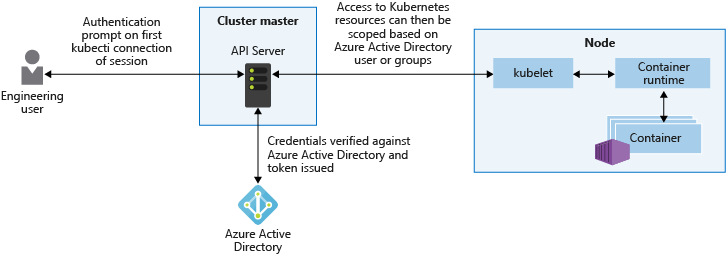
Using Kubernetes RBAC and Microsoft Entra ID-integration, you can secure the API server and provide the minimum permissions required to a scoped resource set, like a single namespace. You can grant different Microsoft Entra users or groups different Kubernetes roles. With granular permissions, you can restrict access to the API server and provide a clear audit trail of actions performed.
The recommended best practice is to use groups to provide access to files and folders instead of individual identities. For example, use a Microsoft Entra ID group membership to bind users to Kubernetes roles rather than individual users. As a user's group membership changes, their access permissions on the AKS cluster change accordingly.
Meanwhile, let's say you bind the individual user directly to a role and their job function changes. While the Microsoft Entra group memberships update, their permissions on the AKS cluster would not. In this scenario, the user ends up with more permissions than they require.
For more information about Microsoft Entra integration, Kubernetes RBAC, and Azure RBAC, see Best practices for authentication and authorization in AKS.
Restrict access to Instance Metadata API
Best practice guidance
Add a network policy in all user namespaces to block pod egress to the metadata endpoint.
Note
To implement Network Policy, include the attribute --network-policy azure when creating the AKS cluster. Use the following command to create the cluster:
az aks create -g myResourceGroup -n myManagedCluster --network-plugin azure --network-policy azure --generate-ssh-keys
apiVersion: networking.k8s.io/v1
kind: NetworkPolicy
metadata:
name: restrict-instance-metadata
spec:
podSelector:
matchLabels: {}
policyTypes:
- Egress
egress:
- to:
- ipBlock:
cidr: 10.10.0.0/0#example
except:
- 169.254.169.254/32
Secure container access to resources
Best practice guidance
Limit access to actions that containers can perform. Provide the least number of permissions, and avoid the use of root access or privileged escalation.
In the same way that you should grant users or groups the minimum privileges required, you should also limit containers to only necessary actions and processes. To minimize the risk of attack, avoid configuring applications and containers that require escalated privileges or root access.
For example, set allowPrivilegeEscalation: false in the pod manifest. These built-in Kubernetes pod security contexts let you define additional permissions, such as the user or group to run as, or the Linux capabilities to expose. For more best practices, see Secure pod access to resources.
For even more granular control of container actions, you can also use built-in Linux security features such as AppArmor and seccomp.
- Define Linux security features at the node level.
- Implement features through a pod manifest.
Built-in Linux security features are only available on Linux nodes and pods.
Note
Currently, Kubernetes environments aren't completely safe for hostile multi-tenant usage. Additional security features, like Microsoft Defender for Containers AppArmor, seccomp,Pod Security Admission, or Kubernetes RBAC for nodes, efficiently block exploits.
For true security when running hostile multi-tenant workloads, only trust a hypervisor. The security domain for Kubernetes becomes the entire cluster, not an individual node.
For these types of hostile multi-tenant workloads, you should use physically isolated clusters.
App Armor
To limit container actions, you can use the AppArmor Linux kernel security module. AppArmor is available as part of the underlying AKS node OS, and is enabled by default. You create AppArmor profiles that restrict read, write, or execute actions, or system functions like mounting filesystems. Default AppArmor profiles restrict access to various /proc and /sys locations, and provide a means to logically isolate containers from the underlying node. AppArmor works for any application that runs on Linux, not just Kubernetes pods.
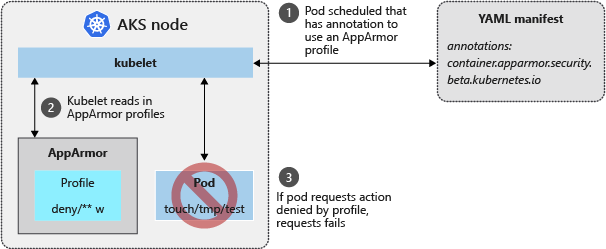
To see AppArmor in action, the following example creates a profile that prevents writing to files.
SSH to an AKS node.
Create a file named deny-write.profile.
Copy and paste the following content:
#include <tunables/global> profile k8s-apparmor-example-deny-write flags=(attach_disconnected) { #include <abstractions/base> file, # Deny all file writes. deny /** w, }
AppArmor profiles are added using the apparmor_parser command.
Add the profile to AppArmor.
Specify the name of the profile created in the previous step:
sudo apparmor_parser deny-write.profileIf the profile is correctly parsed and applied to AppArmor, you won't see any output and you'll be returned to the command prompt.
From your local machine, create a pod manifest named aks-apparmor.yaml. This manifest:
- Defines an annotation for
container.apparmor.security.beta.kubernetes. - References the deny-write profile created in the previous steps.
apiVersion: v1 kind: Pod metadata: name: hello-apparmor annotations: container.apparmor.security.beta.kubernetes.io/hello: localhost/k8s-apparmor-example-deny-write spec: containers: - name: hello image: mcr.microsoft.com/dotnet/runtime-deps:6.0 command: [ "sh", "-c", "echo 'Hello AppArmor!' && sleep 1h" ]- Defines an annotation for
With the pod deployed, run the following command and verify the hello-apparmor pod shows a Running status:
kubectl get pods NAME READY STATUS RESTARTS AGE aks-ssh 1/1 Running 0 4m2s hello-apparmor 0/1 Running 0 50s
For more information about AppArmor, see AppArmor profiles in Kubernetes.
Secure computing
While AppArmor works for any Linux application, seccomp (secure computing) works at the process level. Seccomp is also a Linux kernel security module, and is natively supported by the Docker runtime used by AKS nodes. With seccomp, you can limit container process calls. Align to the best practice of granting the container minimal permission only to run by:
- Defining with filters what actions to allow or deny.
- Annotating within a pod YAML manifest to associate with the seccomp filter.
To see seccomp in action, create a filter that prevents changing permissions on a file.
SSH to an AKS node.
Create a seccomp filter named /var/lib/kubelet/seccomp/prevent-chmod.
Copy and paste the following content:
{ "defaultAction": "SCMP_ACT_ALLOW", "syscalls": [ { "name": "chmod", "action": "SCMP_ACT_ERRNO" }, { "name": "fchmodat", "action": "SCMP_ACT_ERRNO" }, { "name": "chmodat", "action": "SCMP_ACT_ERRNO" } ] }In version 1.19 and later, you need to configure the following:
{ "defaultAction": "SCMP_ACT_ALLOW", "syscalls": [ { "names": ["chmod","fchmodat","chmodat"], "action": "SCMP_ACT_ERRNO" } ] }From your local machine, create a pod manifest named aks-seccomp.yaml and paste the following content. This manifest:
- Defines an annotation for
seccomp.security.alpha.kubernetes.io. - References the prevent-chmod filter created in the previous step.
apiVersion: v1 kind: Pod metadata: name: chmod-prevented annotations: seccomp.security.alpha.kubernetes.io/pod: localhost/prevent-chmod spec: containers: - name: chmod image: mcr.microsoft.com/dotnet/runtime-deps:6.0 command: - "chmod" args: - "777" - /etc/hostname restartPolicy: NeverIn version 1.19 and later, you need to configure the following:
apiVersion: v1 kind: Pod metadata: name: chmod-prevented spec: securityContext: seccompProfile: type: Localhost localhostProfile: prevent-chmod containers: - name: chmod image: mcr.microsoft.com/dotnet/runtime-deps:6.0 command: - "chmod" args: - "777" - /etc/hostname restartPolicy: Never- Defines an annotation for
Deploy the sample pod using the kubectl apply command:
kubectl apply -f ./aks-seccomp.yamlView pod status using the kubectl get pods command.
- The pod reports an error.
- The
chmodcommand is prevented from running by the seccomp filter, as shown in the following example output:
kubectl get pods NAME READY STATUS RESTARTS AGE chmod-prevented 0/1 Error 0 7s
For more information about available filters, see Seccomp security profiles for Docker.
Regularly update to the latest version of Kubernetes
Best practice guidance
To stay current on new features and bug fixes, regularly upgrade the Kubernetes version in your AKS cluster.
Kubernetes releases new features at a quicker pace than more traditional infrastructure platforms. Kubernetes updates include:
- New features
- Bug or security fixes
New features typically move through alpha and beta status before they become stable. Once stable, are generally available and recommended for production use. Kubernetes new feature release cycle allows you to update Kubernetes without regularly encountering breaking changes or adjusting your deployments and templates.
AKS supports three minor versions of Kubernetes. Once a new minor patch version is introduced, the oldest minor version and patch releases supported are retired. Minor Kubernetes updates happen on a periodic basis. To stay within support, ensure you have a governance process to check for necessary upgrades. For more information, see Supported Kubernetes versions AKS.
To check the versions that are available for your cluster, use the az aks get-upgrades command as shown in the following example:
az aks get-upgrades --resource-group myResourceGroup --name myAKSCluster --output table
You can then upgrade your AKS cluster using the az aks upgrade command. The upgrade process safely:
- Cordons and drains one node at a time.
- Schedules pods on remaining nodes.
- Deploys a new node running the latest OS and Kubernetes versions.
Important
Test new minor versions in a dev test environment and validate that your workload remains healthy with the new Kubernetes version.
Kubernetes may deprecate APIs (like in version 1.16) that your workloads rely on. When bringing new versions into production, consider using multiple node pools on separate versions and upgrade individual pools one at a time to progressively roll the update across a cluster. If running multiple clusters, upgrade one cluster at a time to progressively monitor for impact or changes.
az aks upgrade --resource-group myResourceGroup --name myAKSCluster --kubernetes-version KUBERNETES_VERSION
For more information about upgrades in AKS, see Supported Kubernetes versions in AKS and Upgrade an AKS cluster.
Process Linux node updates
Each evening, Linux nodes in AKS get security patches through their distro update channel. This behavior is automatically configured as the nodes are deployed in an AKS cluster. To minimize disruption and potential impact to running workloads, nodes are not automatically rebooted if a security patch or kernel update requires it. For more information about how to handle node reboots, see Apply security and kernel updates to nodes in AKS.
Node image upgrades
Unattended upgrades apply updates to the Linux node OS, but the image used to create nodes for your cluster remains unchanged. If a new Linux node is added to your cluster, the original image is used to create the node. This new node will receive all the security and kernel updates available during the automatic check every night but will remain unpatched until all checks and restarts are complete. You can use node image upgrade to check for and update node images used by your cluster. For more information on node image upgrade, see Azure Kubernetes Service (AKS) node image upgrade.
Process Windows Server node updates
For Windows Server nodes, regularly perform a node image upgrade operation to safely cordon and drain pods and deploy updated nodes.
Azure Kubernetes Service
