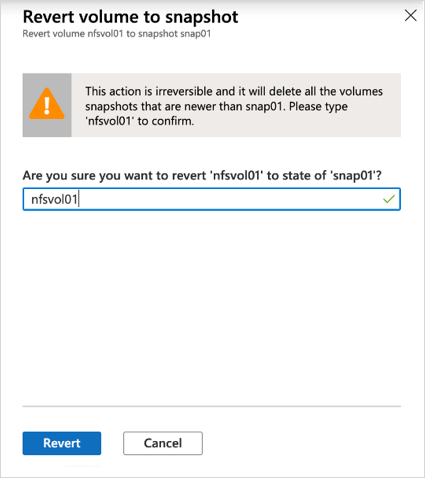Revert a volume using snapshot revert with Azure NetApp Files
The snapshot revert functionality enables you to quickly revert a volume to the state it was in when a particular snapshot was taken. In most cases, reverting a volume is faster than restoring individual files from a snapshot to the active file system. It's also more space efficient compared to restoring a snapshot to a new volume.
You can find the Revert Volume option in the Snapshots menu of a volume. After you select a snapshot for reversion, Azure NetApp Files reverts the volume to the data and timestamps that it contained when the selected snapshot was taken.
The revert functionality is also available in configurations with volume replication relationships.
Important
Active filesystem data and snapshots that were taken after the selected snapshot will be lost. The snapshot revert operation will replace all the data in the targeted volume with the data in the selected snapshot. You should pay attention to the snapshot contents and creation date when you select a snapshot. You cannot undo the snapshot revert operation.
Considerations
- Reverting a volume using snapshot revert isn't supported on Azure NetApp Files volumes that have backups.
- In configurations with a volume replication relationship, a SnapMirror snapshot is created to synchronize between the source and destination volumes. This snapshot is created in addition to any user-created snapshots. When reverting a source volume with an active volume replication relationship, only snapshots that are more recent than this SnapMirror snapshot can be used in the revert operation.
Steps
Go to the Snapshots menu of a volume. Right-click the snapshot you want to use for the revert operation. Select Revert volume.
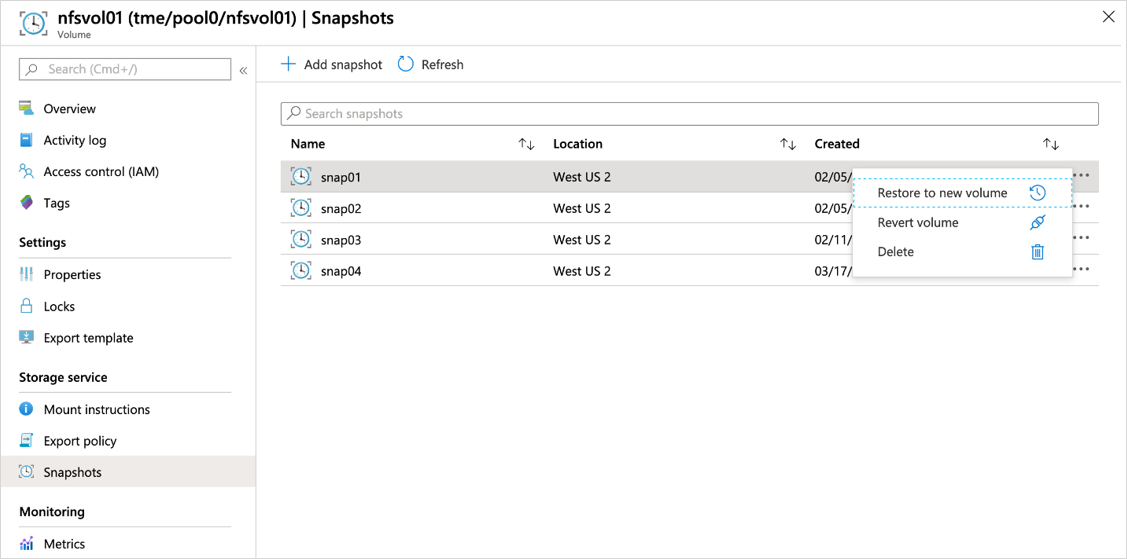
In the Revert Volume to Snapshot window, enter the name of the volume then select Revert.
The volume is now restored to the point in time of the selected snapshot.