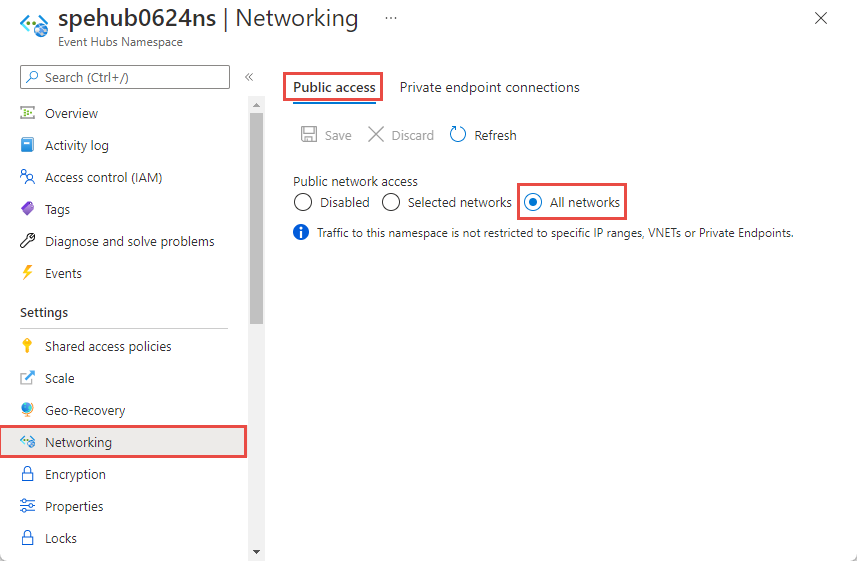Allow access to Azure Event Hubs namespaces from specific IP addresses or ranges
By default, Event Hubs namespaces are accessible from internet as long as the request comes with valid authentication and authorization. With IP firewall, you can restrict it further to only a set of IPv4 and IPv6 addresses or address ranges in CIDR (Classless Inter-Domain Routing) notation.
This feature is helpful in scenarios in which Azure Event Hubs should be only accessible from certain well-known sites. Firewall rules enable you to configure rules to accept traffic originating from specific IPv4 and IPv6 addresses. For example, if you use Event Hubs with Azure Express Route, you can create a firewall rule to allow traffic from only your on-premises infrastructure IP addresses.
IP firewall rules
You specify IP firewall rules at the Event Hubs namespace level. So, the rules apply to all connections from clients using any supported protocol. Any connection attempt from an IP address that doesn't match an allowed IP rule on the Event Hubs namespace is rejected as unauthorized. The response doesn't mention the IP rule. IP filter rules are applied in order, and the first rule that matches the IP address determines the accept or reject action.
Important points
- This feature isn't supported in the basic tier.
- Turning on firewall rules for your Event Hubs namespace blocks incoming requests by default, unless requests originate from a service operating from allowed public IP addresses. Requests that are blocked include the requests from other Azure services, from the Azure portal, from logging and metrics services, and so on. As an exception, you can allow access to Event Hubs resources from certain trusted services even when the IP filtering is enabled. For a list of trusted services, see Trusted Microsoft services.
- Specify at least one IP firewall rule or virtual network rule for the namespace to allow traffic only from the specified IP addresses or subnet of a virtual network. If there are no IP and virtual network rules, the namespace can be accessed over the public internet (using the access key).
Use Azure portal
When creating a namespace, you can either allow public only (from all networks) or private only (only via private endpoints) access to the namespace. Once the namespace is created, you can allow access from specific IP addresses or from specific virtual networks (using network service endpoints).
Configure public access when creating a namespace
To enable public access, select Public access on the Networking page of the namespace creation wizard.
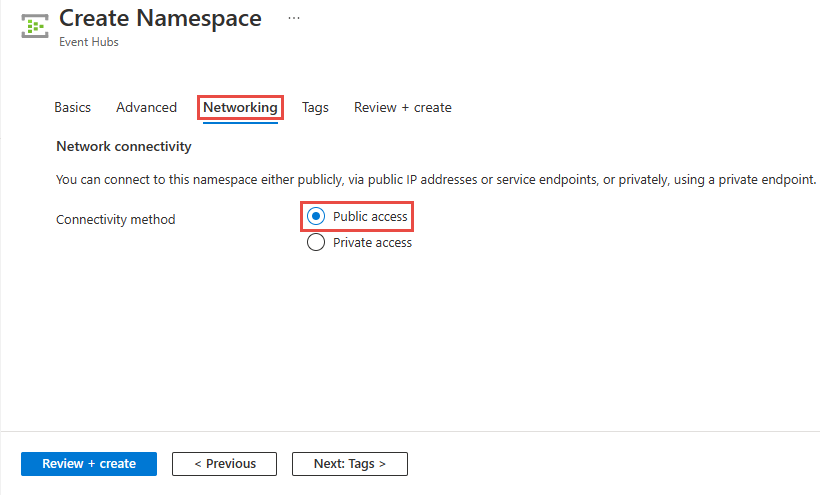
After you create the namespace, select Networking on the left menu of the Event Hubs Namespace page. You see that All Networks option is selected. You can select Selected Networks option and allow access from specific IP addresses or specific virtual networks. The next section provides you details on configuring IP firewall to specify the IP addresses from which the access is allowed.
Configure IP firewall for an existing namespace
This section shows you how to use the Azure portal to create IP firewall rules for an Event Hubs namespace.
Navigate to your Event Hubs namespace in the Azure portal.
Select Networking under Settings on the left menu.
On the Networking page, for Public network access, choose Selected networks option to allow access from only specified IP addresses.
Here are more details about options available in the Public network access page:
Disabled. This option disables any public access to the namespace. The namespace is accessible only through private endpoints.
Selected networks. This option enables public access to the namespace using an access key from selected networks.
Important
If you choose Selected networks, add at least one IP firewall rule or a virtual network that will have access to the namespace. Choose Disabled if you want to restrict all traffic to this namespace over private endpoints only.
All networks (default). This option enables public access from all networks using an access key. If you select the All networks option, the event hub accepts connections from any IP address (using the access key). This setting is equivalent to a rule that accepts the 0.0.0.0/0 IP address range.
To restrict access to specific IP addresses, select Selected networks option, and then follow these steps:
In the Firewall section, select Add your client IP address option to give your current client IP the access to the namespace.
For address range, enter specific IPv4 or IPv6 addresses or address ranges in CIDR notation.
Important
When the service starts supporting IPv6 connections in the future and clients automatically switch to using IPv6, your clients will break if you have only IPv4 addresses, not IPv6 addresses. Therefore, we recommend that you add IPv6 addresses to the list of allowed IP addresses now so that your clients don't break when the service eventually switches to supporting IPv6.
Specify whether you want to allow trusted Microsoft services to bypass this firewall. See Trusted Microsoft services for details.
Select Save on the toolbar to save the settings. Wait for a few minutes for the confirmation to show up on the portal notifications.
Note
To restrict access to specific virtual networks, see Allow access from specific networks.
Trusted Microsoft services
When you enable the Allow trusted Microsoft services to bypass this firewall setting, the following services within the same tenant are granted access to your Event Hubs resources.
| Trusted service | Supported usage scenarios |
|---|---|
| Azure Event Grid | Allows Azure Event Grid to send events to event hubs in your Event Hubs namespace. You also need to do the following steps:
For more information, see Event delivery with a managed identity |
| Azure Stream Analytics | Allows an Azure Stream Analytics job to read data from (input) or write data to (output) event hubs in your Event Hubs namespace. Important: The Stream Analytics job should be configured to use a managed identity to access the event hub. For more information, see Use managed identities to access the event hub from an Azure Stream Analytics job (Preview). |
| Azure IoT Hub | Allows IoT Hub to send messages to event hubs in your Event Hubs namespace. You also need to do the following steps:
|
| Azure API Management | The API Management service allows you to send events to an event hub in your Event Hubs namespace.
|
| Azure Monitor (Diagnostic Settings and Action Groups) | Allows Azure Monitor to send diagnostic information and alert notifications to event hubs in your Event Hubs namespace. Azure Monitor can read from the event hub and also write data to the event hub. |
| Azure Synapse | Allows Azure Synapse to connect to the event hub using the Synapse Workspace Managed Identity. Add the Azure Event Hubs Data Sender, Receiver or Owner role to the identity on the Event Hubs namespace. |
| Azure Data Explorer | Allows Azure Data Explorer to receive events from the event hub using the Managed Identity of the cluster. You need to do the following steps:
|
| Azure IoT Central | Allows IoT Central to export data to event hubs in your Event Hubs namespace. You also need to do the following steps:
|
| Azure Health Data Services | Allows Healthcare APIs IoT connector to ingest medical device data from your Event Hubs namespace and persist data in your configured Fast Healthcare Interoperability Resources (FHIR®) service. The IoT connector should be configured to use a managed identity to access the event hub. For more information, see Get started with the IoT connector - Azure Healthcare APIs. |
| Azure Digital Twins | Allows Azure Digital Twins to egress data to event hubs in your Event Hubs namespace. You also need to do the following steps:
|
The other trusted services for Azure Event Hubs can be found below:
- Azure Arc
- Azure Kubernetes
- Azure Machine Learning
- Microsoft Purview
Use Resource Manager template
Important
The Firewall feature isn't supported in the basic tier.
The following Resource Manager template enables adding an IP filter rule to an existing Event Hubs namespace.
ipMask in the template is a single IPv4 address or a block of IP addresses in CIDR notation. For example, in CIDR notation 70.37.104.0/24 represents the 256 IPv4 addresses from 70.37.104.0 to 70.37.104.255, with 24 indicating the number of significant prefix bits for the range.
Note
The default value of the defaultAction is Allow. When adding virtual network or firewalls rules, make sure you set the defaultAction to Deny.
{
"$schema": "https://schema.management.azure.com/schemas/2019-04-01/deploymentTemplate.json#",
"contentVersion": "1.0.0.0",
"parameters": {
"namespace_name": {
"defaultValue": "contosoehub1333",
"type": "String"
}
},
"variables": {},
"resources": [
{
"type": "Microsoft.EventHub/namespaces",
"apiVersion": "2022-01-01-preview",
"name": "[parameters('namespace_name')]",
"location": "East US",
"sku": {
"name": "Standard",
"tier": "Standard",
"capacity": 1
},
"properties": {
"minimumTlsVersion": "1.2",
"publicNetworkAccess": "Enabled",
"disableLocalAuth": false,
"zoneRedundant": true,
"isAutoInflateEnabled": false,
"maximumThroughputUnits": 0,
"kafkaEnabled": true
}
},
{
"type": "Microsoft.EventHub/namespaces/authorizationrules",
"apiVersion": "2022-01-01-preview",
"name": "[concat(parameters('namespace_name'), '/RootManageSharedAccessKey')]",
"location": "eastus",
"dependsOn": [
"[resourceId('Microsoft.EventHub/namespaces', parameters('namespace_name'))]"
],
"properties": {
"rights": [
"Listen",
"Manage",
"Send"
]
}
},
{
"type": "Microsoft.EventHub/namespaces/networkRuleSets",
"apiVersion": "2022-01-01-preview",
"name": "[concat(parameters('namespace_name'), '/default')]",
"location": "East US",
"dependsOn": [
"[resourceId('Microsoft.EventHub/namespaces', parameters('namespace_name'))]"
],
"properties": {
"publicNetworkAccess": "Enabled",
"defaultAction": "Deny",
"virtualNetworkRules": [],
"ipRules": [
{
"ipMask": "10.1.1.1",
"action": "Allow"
},
{
"ipMask": "11.0.0.0/24",
"action": "Allow"
},
{
"ipMask": "172.72.157.204",
"action": "Allow"
}
]
}
}
]
}
To deploy the template, follow the instructions for Azure Resource Manager.
Important
If there are no IP and virtual network rules, all the traffic flows into the namespace even if you set the defaultAction to deny. The namespace can be accessed over the public internet (using the access key). Specify at least one IP rule or virtual network rule for the namespace to allow traffic only from the specified IP addresses or subnet of a virtual network.
Use Azure CLI
Use az eventhubs namespace network-rule-set add, list, update, and remove commands to manage IP firewall rules for an Event Hubs namespace.
Use Azure PowerShell
Use the Set-AzEventHubNetworkRuleSet cmdlet to add one or more IP firewall rules. An example from the article:
$ipRule1 = New-AzEventHubIPRuleConfig -IPMask 2.2.2.2 -Action Allow
$ipRule2 = New-AzEventHubIPRuleConfig -IPMask 3.3.3.3 -Action Allow
$virtualNetworkRule1 = New-AzEventHubVirtualNetworkRuleConfig -SubnetId '/subscriptions/subscriptionId/resourcegroups/myResourceGroup/providers/Microsoft.Network/virtualNetworks/myVirtualNetwork/subnets/default'
$networkRuleSet = Get-AzEventHubNetworkRuleSet -ResourceGroupName myResourceGroup -NamespaceName myNamespace
$networkRuleSet.IPRule += $ipRule1
$networkRuleSet.IPRule += $ipRule2
$networkRuleSet.VirtualNetworkRule += $virtualNetworkRule1
Set-AzEventHubNetworkRuleSet -ResourceGroupName myResourceGroup -NamespaceName myNamespace -IPRule $ipRule1,$ipRule2 -VirtualNetworkRule $virtualNetworkRule1,$virtualNetworkRule2,$virtualNetworkRule3
Default action and public network access
REST API
The default value of the defaultAction property was Deny for API version 2021-01-01-preview and earlier. However, the deny rule isn't enforced unless you set IP filters or virtual network rules. That is, if you didn't have any IP filters or virtual network rules, it's treated as Allow.
From API version 2021-06-01-preview onwards, the default value of the defaultAction property is Allow, to accurately reflect the service-side enforcement. If the default action is set to Deny, IP filters and virtual network rules are enforced. If the default action is set to Allow, IP filters and virtual network rules aren't enforced. The service remembers the rules when you turn them off and then back on again.
The API version 2021-06-01-preview onwards also introduces a new property named publicNetworkAccess. If it's set to Disabled, operations are restricted to private links only. If it's set to Enabled, operations are allowed over the public internet.
For more information about these properties, see Create or Update Network Rule Set and Create or Update Private Endpoint Connections.
Note
None of the above settings bypass validation of claims via SAS or Microsoft Entra authentication. The authentication check always runs after the service validates the network checks that are configured by defaultAction, publicNetworkAccess, privateEndpointConnections settings.
Azure portal
Azure portal always uses the latest API version to get and set properties. If you had configured your namespace using 2021-01-01-preview and earlier with defaultAction set to Deny, and specified zero IP filters and virtual network rules, the portal would have previously checked Selected Networks on the Networking page of your namespace. Now, it checks the All networks option.
Next steps
For constraining access to Event Hubs to Azure virtual networks, see the following link: