DevOps deployment for Standard logic apps in single-tenant Azure Logic Apps
Applies to: Azure Logic Apps (Standard)
With the trend towards distributed and native cloud apps, organizations are dealing with more distributed components across more environments. To maintain control and consistency, you can automate your environments and deploy more components faster and more confidently by using DevOps tools and processes.
This article provides an introduction and overview about the current continuous integration and continuous deployment (CI/CD) experience for Standard logic app workflows in single-tenant Azure Logic Apps.
Single-tenant versus multi-tenant
In the multi-tenant Azure Logic Apps, resource deployment is based on Azure Resource Manager templates (ARM templates), which combine and handle resource provisioning for both your Consumption logic app resources and infrastructure. In single-tenant Azure Logic Apps, deployment becomes easier because you can separate resource provisioning between Standard logic app resources and infrastructure.
When you create a Standard logic app resource, workflows are powered by the redesigned single-tenant Azure Logic Apps runtime. This runtime uses the Azure Functions extensibility model extensibility and is hosted as an extension on the Azure Functions runtime. This design provides portability, flexibility, and more performance for Standard logic apps plus other capabilities and benefits inherited from the Azure Functions platform and Azure App Service ecosystem.
For example, you can package the redesigned containerized runtime and workflows together as part of your Standard logic app. You can use generic steps or tasks that build, assemble, and zip your logic app resources into ready-to-deploy artifacts. To deploy Standard logic apps, copy the artifacts to the host environment, and then start your apps to run your workflows. Or, integrate your artifacts into deployment pipelines using the tools and processes that you already know and use. For example, if your scenario requires containers, you can containerize Standard logic apps and integrate them into your existing pipelines.
To set up and deploy your infrastructure resources, such as virtual networks and connectivity, you can continue using ARM templates and separately provision those resources along with other processes and pipelines that you use for those purposes.
By using standard build and deploy options, you can focus on app development separately from infrastructure deployment. As a result, you get a more generic project model where you can apply many similar or the same deployment options that you use for a generic app. You also benefit from a more consistent experience for building deployment pipelines around your app projects and for running the required tests and validations before publishing to production. No matter which technology stack you use, you can deploy logic apps using your own chosen tools.
DevOps deployment capabilities
Single-tenant Azure Logic Apps inherits many capabilities and benefits from the Azure Functions platform and Azure App Service ecosystem. These updates include a whole new deployment model and more ways to use DevOps for your logic app workflows.
Local development and testing
When you use Visual Studio Code with the Azure Logic Apps (Standard) extension, you can locally develop, build, and run Standard logic app workflows in your development environment without having to deploy to Azure. If your scenario requires containers, you can create and deploy through Azure Arc enabled Logic Apps.
This capability is a major improvement and provides a substantial benefit compared to the multi-tenant model, which requires you to develop against an existing and running resource in Azure.
Separate concerns
The single-tenant model gives you the capability to separate the concerns between your logic app and the underlying infrastructure. For example, you can develop, build, zip, and deploy your app separately as an immutable artifact to different environments. Logic app workflows typically have "application code" that you update more often than the underlying infrastructure. By separating these layers, you can focus more on building out your logic app's workflow and spend less on your effort to deploy the required resources across multiple environments.
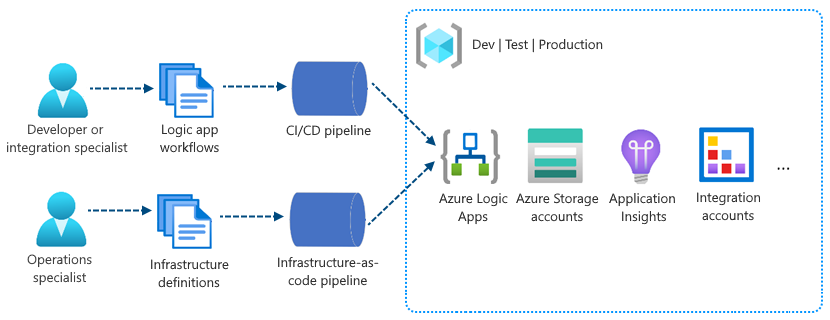
Logic app resource structure
In the multi-tenant Azure Logic Apps model, the Consumption logic app resource structure can include only a single workflow. Due to this one-to-one relationship, both logic app and workflow are often considered and referenced synonymously. However, in the single-tenant Azure Logic Apps model, the Standard logic app resource structure can include multiple workflows. This one-to-many relationship means that in the same logic app, workflows can share and reuse other resources. Workflows in the same logic app and tenant also offer improved performance due to this shared tenancy and proximity to each other. This resource structure looks and works similarly to Azure Functions where a function app can host many functions.
For more information and best practices about organizing workflows, performance, and scaling in your logic app, review the similar guidance for Azure Functions that you can generally apply to single-tenant Azure Logic Apps.
Logic app project structure
In Visual Studio Code, your logic app project has either of the following types:
- Extension bundle-based (Node.js), which is the default type
- NuGet package-based (.NET), which you can convert from the default type
Based on these types, your project includes slightly different folders and files. A NuGet-based project includes a .bin folder that contains packages and other library files. A bundle-based project doesn't include the .bin folder and other files. Some scenarios require a NuGet-based project for your app to run, for example, when you want to develop and run custom built-in operations. For more information about converting your project to use NuGet, review Enable built-connector authoring.
For the default bundle-based project, your project has a folder and file structure that is similar to the following example:
MyBundleBasedLogicAppProjectName
| .vscode
| Artifacts
|| Maps
||| MapName1
||| ...
|| Schemas
||| SchemaName1
||| ...
| WorkflowName1
|| workflow.json
|| ...
| WorkflowName2
|| workflow.json
|| ...
| workflow-designtime
| .funcignore
| connections.json
| host.json
| local.settings.json
At your project's root level, you can find the following files and folders with other items:
| Name | Folder or file | Description |
|---|---|---|
| .vscode | Folder | Contains Visual Studio Code-related settings files, such as extensions.json, launch.json, settings.json, and tasks.json files. |
| Artifacts | Folder | Contains integration account artifacts that you define and use in workflows that support business-to-business (B2B) scenarios. For example, the example structure includes maps and schemas for XML transform and validation operations. |
| <WorkflowName> | Folder | For each workflow, the <WorkflowName> folder includes a workflow.json file, which contains that workflow's underlying JSON definition. |
| workflow-designtime | Folder | Contains development environment-related settings files. |
| .funcignore | File | Contains information related to your installed Azure Functions Core Tools. |
| connections.json | File | Contains the metadata, endpoints, and keys for any managed connections and Azure functions that your workflows use. Important: To use different connections and functions for each environment, make sure that you parameterize this connections.json file and update the endpoints. |
| host.json | File | Contains runtime-specific configuration settings and values, for example, the default limits for the single-tenant Azure Logic Apps platform, logic apps, workflows, triggers, and actions. At your logic app project's root level, the host.json metadata file contains the configuration settings and default values that all workflows in the same logic app use while running, whether locally or in Azure. Note: When you create your logic app, Visual Studio Code creates a backup host.snapshot.*.json file in your storage container. If you delete your logic app, this backup file isn't deleted. If you create another logic app with the same name, another snapshot file is created. You can have only up to 10 snapshots for the same logic app. If you exceed this limit, you get the following error: Microsoft.Azure.WebJobs.Script.WebHost: Repository has more than 10 non-decryptable secrets backups (host)) To resolve this error, delete the extra snapshot files from your storage container. |
| local.settings.json | File | Contains app settings, connection strings, and other settings that your workflows use while running locally. In other words, these settings and values apply only when you run your projects in your local development environment. During deployment to Azure, the file and settings are ignored and aren't included with your deployment. This file stores settings and values as local environment variables that are used by your local development tools as the appSettings values. You can call and reference these environment variables both at runtime and deployment time by using app settings and parameters. Important: The local.settings.json file can contain secrets, so make sure that you also exclude this file from your project source control. |
Container deployment
Single-tenant Azure Logic Apps supports deployment to containers, which means that you can containerize your logic app workflows and run them where containers can run. After you containerize your app, deployment works mostly the same as any other container you deploy and manage.
For examples that include Azure DevOps, review CI/CD for Containers.
App settings and parameters
In multi-tenant Azure Logic Apps, ARM templates pose a challenge when you have to maintain environment variables for logic apps across various dev, test, and production environments. Everything in an ARM template is defined at deployment. If you need to change just a single variable, you have to redeploy everything.
In single-tenant Azure Logic Apps, you can call and reference your environment variables at runtime by using app settings and parameters, so you don't have to redeploy as often.
Managed connectors and built-in operations
The Azure Logic Apps ecosystem provides over 1,000 Microsoft-managed and Azure-hosted connectors and built-in operations as part of a constantly growing collection that you can use in single-tenant Azure Logic Apps. The way that Microsoft maintains managed connectors stays mostly the same in single-tenant Azure Logic Apps as in multi-tenant Azure Logic Apps.
The most significant improvement is that the single-tenant service makes more popular managed connectors available as built-in operations. For example, you can use built-in operations for Azure Service Bus, Azure Event Hubs, SQL, and many others. Meanwhile, the managed connector versions are still available and continue to work.
The connections that you create using Azure Service-based built-in operations are called built-in connections, or service provider-based connections. Built-in operations and their connections run locally in the same process that runs your workflows. Both are hosted on the redesigned Azure Logic Apps runtime. In contrast, managed connections, or API connections, are created and run separately as Azure resources, which you deploy using ARM templates. As a result, built-in operations and their connections provide better performance due to their proximity to your workflows. This design also works well with deployment pipelines because the service provider connections are packaged into the same build artifact.
In Visual Studio Code, when you use the designer to develop or make changes to your workflows, the single-tenant Azure Logic Apps engine automatically generates any necessary connection metadata in your project's connections.json file. The following sections describe the three kinds of connections that you can create in your workflows. Each connection type has a different JSON structure, which is important to understand because endpoints change when you move between environments.
Service provider connections
When you use a built-in operation for a service such as Azure Service Bus or Azure Event Hubs in single-tenant Azure Logic Apps, you create a service provider connection that runs in the same process as your workflow. This connection infrastructure is hosted and managed as part of your logic app resource, and your app settings store the connection strings for any service provider-based built-in operation that your workflows use.
Important
When you have sensitive information, such as connection strings that include usernames and passwords, make sure to use the most secure authentication flow available. For example, Microsoft recommends that you authenticate access to Azure resources with a managed identity when support is available, and assign a role that has the least required privilege.
If this capability is unavailable, make sure to secure connection strings through other measures, such as Azure Key Vault, which you can use with app settings. You can then directly reference secure strings, such as connection strings and keys. Similar to ARM templates, where you can define environment variables at deployment time, you can define app settings within your logic app workflow definition. You can then capture dynamically generated infrastructure values, such as connection endpoints, storage strings, and more. For more information, see Application types for the Microsoft identity platform.
In your Standard logic app project, each workflow has a workflow.json file that contains the workflow's underlying JSON definition. This workflow definition then references the necessary connection strings in your project's connections.json file.
The following example shows how the service provider connection for an Azure Service Bus built-in operation appears in your project's connections.json file:
"serviceProviderConnections": {
"{service-bus-connection-name}": {
"parameterValues": {
"connectionString": "@appsetting('servicebus_connectionString')"
},
"serviceProvider": {
"id": "/serviceProviders/serviceBus"
},
"displayName": "{service-bus-connection-name}"
},
<...>
}
Managed connections
When you use a managed connector for the first time in your workflow, you're prompted to create a managed API connection for the target service or system and authenticate your identity. These connectors are managed by the shared connectors ecosystem in Azure. The API connections exist and run as separate resources in Azure.
In Visual Studio Code, while you continue to create and develop your workflow using the designer, the single-tenant Azure Logic Apps engine automatically creates the necessary resources in Azure for the managed connectors in your workflow. The engine automatically adds these connection resources to the Azure resource group that you designed to contain your logic app.
The following example shows how an API connection for the Azure Service Bus managed connector appears in your project's connections.json file:
"managedApiConnections": {
"{service-bus-connection-name}": {
"api": {
"id": "/subscriptions/{subscription-ID}/providers/Microsoft.Web/locations/{region}/managedApis/servicebus"
},
"connection": {
"id": "/subscriptions/{subscription-ID}/resourcegroups/{resource-group-name}/providers/Microsoft.Web/connections/servicebus"
},
"connectionRuntimeUrl": "{connection-runtime-URL}",
"authentication": {
"type": "Raw",
"scheme": "Key",
"parameter": "@appsetting('servicebus_1-connectionKey')"
},
},
<...>
}
Azure Functions connections
To call functions created and hosted in Azure Functions, you use the Azure Functions built-in operation. Connection metadata for Azure Functions calls is different from other built-in-connections. This metadata is stored in your logic app project's connections.json file, but looks different:
"functionConnections": {
"{function-operation-name}": {
"function": {
"id": "/subscriptions/{subscription-ID}/resourceGroups/{resource-group-name}/providers/Microsoft.Web/sites/{function-app-name}/functions/{function-name}"
},
"triggerUrl": "{function-url}",
"authentication": {
"type": "QueryString",
"name": "Code",
"value": "@appsetting('azureFunctionOperation_functionAppKey')"
},
"displayName": "{functions-connection-display-name}"
},
<...>
}
Authentication
In single-tenant Azure Logic Apps, the hosting model for logic app workflows is a single Microsoft Entra tenant where your workloads benefit from more isolation than in the multi-tenant model. Plus, the single-tenant Azure Logic Apps runtime is portable, which means you can run your workflows in other environments, for example, locally in Visual Studio Code. Still, this design requires a way for logic apps to authenticate their identity so they can access the managed connector ecosystem in Azure. Your apps also need the correct permissions to run operations when using managed connections.
By default, each single-tenant based logic app has an automatically enabled system-assigned managed identity. This identity differs from the authentication credentials or connection string used for creating a connection. At runtime, your logic app uses this identity to authenticate its connections through Azure access policies. If you disable this identity, connections won't work at runtime.
The following sections provide more information about the authentication types that you can use to authenticate managed connections, based on where your logic app runs. For each managed connection, your logic app project's connections.json file has an authentication object that specifies the authentication type that your logic app can use to authenticate that managed connection.
Managed identity
For a logic app that is hosted and run in Azure, a managed identity is the default and recommended authentication type to use for authenticating managed connections that are hosted and run in Azure. In your logic app project's connections.json file, the managed connection has an authentication object that specifies ManagedServiceIdentity as the authentication type:
"authentication": {
"type": "ManagedServiceIdentity"
}
Raw
For logic apps that run in your local development environment using Visual Studio Code, raw authentication keys are used for authenticating managed connections that are hosted and run in Azure. These keys are designed for development use only, not production, and have a 7-day expiration. In your logic app project's connections.json file, the managed connection has an authentication object specifies the following the authentication information:
"authentication": {
"type": "Raw",
"scheme": "Key",
"parameter": "@appsetting('connectionKey')"
}