Recordings overview
Recordings allow you to analyze user behavior throughout a session. You can replay user actions to understand user perspective, traffic source, session timing, and so on.
This guide provides an overview of session recordings, where, and how to use it.
What is a session?
A session is the recording of the exact user behavior while on your webpage/screen. This includes navigation throughout the web pages/screens along with clicks/taps and scrolls.
How long does a session last?
Clarity keeps track until the users are inactive for 10 minutes. Keep in mind that we record users inactivity that is below 30 minutes including user away from the page/screen. A session expires after 30 minutes of user's inactivity.
Tip
Remember that you can skip users inactivity in the inline player.
What is a session recording?
Session recordings are a visual way to watch real user interaction on your site/app. They enable you to watch the entire user journey, see what your visitors love and where improvements can be made. Clarity recordings take user events such as scrolls, clicks/taps, page/screen visits, etc., and save them for 90 days. After watching your session recordings, you should be able to make changes to optimize your page/screen and increase conversions.
Session recordings help answer important questions such as, but not limited to:
- What is the visitor trying to do on your website/app?
- What do your visitors see as key content?
- What is working for my users?
- Did your visitor miss any key information such as a CTA (call to action) by not scrolling enough?
- Where are the user frustration points?
- What's breaking on your site/app?
- What can be improved on the site/app?
How does Clarity record user sessions?
To get the user sessions, we ask you to add a lightweight script that captures all user's interactions on your webpage/screen. We capture that, process it, and reconstruct it step by step.
Important
Clarity retains recordings for 30 days from the time of recording. However, Favorite recordings and a randomly selected recording will be retained for up to 13 months.
Why should you use session recordings?
When you watch recordings, you can analyze your website/app performance and enhance the user experience. Here are the top reasons to use session recordings in Clarity:
Validate findings: Session recordings can help validate the website/app issues you notice through other tools like Google Analytics, funnel analysis, heatmaps etc. Example: If you notice visitors are dropping off your site/app, watch recordings to find out why.
Identify target audience: Use filters to narrow down experiences for specific demographics. Example: View and compare the experience of desktop users using the Microsoft Edge browser in the United States vs. that of a desktop user browsing on Chrome.
Customer motivation: Explore scroll events to understand the visitor journey throughout the navigation.
Customer pain points: To understand your page/screen optimization, go over different customer experiences through recordings. Example: A pop-up may not translate well on mobile that can cause user frustration.
Identify content flow: Watch recordings to see if visitors are moving through your website/app the way you intended them to move. Example: Recordings could show user confusion if they aren't clicking/tapping on your CTA.
Tip
Check Sneaker Wars Case Study to understand how Recordings help increase listings and purchases.
Recordings feature areas
There are great takeaways while watching your session recordings. As you sign into Clarity, your recordings dashboard is conveniently split into three sections for easy navigation.
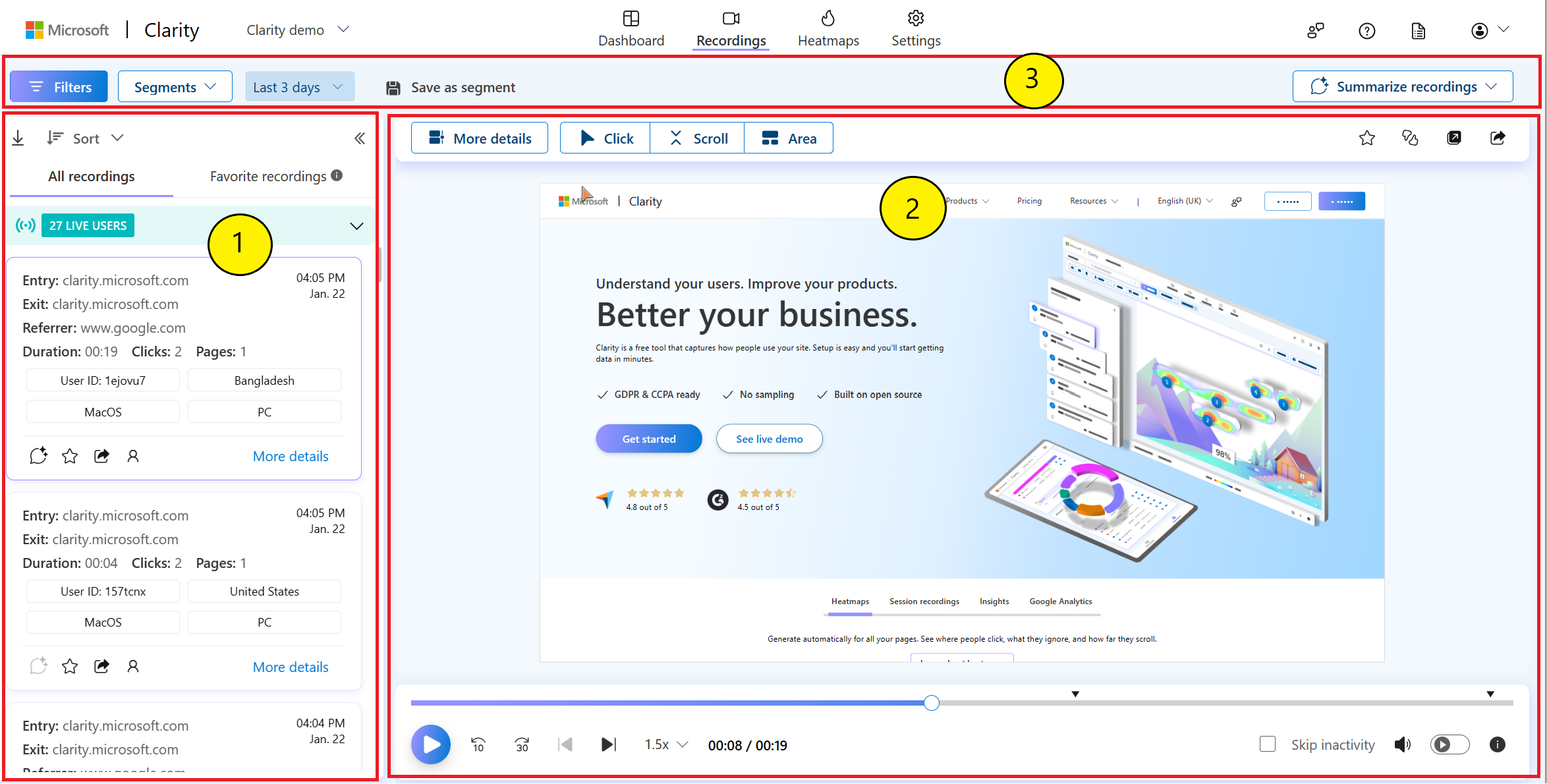
- Session list - Located on the left-hand side, which is ordered by the most recent by default. Each recording has a session card with relevant metadata to decide on the right recording to watch.
- Inline player - View your recordings, pause, forward, and even share your recordings.
- Filters and segments - Drill down the insights based on your choice of filters and segments.
FAQ
For more answers, refer to Session Recordings FAQ.