Design Details: Availability in the Warehouse
Stay on top of item availability to ensure that outbound orders flow efficiently, and that your delivery times are optimal.
Availability can vary, depending on several factors. Fr example:
- Allocations at the bin level when warehouse activities such as picks and movements happen.
- When the inventory reservation system imposes restrictions to comply with.
Before allocating quantities to picks for outbound flows, Business Central verifies that all conditions are met.
When conditions aren't met, error messages are shown. One typical message is the generic "Nothing to handle." message. The message can be shown for many different reasons in outbound and inbound flows where a document line contains the Qty. to Handle field.
Bin content and reservations
Item quantities exist both as warehouse entries and as item ledger entries in inventory. These two types of entries contain different information about where items are and whether they're available. Warehouse entries define an item’s availability by bin and bin type, which is called bin content. Item ledger entries define an item’s availability by its reservation for outbound documents.
Business Central calculates the quantity that's available to pick when bin content is coupled with reservations.
Quantity available to pick
Business Central reserves items for pending sales order shipments so that they aren't picked for other sales orders that ship earlier. Business Central subtracts quantities of items that are already being processed, as follows:
- Quantities reserved for other outbound documents.
- Quantities on existing pick documents.
- Quantities picked but not yet shipped or consumed.
The result is calculated dynamically and displayed in the Available Qty. to Pick field on the Pick Worksheet page. The value is also calculated when users create warehouse picks directly for outbound documents. The following are examples of outbound documents:
- Sales orders
- Production consumption
- Outbound transfers
The result is available in these documents in the quantity fields, such as the Qty. to Handle field.
Note
For the priority of reservations, the quantity to reserve is subtracted from the quantity available to pick. For example, if the quantity available in pick bins is 5 units, but 100 units are in put-away bins, when you reserve more than 5 units for another order, an error message is displayed because the additional quantity must be available in pick bins.
Calculating the quantity available to pick
Business Central calculates the quantity available to pick as follows:
quantity available to pick = quantity in pick bins - quantity on picks and movements – (reserved quantity in pick bins + reserved quantity on picks and movements)
The following diagram shows the different elements of the calculation.
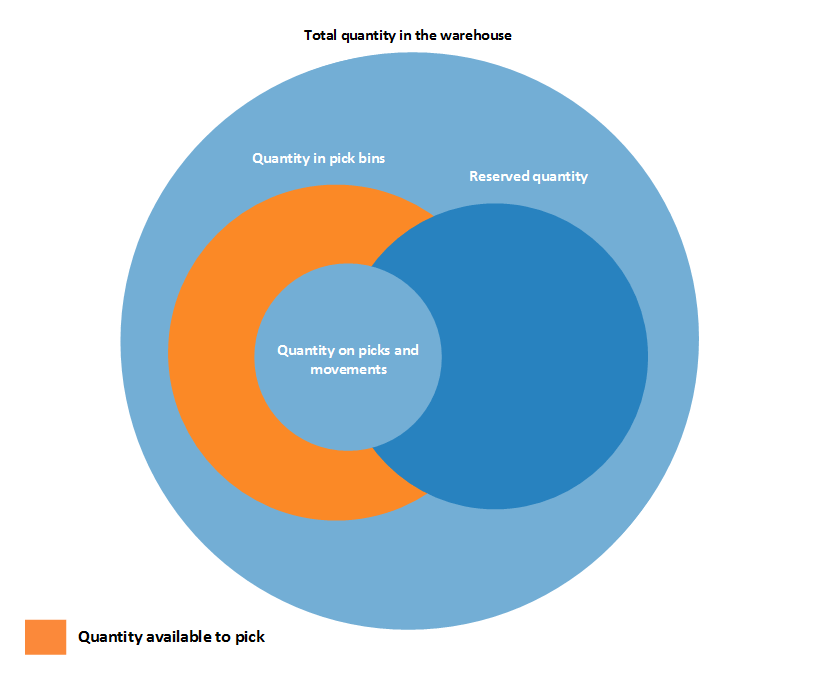
Quantity available to reserve
Because the concepts of bin content and reservation coexist, the quantity of items that are available to reserve must align with allocations to outbound warehouse documents.
You can reserve all inventory items, except items for which outbound processing has started. The quantity that's available to reserve is defined as the quantity on all documents and bin types. The following outbound quantities are exceptions:
- Quantity on unregistered pick documents
- Quantity in shipment bins
- Quantity in to-production bins
- Quantity in open shop floor bins
- Quantity in to-assembly bins
- Quantity in adjustment bins
The result is displayed in the Total Available Quantity field on the Reservation page.
On a reservation line, the quantity that can't be reserved because it's allocated in the warehouse is displayed in the Qty. Allocated in Warehouse field on the Reservation page.
Check whether items are available for picking
Increase efficiency in your warehouse with accurate, real-time information about factors that can affect available quantities. For example:
- Inventory levels
- Locations
- Processing stages
- Quarantined items
- Reservations
You can access information about item availability from the following source documents:
- Sales orders
- Production orders
- Assembly orders
- Jobs
The information also respects other factors that affect availability. For example, dedicated bins, locked bins, and items that aren't available for picking. For example, items might be reserved, or pending put-away or shipment operations. The Pick Summary page lets you review the items that Business Central didn’t include in pick documents and take the necessary actions.
Note
This capability requires that you turn on the Directed Put-away and Pick toggle for the locations you use in your picking process.
Set up previews
To get details on what's being picked and what isn't, turn on the Show Summary (Directed Put-away and Pick) toggle on the Whse.-Source - Create Document or Whse.-Shipment - Create Pick request pages.
Determine the quantity you can pick
On lines on the Create Warehouse Pick Summary page, the Qty. to Handle (Base) field shows which, and how many, items Business Central tried to pick. The Summary FactBox provides more details.
For simple investigations, the Pickable Qty. might give you enough information. The field shows how many items are available. If the pickable quantity is less than expected, explore the bin content.
The Pickable Qty. is the maximum quantity that Business Central can consider for picking. This quantity consists of items in pickable bins. The quantity excludes quantities that are in blocked or dedicated bins, or items that are being picked in warehouse pick documents. If the item you want to pick requires item tracking, blocked lot or serial numbers stored in pickable bins are excluded from the pickable quantity.
If the pickable quantity differs from the quantity in pickable bins, there might be a problem. Explore the bin content to find blocked bins or quantities in active documents.
The Quantity in Warehouse field shows the total quantity you'll find in your warehouse if you do a physical count. You can drill down to the warehouse ledger entries from this field. If the field shows a quantity that's less than the quantity in the Quantity in Pickable Bins, there's a misalignment between warehouse and inventory quantities. In that case, use the Calculate Warehouse Adjustment action on the Item Journal page, and then create the warehouse pick again.
The following image illustrates the maximum quantity considered for picking.
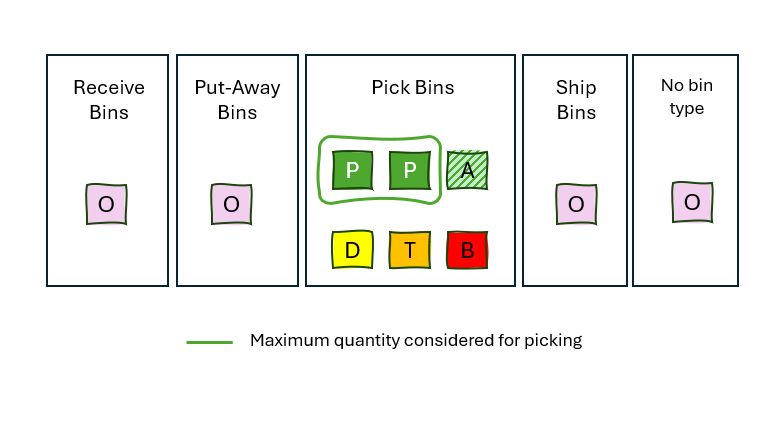
Legend
| Letter | Description |
|---|---|
| P | Bins with content of type Pick |
| D | Bins with content of type Pick marked as Dedicated bins |
| A | Bins with content of type Pick in the active documents (like another pick) |
| T | Bins with content of type Pick with items with blocked tracking |
| B | Bins with content of type Pick with blocked outbound movement |
| O | Other bins |
Reservations
If there are reservations for the item being picked, then calculation continues. The idea is that reserved demand has higher priority than non-reserved, which means that picking for non-reserved demand shouldn't prevent picking for reserved demand later.
To verify that your quantity can cover a demand, compare the Pickable Qty. value on the Summary FactBox with the value in the Qty. to Handle (Base) field on the lines.
You can find reservations in the Total Reserved Qty. in Warehouse field. Reserved quantities that are already picked and are ready for shipment, usage, or consumption, don't affect availability. The Reserved Qty. in Pick/Ship Bins field shows this quantity.
The Avail. Qty. Excluding Shipment Bin field shows the quantity that's available, excluding quantities for which the following is true:
- They're already picked for shipments.
- They're in blocked item lots or serial numbers.
- They're in blocked bins.
- They're in dedicated bins.
These quantities might be available, but you might not be able to pick them yet. They could still be in the receipt, storage, or quality-assurance areas. You can move them to the picking area by processing a put-away or movement worksheet.
The difference between Avail. Qty. Excluding Shipment Bin and reserved quantity in warehouse is the quantity available for picking without impacting reserved stock.
The following immage illustrates the allocation of avalable quantity for reserved quanity.
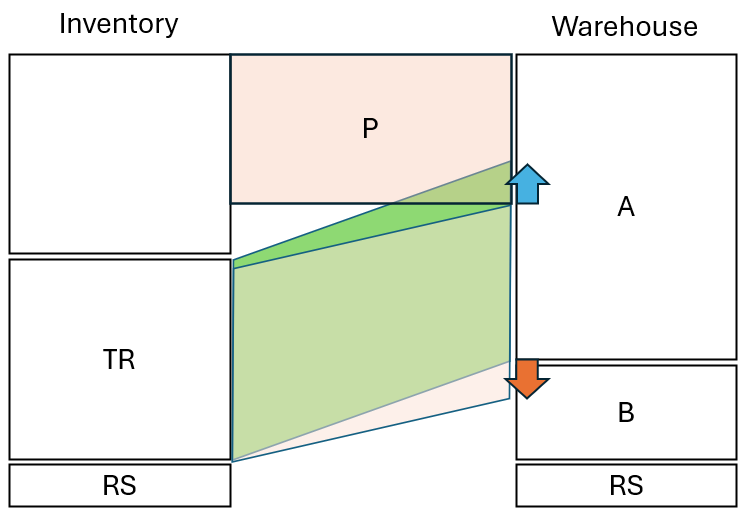
Legend
| Letter | Description |
|---|---|
| P | Quantity to pick |
| TR | Total Reserved Qty. in Warehouse. |
| RS | Reserved quantities that are already picked and are ready for shipment, usage, or consumption |
| A | Avail. Qty. Excluding Shipment Bin |
| B | Quantity in dedicated or blocked bins, blocked item lots, or serial numbers |
While there's enough available quantity in warehouse to satisfy the pick completely, it'll lead to the fact that the total reserved quantity is allocated against the quantities in dedicated or blocked bins, which prevents picking for this demand. Because reserved demand has higher priority, Business Central reduces the quantity to pick to prevent negative impact, such as the inability to pick, on reserved demand.
Other details
If items require item tracking, you can also find the quantity in blocked lots or serial numbers, which causes the following reductions:
- The pickable quantity
- Available quantity, excluding the shipment bin
- The reserved quantity in warehouse
If you pick the same item for multiple source documents or lines, which is also the case when you pick serial numbers, information about picks for other lines also displays because it reduces the pickable quantity.
Calculating the quantity available to reserve
Business Central calculates the quantity available to reserve as follows:
quantity available to reserve = total quantity in inventory - quantity on picks and movements for source documents - reserved quantity - quantity in outbound bins
The following diagram shows the different elements of the calculation.
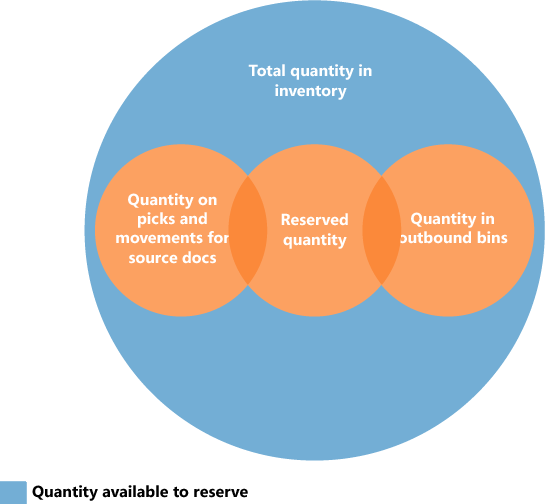
See Also
Warehouse Management Overview View the Availability of Items Pick for Production, Assembly, or Jobs in Advanced Warehouse Configurations