Austrian Intrastat
You can use the Intrastat page to generate and report information about trade among European Union (EU) countries/regions. The Austrian Intrastat declaration contains information about the trade of goods for reporting.
The following fields are included in the Austrian Intrastat declaration:
- Commodity Code
- Transaction code
- Statistical procedure
- Product name
- Partner country ISO code
- Country/region of origin
- Net mass
- Additional unit
- Mode of transport
- Invoice amount
- Statistical value
Set up Intrastat
Import Electronic reporting configurations
To set up Intrastat, import the latest version of the following Electronic reporting (ER) configurations:
- Intrastat model
- Intrastat report
- Intrastat (AT)
For more information, see Download ER configurations from the Global repository of Configuration service.
Set up foreign trade parameters
- In Microsoft Dynamics 365 Finance, go to Tax > Setup > Foreign trade > Foreign trade parameters.
- On the Intrastat tab, on the Electronic reporting FastTab, in the File format mapping field, select Intrastat (AT)
- In the Report format mapping field, select Intrastat report.
- On the Commodity code hierarchy FastTab, in the Category hierarchy field, select Intrastat.
- In the Transaction code field, select the transaction code for property transfers. You use this code for transactions that produce actual or planned transfers of property against compensation (financial or otherwise). You also use it for corrections. Austrian companies use one-digit transaction codes.
- In the Credit note field, select the transaction code for the return of goods.
- On the Country/region properties tab, in the Country/region field, list all the countries or regions that your company does business with. For each country that is part of the EU, select EU in the Country/region type field, so that the country appears on your Intrastat report.
Set up the product parameters for the Intrastat declaration
Go to Product information management > Products > Released products.
In the grid, select the product.
On the Foreign trade FastTab, in the Intrastat section, in the Commodity field, select a commodity code.
In the Origin section, in the Country/region field, select the product's country/region of origin.
On the Manage inventory FastTab, in the Net weight field, enter the product's weight in kilograms.
Set up the transport method.
- Go to Tax > Setup > Foreign trade > Transport method.
- On the Action Pane, select New.
- In the Transport field, enter a unique code. Austrian companies use one-digit transport codes.
Assign a transport mode to a mode of delivery.
- Go to Procurement and sourcing > Setup > Distribution > Modes of delivery.
- In the grid, select a mode.
- On the Foreign trade FastTab, in the Transport field, select the corresponding transport.
Go to Tax > Setup > Foreign trade > Compression of Intrastat, and select the fields that should be compared when Intrastat information is summarized. For Austrian Intrastat, select the following fields:
- Commodity
- Transaction code
- Country/region of origin
- Statistics procedure
- Direction
- Country/region
- Transport
- Correction
- Invoice
Intrastat transfer
On the Intrastat page, on the Action Pane, you can select Transfer to automatically transfer the information about intracommunity trade from your sales orders, free text invoices, purchase orders, vendor invoices, vendor product receipts, project invoices, and transfer orders. Only documents that have an EU country as the country or region of destination (for dispatches) or consignment (for arrivals) will be transferred.
Alternatively, you can manually enter transactions by selecting New on the Action Pane.
Generate an Intrastat report
- Go to Tax > Declarations > Foreign trade > Intrastat.
- On the Action Pane, select Output > Report.
- In the Intrastat Report dialog box, enter the start and end dates for the report.
- Set the Generate file option to Yes to generate a .txt file, and then enter the name of the .txt file for the Intrastat report.
- Set the Generate report option to Yes to generate an .xlsx file, and then enter a name for the file.
- Select Arrivals if the report is about intracommunity arrivals or Dispatches if the report is about intracommunity dispatches.
- Select OK, and review the generated reports.
Example
The following example shows how to set up Austrian Intrastat and create the Intrastat report. It uses the DEMF legal entity.
Go to Organization administration > Organization > Legal entities, and select the DEMF legal entity.
On the Addresses FastTab, select Edit. Then, in the Country/region field, select AUT (Austria).
Import the latest version of the following ER configurations:
- Intrastat model
- Intrastat report
- Intrastat (AT)
Create transaction codes
- Go to Tax > Setup > Foreign trade > Transaction codes.
- On the Action Pane, select New.
- In the Transaction code field, enter 1.
- In the Name field, enter Actual/intended transfer of ownership against compensation.
- On the Action Pane, select Save.
Set up foreign trade parameters
- Go to Tax > Setup > Foreign trade > Foreign trade parameters.
- On the Intrastat tab, on the General FastTab, in the Transaction code field, select 1.
- On the Electronic reporting FastTab, in the File format mapping field, select Intrastat (AT).
- In the Report format mapping field, select Intrastat Report.
- On the Commodity code hierarchy FastTab, in the Category hierarchy field, make sure that Intrastat is selected.
- On the Country/region properties tab, in the Party country/region field, select AUT.
- In the Country/region type field, select Domestic.
- Select DEU (Germany), and then, in the Country/region type field, select EU.
- Make sure that the Country/region type field for ITA (Italy) is set to EU.
Set up product information
- Go to Product information management > Products > Released products.
- In the grid, select D0001.
- On the Foreign trade FastTab, in the Intrastat section, in the Commodity field, select 100 200 30.
- In the Origin section, in the Country/region field, select AUT.
- On the Manage inventory FastTab, in the Weight measurements section, in the Net weight field, enter 5.
- On the Action Pane, select Save.
- In the grid, select D0003.
- On the Foreign trade FastTab, in the Intrastat section, in the Commodity field, select 100 200 30.
- In the Origin section, in the Country/region field, select DEU.
- On the Manage inventory FastTab, in the Weight measurements section, in the Net weight field, enter 8.
- On the Action Pane, select Save.
Change the site address
- Go to Warehouse management > Setup > Warehouse > Sites.
- In the grid, select 1.
- On the Addresses FastTab, select Edit.
- In the Edit address dialog box, in the Country/region field, select AUT.
- Select OK to close the Edit address dialog box.
Set up a transport method
- Go to Tax > Setup > Foreign trade > Transport method.
- On the Action Pane, select New.
- In the Transport field, enter 3.
- In the Description field, enter Road transport.
Assign a transport mode to a mode of delivery
- Go to Procurement and sourcing > Setup > Distribution > Modes of delivery.
- In the grid, select 50.
- On the Foreign trade FastTab, in the Transport field, select 3.
Create a sales order with an EU customer
- Go to Accounts receivable > Orders > All sales orders.
- On the Action Pane, select New.
- In the Create sales order dialog box, on the Customer FastTab, in the Customer section, in the Customer account field, select DE-015.
- On the General FastTab, in the Storage dimensions section, in the Site field, select 1.
- In the Warehouse field, select 11.
- On the Address tab, make sure that the Address field is set to Via Aurelia 1, Rome, 11111, ITA, because the vendor is from Italy.
- Select OK.
- On the Header tab, on the Delivery FastTab, in the Mode of delivery field, make sure that 50 is selected.
- On the Lines tab, on the Sales order lines FastTab, in the Item number field, select D0001. Then, in the Quantity field, enter 8.
- On the Line details FastTab, on the Foreign trade tab, make sure that the Transaction code, Transport, Commodity and Country/region of origin fields are automatically set.
- On the Foreign trade tab, in the Statistics procedure field, select 31710.
- On the Action Pane, select Save.
- On the Action Pane, on the Invoice tab, in the Generate group, select Invoice.
- In the Posting invoice dialog box, on the Parameters FastTab, in the Parameter section, in the Quantity field, select All.
- Select OK to post the invoice.
Transfer the transaction to the Intrastat journal and review the result
Go to Tax > Declarations > Foreign trade > Intrastat.
On the Action Pane, select Transfer.
In the Intrastat (Transfer) dialog box, in the Parameters section, set the Customer invoice option to Yes.
Select Filter.
In the Intrastat Filter dialog box, on the Range tab, select the first line, and make sure that the Field field is set to Date.
In the Criteria field, select the current date.
Select OK to close the Intrastat Filter dialog box.
Select OK to close the Intrastat (Transfer) dialog box, and review the result. The line represents the sales order that you created earlier.

Select the transaction line, and then select the General tab to view more details.

On the Action Pane, select Output > Report.
In the Intrastat Report dialog box, on the Parameters FastTab, in the Date section, select the month of the sales order that you created.
In the Export options section, set the Generate file option to Yes. Then, in the File name field, enter the required name.
Set the Generate report option to Yes. Then, in the Report file name field, enter the required name.
In the Direction field select Dispatches.
Select OK, and review the report in text format that is generated. The following table shows the values in the example report.
Commodity code Transaction code Statistical procedure Product name Partner country ISO code Country/Region of origin Net mass Additional unit Mode of transport Invoice amount Statistical value 10020030 1 31710 MidRangeSpeaker IT AT 50 3 2632 2632 Review the generated report file.

Create a purchase order
- Go to Accounts payable > Purchase orders > All purchase orders.
- On the Action Pane, select New.
- In the Create purchase order dialog box, in the Vendor account field, select DE-001. Then select OK.
- On the Header tab, on the Foreign trade FastTab, make sure that the Transaction code field is set to 1.
- In the Transport field, select 3.
- On the Lines tab, on the Purchase order lines FastTab, in the Item number field, select D0003.
- In the Quantity field, enter 6.
- On the Line details FastTab, on the Foreign trade tab, make sure that the Transaction code, Transport, Commodity, and Country/region of origin fields are automatically set.
- On the Foreign trade tab, in the Statistics procedure field, select 10000.
- On the Action Pane, on the Purchase tab, in the Actions group, select Confirm.
- On the Action Pane, on the Invoice tab, in the Generate group, select Invoice.
- On the Action Pane, select Default from, and then, in the Default quantity for lines field, select Ordered quantity. Then select OK.
- On the Vendor Invoice header FastTab, in the Invoice identification section, in the Number field, enter 0001.
- On the Action Pane, select Post to post the invoice.
Create an Intrastat declaration for arrivals
Go to Tax > Declarations > Foreign trade > Intrastat.
On the Action Pane, select Transfer.
In the Intrastat (Transfer) dialog box ,set the Vendor invoice option to Yes.
Select OK to transfer the transactions, and review the Intrastat journal.

Review the General tab for the purchase order.
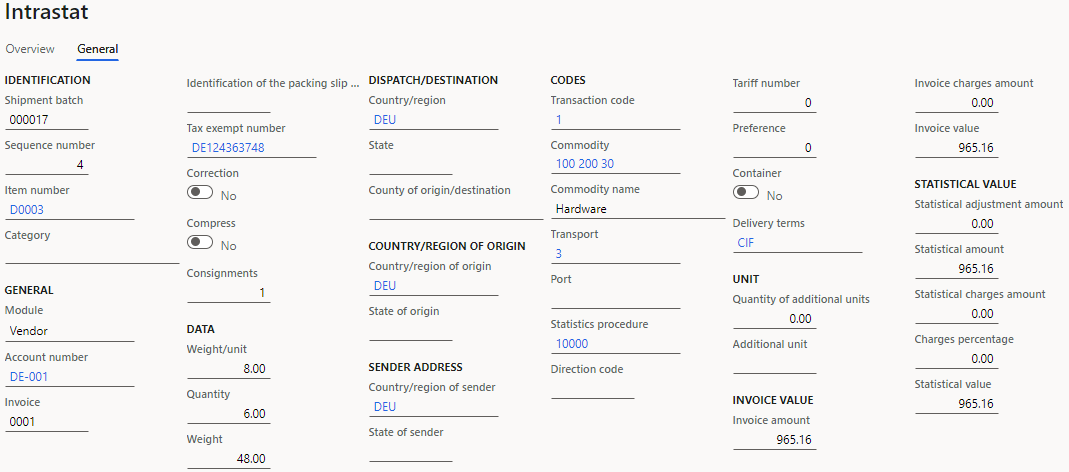
On the Action Pane, select Output > Report.
In the Intrastat Report dialog box, on the Parameters FastTab, in the Date section, select the month of the purchase order that you created.
In the Export options section, set the Generate file option to Yes. Then, in the File name field, enter the required name.
Set the Generate report option to Yes. Then, in the Report file name field, enter the required name.
In the Direction field, select Arrivals.
Select OK, and review the report in text format that is generated. The following table shows the values in the example report.
Commodity code Transaction code Statistical procedure Product name Partner country ISO code Country of origin Net mass Additional unit Mode of transport Invoice amount Statistical value 10020030 1 10000 StandardSpeaker DE DE 48 3 965 965 Review the generated Excel report.
