Privacy controls for Adoption Score
Adoption Score provides insights into your organization’s digital transformation journey through its use of Microsoft 365 and the technology experiences that support it. Your organization’s score reflects people and technology experience measurements and can be compared to benchmarks from organizations similar to yours. For more details, view the Adoption Score overview.
Your privacy is important to Microsoft. To learn how we protect your privacy, see Microsoft's privacy statement. Adoption Score gives you, as your organization's IT administrator, access to privacy settings to help make sure any Adoption Score information you view is actionable, while not compromising the trust your organization places in Microsoft.
Within the people experiences area, metrics are available at the organizational level only. This area looks at how people use Microsoft 365 by looking at the categories of content collaboration, mobility, meetings, teamwork, and communication. We enable you with several levels of controls to help you meet your internal privacy policy needs. The controls give you:
- Flexible admin roles to control who can see the information in Adoption Score
- The capability to remove users and groups from people experience calculations
- The capability to opt out of the people experiences area
- The capability to display insights at the group level, such as department or region
- The capabilities to allow general admins to send in-product recommendations to specific users
Flexible admin roles to control who can see the information in Adoption Score
To view the entire Adoption Score, you need be one of the following admin roles:
- Global Administrator
- Exchange Administrator
- SharePoint Administrator
- Skype for Business Administrator
- Teams Service Administrator
- Teams Communications Administrator
- Global Reader
- Reports Reader
- Usage Summary Reports Reader
- User Experience Success Manager
- Organizational Messages Writer Role
Global admin can assign the Reports Reader role, Usage Summary Reports Reader role, or User Experience Success Manager role to anyone who's responsible for change management and adoption, but not necessarily an IT administrator.
Users with the Reports Reader role can view usage reporting data and the reports dashboard in Microsoft 365 admin center and the adoption context pack in Power BI. Users with Usage Summary Reports Reader role can see only tenant level aggregates and group-level aggregates in Microsoft 365 Usage Analytics and Adoption Score. The User Experience Success Manager role includes the permissions of the Usage Summary Reports Reader role, and can get access to more Adoption-related information such as Message Center, Product Feedback, and Service Health. See Microsoft Entra built-in roles to learn more about different roles.
Capability to choose specific users or certain groups
You can choose the users and groups whose data will be used to determine your org's people experiences insights. Omitting some groups will affect the insights calculations. You have to be a Global admin to opt your organization out of the people experiences reports and to change this setting. It can take up to 24 hours for change to apply.
To omit certain groups:
- In the admin center, go to Settings > Org Settings > Adoption Score.
- Select Exclude specific users via group.
- Choose one or multiple Admin Center Microsoft Entra groups to omit.
- Select Save changes.

Capability to opt out of people experiences
You can also opt out of the people experiences area of Adoption Score. If you opt out, no one from your organization will be able to view these metrics, and your organization will be removed from any calculations that involve communication, meetings, teamwork, content collaboration, and mobility. You have to be a Global admin to opt your organization out of the people experiences reports. It can take up to 24 hours for change to apply. You can revert your change before the end of the day in UTC time to keep historical data.
To opt out:
- In the admin center, go to Settings > Org Settings > Adoption Score.
- Select Don't calculate for any users.
- On the Do you want to remove data from people experiences? confirmation screen, select Remove Data.
- Select Save.
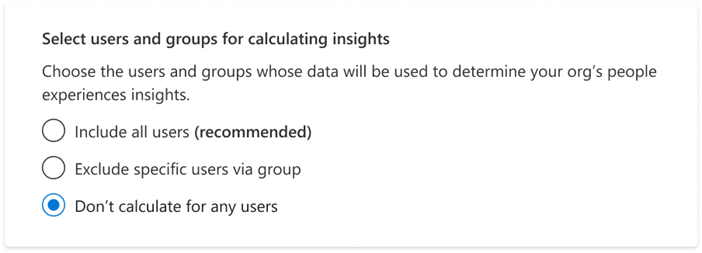
Capability to display insights at the group level
By default, insights are shown in aggregate at the organizational level. You can also display insights at the group level, such as department or region. If you opt out of people experiences, you can't turn on this control. You must be a Global admin to turn on group-level insights, run Microsoft Entra data accuracy evaluation, and approve. Learn more about Group Level Aggregates.
To turn on group-level insights:
- In the admin center, go to Settings > Org Settings > Adoption Score.
- Select All users or Specific users.
- Select Turn on group-level insights.

Note
You are recommended to run the Microsoft Entra data accuracy evaluation and review your organization's Microsoft Entra profile data a few times a year to ensure the available profiles accurately reflect your org's composition.

Capabilities to allow admins to send in-product recommendations to specific users
Organizational Messages is a new feature added to Adoption Score that will increase the actionability of admins to reach employees and drive adoption awareness. For example, to improve the content collaboration score, admins can send notifications to encourage employees who weren’t actively using cloud attachments before to use the feature when they're about to attach a physical attachment in Outlook. Currently, we enable admins to send messages to drive the adoption scenarios for OneDrive SharePoint, Teams Chat, using @mention in Outlook, and cloud attachments in Outlook. Learn more about Adoption Score Organizational Messages.
To schedule, send, and manage an organizational message on Adoption Score, you need be one of the following admin roles:
- Global Administrator
- Organizational Message Writer Role
The Organizational Message Writer Role is a new built-in role that allows assigned admins to view and configure messages. Reach out to the Global admins to get assigned.
To turn on organizational messages:
- In the admin center, go to Settings > Org Settings > Adoption Score.
- Under the Organizational Messages tab, select All approved admins to send in-product recommendations to specific users.

Note
Both roles can sign up or opt for a tenant for organizational messages. Other roles can read and see the results of the messages. If you opt out of people experience, you cannot turn on this control.
Related content
Microsoft Adoption Score (article)
Enable Microsoft 365 usage analytics (article)
Overview of the Microsoft 365 admin center (video)