Sign up for a Microsoft 365 Business Standard subscription
Check out all of our small business content on Small business help & learning.
Want to sign up for a Microsoft 365 Business Standard subscription?
There are a couple of ways to get started:
- Buy Microsoft 365 Business Standard and complete your own setup. To purchase Microsoft 365 Business Standard, follow the sign up steps below.
- For Microsoft partners: If you're a partner, see Get Microsoft 365 Business.
Sign up for Microsoft 365 for business
Important
Microsoft 365 Business Standard subscriptions are for commercial use and are intended for business and enterprise customers.
Sign up steps
To sign up and purchase Microsoft 365 Business Standard, complete the following steps.
Important
The person who signs up for Microsoft 365 for business (usually the business owner) automatically becomes the technical administrator of the organization. You can add other people as admins if you want help managing your Microsoft 365 services. Check out Assign admin roles for more info.
On the Microsoft 365 for business page, select Compare plans & pricing.
On the next page, find out the monthly cost, and then scroll down the page to find out more about what's included in Microsoft 365. Under Microsoft 365 Business Standard, select Buy now.
On the Subscription and account details page, choose the number of people you want and how often you want to be billed. Select Next.
Enter an email address that you already use. This email address can be any address you want Microsoft to use to communicate with you during setup. It's also the address where we send you information about your bill and renewals. Select Next, then select, Set up account.
Enter your name, business phone number, business size, company name, and location. Select Next.
Note
We display your company name in the admin center. This is where you manage Microsoft 365 users, licenses and other features and services. We also include it in any internal SharePoint site URLs.
Enter a number that we can use to reach you and select Send Verification Code. You'll receive a text. Enter your code and select Verify.
Decide how you want to sign in to Microsoft 365. You can create a new business email account by adding a domain or sign in with your current personal email.
Choosing the right business subscription
When signing up for Microsoft 365 Business Standard, you have 2 options for how to get started. Evaluate three key factors to choose which best meets your needs:
Which apps and services do you want to use straight away?
How much technical skill do you have?
Do you need Microsoft to act as a processor for your data?
The table below outlines each choice.
| Option 1 – Sign in with Outlook, Hotmail, Yahoo, Gmail or other email account (Simplified Sign-up) | Option 2 – Add a business domain and create a new business email account | |
|---|---|---|
| Available apps and services | Use Word, Excel, PowerPoint, OneDrive, Teams, Access. This set of apps is best for very small businesses who don't need branded email immediately. Or, who already use branded email from a different provider and don't intend to switch to use Microsoft Exchange. Use Outlook with your existing email account (be it outlook.com, Hotmail, Yahoo, Gmail or other). | Use Word, Excel, PowerPoint, OneDrive, Teams, Access. Microsoft 365 Business Standard with Option 2 also lets you access a wider range of services: New, branded business email accounts with Outlook, shared calendars within your business, Bookings appointment scheduling and Meeting recordings. Shared document storage and SharePoint sites, Microsoft Planner and Microsoft Lists, Microsoft 365 Business Standard and Microsoft 365 Apps for business offer additional services with Option 2. Easier document sharing within your business, support for the compliance needs for your industry, Access and control over your employees' use of services and the widest range of integrations of non-Microsoft apps (for example, Salesforce, Adobe) that work within Teams and Microsoft 365. |
| Required knowledge | Let's you get started without technical know-how. | Requires you to buy a domain, or to own a domain. You may need technical knowledge to prove ownership of the domain. |
| Data handling | Available under the Supplement to the Microsoft Services Agreement. Best for businesses that want some remote work and collaboration tools and are comfortable with Microsoft acting as controller for your data under the Microsoft Privacy Statement. Subscribers to services using this option won't have access to an individual's user content or data until a domain is attached. Subscribers should evaluate data ownership and intellectual property rights considerations based on their needs. For example, if you're working collaboratively with other users on a document stored in their account, they may choose to make those documents inaccessible to you. As such, you should evaluate data ownership and intellectual property rights considerations accordingly. Separately, users may choose not to transfer documents in their Simplified Sign-Up account to your Domain Account subscription, even after you invite them to do so. In this case, their documents may not be accessible to you even if you add a domain account later | Available under the Microsoft Online Subscription Agreement and is best for businesses that need Microsoft to act as a processor for their data under Microsoft's Data Protection Addendum and need our full suite of remote work and collaboration tools. Subscribers who are in regulated industries or seek more control, both over the use of the services by your employees and over processing of related data by Microsoft, should choose Option 2 and attach a domain and sign up under the Domain Account enterprise-level agreement. |
Use these three factors to determine which of the two options is best for your business needs.
Option 1: Sign in with your Outlook, Hotmail, Yahoo, Gmail or other email account
Sign in to Microsoft 365 with this email address. For example, alliebellew@hotmail.com.
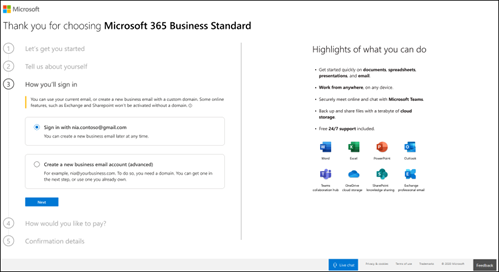
Create a password on the next page, and select Create account to continue. On the next page, read about how we handle your data and select whether you want Microsoft Partners to contact you. Select Next.
Select how many Microsoft 365 Business Standard licenses you want for your organization and select Add payment method and continue with checkout to Place order.
On the Confirmation details page, we'll give you some more info about your subscription. You can now go to the Microsoft 365 admin center to add users, install Microsoft 365 productivity apps, invite your team to use Microsoft 365 and more. We'll also send you an email with set-up steps for Microsoft 365 Business Standard.
Remember this option doesn't provide branded email, admin control for use of the services by other users, or industry specific compliance support. Subscribers don't have any access or control over other users' (employees) usage or documents under this option users may choose not to transfer data created in storage such as OneDrive/Teams to your upgraded, enterprise-level domain account should you not choose option 2 immediately.
Option 2: Create a new business email account and attach a domain
With this option, you're able to use Microsoft 365 Exchange as your professional, branded email provider. All your users have a shared domain email address. For example, their username, followed by @contoso.com. You and your users sign into Microsoft 365 with this new email address. When you follow this process (add a domain and create new business email accounts), you'll get access to all the features provided in Microsoft 365 Business Standard. For steps on how to buy or add a domain, see Set up Microsoft 365 Business Standard.
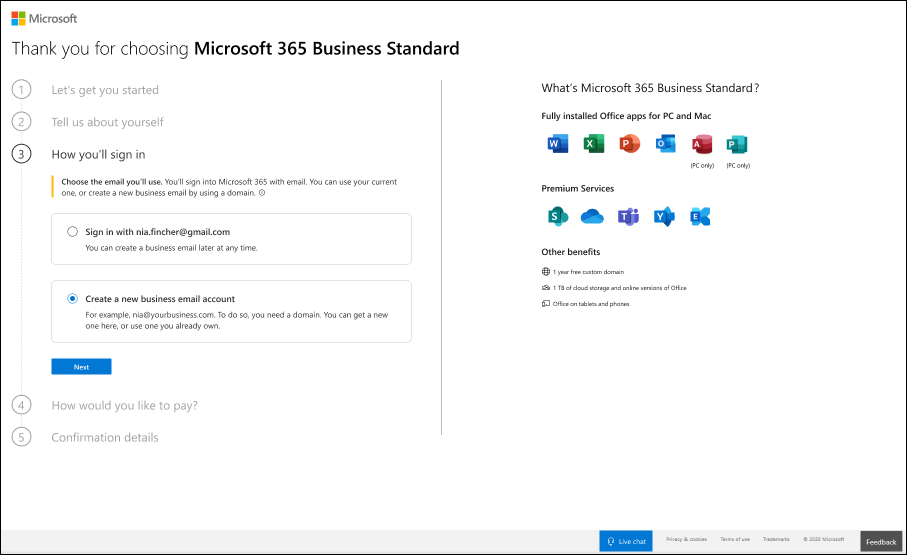
This option provides immediate access to the full suite of features in your Microsoft 365 Business subscription but may require technical steps to be completed up front.
If you would like to add a domain and create a business email account, you can follow the steps in the articles below:
Terms of service update for Simplified Sign Up mode
Applies to: Existing subscribers of Microsoft 365 Business Standard who previously purchased using Simplified Sign-up mode.
If you previously used Simplified Sign Up mode to purchase a business subscription before October 2021 without adding a business domain you may need to accept new terms of service for uninterrupted service and usage of the apps in Microsoft 365. You may be sent emails or you'll see in-app prompts when you sign in to Microsoft 365 admin center.
The Simplified Sign Up terms of use have been recently updated, and notably they clarify licensing and data ownership for multi-user business subscriptions. For continued service of your business subscription, you may either visit the Microsoft 365 admin Center and stay using Simplified Sign Up (and agree to use the Microsoft Services Agreement Supplemental), or visit the Microsoft 365 admin Center and add a business domain (and use the Microsoft Online Services Agreement). To help you choose which of these two modes best suits your needs, consult the table at the top of this article.
Should you choose not to accept the updated terms for Simplified Sign Up or to add a business domain, your subscription will not automatically renew, and at the end of your current subscription contract, you'll lose access to the Office apps. Your OneDrive data will be retained for 90 days for you to make copies of it, and then it will be deleted.
Frequently asked questions
What is a business email and what are the advantages to setting one up?
A business email is an email that uses your own domain name. For example, if you own the domain name contoso.com, you can build a website using the url www.contoso.com, but you can also have a custom email address such as yourname@contoso.com. This is referred to as a branded business email as it gives your email a professional look.
How do I get a new business email address?
There are three options for getting a business email.
- You can use a suggested onmicrosoft.com domain for free (someone@mybusiness.onmicrosoft.com).
- You can buy a new domain to have a more compact email address (mybusinessname@contoso.com).
- You use a domain name that you already own.
Why might I need to verify my domain to create a business email?
If you choose to use a domain you already own, you can use it for your email address with Microsoft 365. As part of sign-up process, we ask you to verify the domain so you can send emails via Microsoft 365. This confirms that you are the owner of the domain that is sending emails with that identity, which enhances security and prevents fraudulent activity.
Is there a benefit to paying monthly vs annually?
To provide customers with the greatest amount of flexibility, different payment options are available.
- Microsoft 365 Business Basic, Apps for business, Business Standard, and Business Premium plans are available for monthly commitment payment or annual commitment payment.
- Monthly commitment payment: You pay month by month, and you can cancel at any time.
- Annual commitment payment: You sign up for a one-year subscription, but you can choose to pay month to month or pay for the entire year at the time you sign up. There is a discount for using this payment option.
How does recurring billing work?
When recurring billing is on, your subscription will continue to be billed each year on the day you subscribed. You can turn it off or back on again in the admin center if your subscription is active. Learn more at Manage recurring billing in the Microsoft 365 admin center.
What do I do if I want to change my business name?
Contact our small business support experts who can help you change your business name. Learn more at Get support.
Related articles
Set up Microsoft 365 Business Standard with a new or existing domain
Invite users to Microsoft 365 Business Standard