Use uploaded documents for generative answers
You can upload your own documents for your copilot to generate answers with generative AI. The documents are used across your copilot, but you can specify individual nodes that shouldn't use uploaded documents.
When a copilot user asks a question, and the copilot doesn't have a defined topic to use, the copilot generates an answer from your uploaded documents. The copilot uses generative AI to answer the user's question and provides an answer in a conversational style.
Uploaded documents are stored securely in Dataverse. The number of documents you can upload is limited by the available file storage for your Dataverse environment.
Note
Generative answers can process uploaded documents that are up to 512 MB in size.
Image, audio, video, and executable files aren't supported. See Supported file types at the end of this article for a full list.
Prerequisites
- One or more supported file types, each of which can be up to 512 MB.
Uploading a document
Warning
Contents of the files you upload are available to all users.
Uploaded file content is available to anyone chatting with the copilot, regardless of file permissions or access controls.
To upload a document:
With a copilot open, expand Settings on the side navigation pane, and select Generative AI.
Under Upload a document (preview), upload your documents in one of two ways:
- Drag and drop files and folders onto the field that says Drag and drop files here or click to browse.
- Select click to browse to open a file window where you can select the files you want.
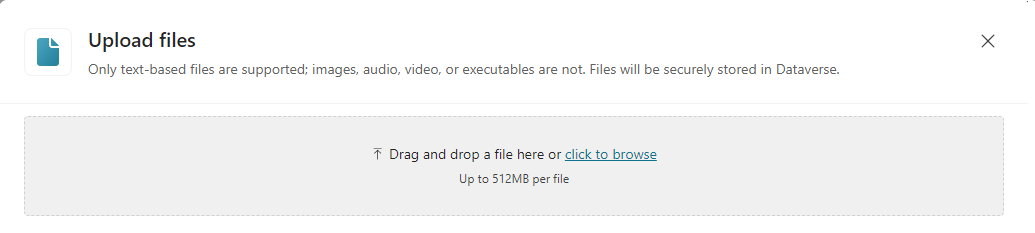
Important
If you export copilots using solutions, ensure that you don't exceed the maximum solution file size limitations when uploading files.
If you have a single file or combination of files that exceed the solution file size limit during export, you must upload the files directly in the environment where you want to import the solution.
Select Save at the top of the Generative AI page.
After uploading your documents
Once uploaded, your content in the document might take a few minutes to be ready for use by the copilot. When the document is ready, the status of the document changes from Indexing in progress to Ready.
Uploaded documents create new copies and don't overwrite existing documents, even if they have the same name.
The uploaded document becomes part of the copilot solution, therefore exporting and importing a copilot solution includes the documents.
Downloading or deleting a document
To download or delete an uploaded document, select More options (…) and select the download or delete icon.
Disable documents as a data source for a generative answers node
Documents used as a data source for the copilot are used as a data source by default for all generative answers nodes.
To exclude a specific generative answers node from using documents as a data source:
Open the topic with the generative answers node you want to exclude.
On the top menu bar, select More options > Open code editor.
Insert the following lines of code immediately after the line
variable: Topic. Answer:fileSearchDataSource: searchFilesMode: kind: DoNotSearchFilesSelect Save at the top of the page.
Supported file types
- Word (doc, docx)
- Excel (xls, xlsx)
- PowerPoint (ppt, pptx)
- PDF (pdf)
- Text (.txt, .md, .log)
- HTML (html, htm)
- CSV (csv)
- XML (xml)
- OpenDocument (odt, ods, odp)
- EPUB (epub)
- Rich Text Format (rtf)
- Apple iWork (pages, key, numbers)
- JSON (json)
- YAML (yml, yaml)
- LaTeX (tex)
Important
Image, audio, video, and executable files aren't supported.