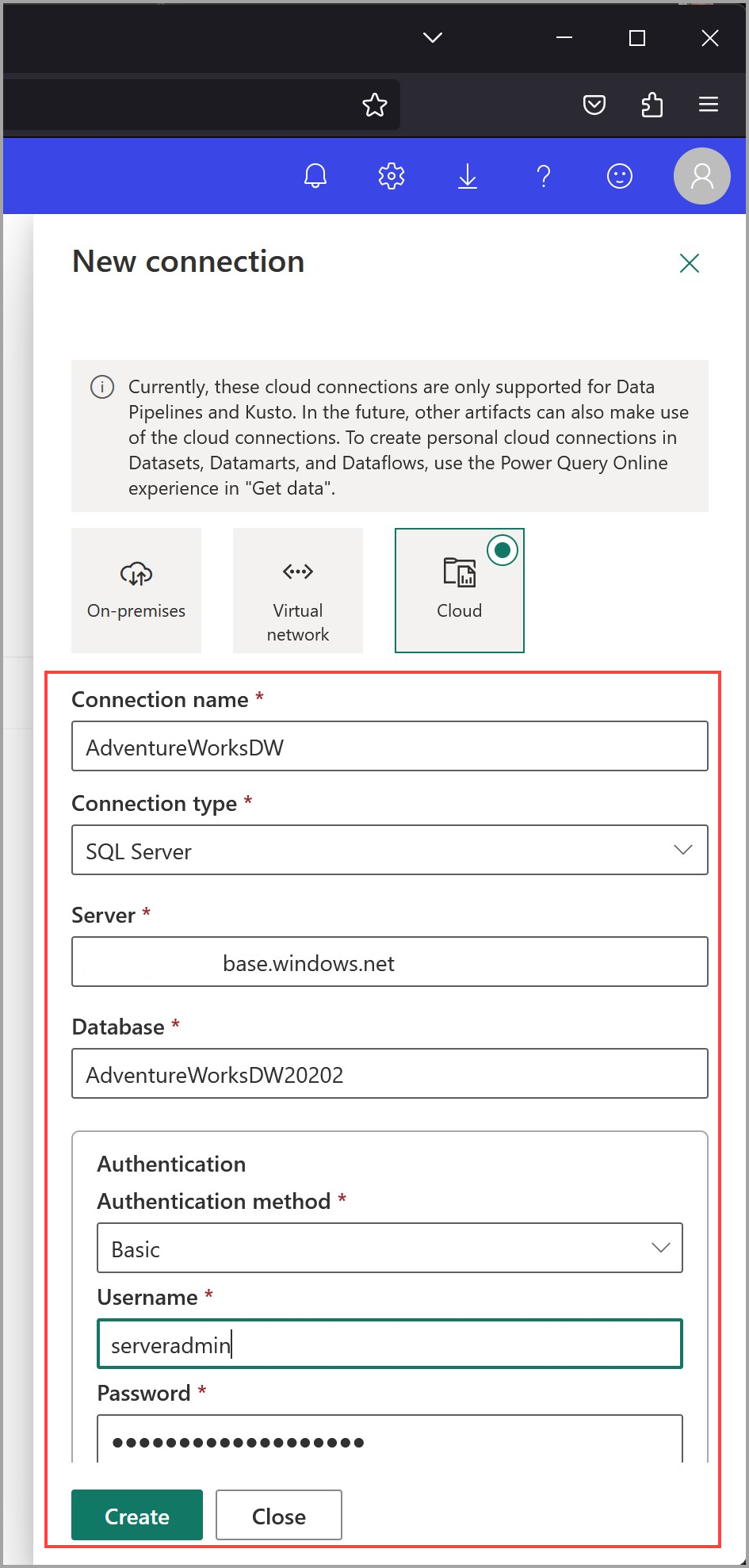Create and share cloud data sources in the Power BI service
With Power BI, you can create, share, and manage cloud connections for semantic models and paginated reports, datamarts, and dataflows, as well as Power Query Online experiences in Get data, all within the Power BI service user experience.
This article shows you how to create a shareable cloud connection, and then shows you how to share that connection with others. Creating and sharing shareable cloud connections have many advantages, as described in advantages of shareable cloud connections.
Create a shareable cloud connection
To create a shareable cloud connection, go to the Power BI service, select the Settings gear icon, and from the pane that appears select Manage connections and gateways.
In the window that appears, select New connection and from the pane that appears, select Cloud.

Enter a name for the new connection, select the appropriate connection type from the drop-down list, and provide the connection details for your data source. Once you've filled in the information, select Create.
With your connection created, you're ready to share it with others.
Note
When a .PBIX file with a cloud data source is published from Power BI Desktop, a cloud connection is created automatically.
Share a shareable cloud connection
To share a shareable cloud connection that you've already created, go to your Connections settings in the Power BI service, select the More menu (the ellipses) for the connection you want to share, and select Manage users.

The Manage users window appears, where you can search users by name or by their email address, and then grant them the permission level you want them to have. You must at least grant User permission to allow users to connect their artifacts to the connection's data source.

Once you've found the user and assigned permission, select Share at the bottom of the Manage users window to apply your selections.
Assign a shared cloud connection to a semantic model
Once you've created a shareable cloud connection, you can assign it to a semantic model.
Open the settings for the semantic model to which you want the shareable connection to apply, and expand the Gateway and cloud connections section. You'll notice that the connection is mapped to a Personal Cloud Connection by default.

From the Maps to drop down, select the name of the shareable connection you created and want to use, then select Apply.

That's it, you've now assigned your shareable cloud connection to the semantic model.
If you haven't created a shareable cloud connection yet when you're using this screen, you can select the Create a connection option from the drop-down to be taken to the Manage connections and gateways experience, and all the connection details from the data source for which you selected the Create a connection drop-down are prepopulated in the Create new cloud connection form.
Granular access control
Power BI enforces granular access control for shareable cloud connections. Access control for all data types can be enabled at the tenant, workspace, and semantic model level. The following image shows how access control can be enforced at the tenant, the workspace, or the semantic model. Each setting provides granular access control, with different priority.

If a tenant admin enables granular access control for all connection types, then granular access control is enforced for the entire organization. Workspace admins and artifact owners can't overrule granular access control enabled at the tenant level.
If granular access control isn't enforced at the tenant level, workspace admins can enforce granular access control for their workspaces. And if workspace admins don’t enforce granular access control, then artifact owners can decide whether to enforce granular access control for each of their artifacts independently.
By default, granular access control is disabled at all three levels, enabling individual artifact owners to enforce granular access control for each data connection type selectively. However, it's likely more efficient to enable granular access control on a workspace-by-workspace basis.
Related content
For important information about shareable cloud connections, including limitations and considerations, read the following article: