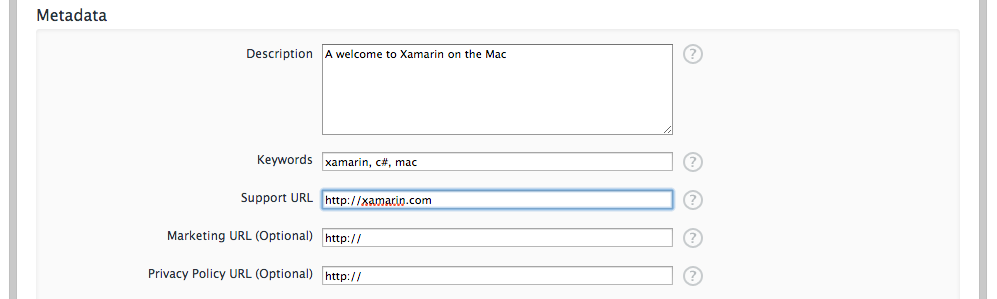Upload to Mac App Store
This guide walks through uploading a Xamarin.Mac app for publication to the Mac App Store.
Applications are submitted for Mac App Store approval via iTunes Connect. You will also need the Transporter tool from the App Store.
Choose a macOS App to create:
Enter the application’s name and other details. The developer can only choose from an existing Bundle ID that has been created previously:
Select the availability date and price. Regardless of the availability date the developer selects, the app will only become available for sale after it has been approved. This value can be set far in the future if the developer wants more control over the actual availability date:
Enter the app’s information, including the App Store category it belongs in:
Select the ratings that apply:
Description, keywords and contact URLs:
Contact information and advice for the App Store reviewers:
And finally, screenshots:
Screenshots should be in JPG, TIF or PNG format, 1280x800, 1440x900, 2880x1800 or 2560x1600 pixels in size. Press Save to finish.
The app information is shown for review. Click View Details to change the status:
In the details view, click Ready to Upload Binary to submit The application package file:
Answer the cryptography question:
The site will advise when it is ready to accept the application package file:
Start Transporter and login with your Apple ID, then choose ADD APP:
Follow the instructions to upload your app package to iTunes Connect.
Note
Transporter replaces the Application Loader tool that was used with Xcode 10 and earlier. Application Loader is no longer available in Xcode 11 or newer.
When the application has been approved, it will be available for download or purchase from the Mac App Store.