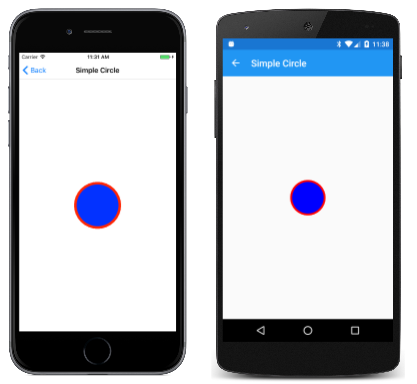Drawing a Simple Circle in SkiaSharp
Learn the basics of SkiaSharp drawing, including canvases and paint objects
This article introduces the concepts of drawing graphics in Xamarin.Forms using SkiaSharp, including creating an SKCanvasView object to host the graphics, handling the PaintSurface event, and using a SKPaint object to specify color and other drawing attributes.
The sample program contains all the sample code for this series of SkiaSharp articles. The first page is entitled Simple Circle and invokes the page class SimpleCirclePage. This code shows how to draw a circle in the center of the page with a radius of 100 pixels. The outline of the circle is red, and the interior of the circle is blue.

The SimpleCircle page class derives from ContentPage and contains two using directives for the SkiaSharp namespaces:
using SkiaSharp;
using SkiaSharp.Views.Forms;
The following constructor of the class creates an SKCanvasView object, attaches a handler for the PaintSurface event, and sets the SKCanvasView object as the content of the page:
public SimpleCirclePage()
{
Title = "Simple Circle";
SKCanvasView canvasView = new SKCanvasView();
canvasView.PaintSurface += OnCanvasViewPaintSurface;
Content = canvasView;
}
The SKCanvasView occupies the entire content area of the page. You can alternatively combine an SKCanvasView with other Xamarin.Forms View derivatives, as you'll see in other examples.
The PaintSurface event handler is where you do all your drawing. This method can be called multiple times while your program is running, so it should maintain all the information necessary to recreate the graphics display:
void OnCanvasViewPaintSurface(object sender, SKPaintSurfaceEventArgs args)
{
...
}
The SKPaintSurfaceEventArgs object that accompanies the event has two properties:
Infoof typeSKImageInfoSurfaceof typeSKSurface
The SKImageInfo structure contains information about the drawing surface, most importantly, its width and height in pixels. The SKSurface object represents the drawing surface itself. In this program, the drawing surface is a video display, but in other programs an SKSurface object can also represent a bitmap that you use SkiaSharp to draw on.
The most important property of SKSurface is Canvas of type SKCanvas. This class is a graphics drawing context that you use to perform the actual drawing. The SKCanvas object encapsulates a graphics state, which includes graphics transforms and clipping.
Here's a typical start of a PaintSurface event handler:
void OnCanvasViewPaintSurface(object sender, SKPaintSurfaceEventArgs args)
{
SKImageInfo info = args.Info;
SKSurface surface = args.Surface;
SKCanvas canvas = surface.Canvas;
canvas.Clear();
...
}
The Clear method clears the canvas with a transparent color. An overload lets you specify a background color for the canvas.
The goal here is to draw a red circle filled with blue. Because this particular graphic image contains two different colors, the job needs to be done in two steps. The first step is to draw the outline of the circle. To specify the color and other characteristic of the line, you create and initialize an SKPaint object:
void OnCanvasViewPaintSurface(object sender, SKPaintSurfaceEventArgs args)
{
...
SKPaint paint = new SKPaint
{
Style = SKPaintStyle.Stroke,
Color = Colors.Red.ToSKColor(),
StrokeWidth = 25
};
...
}
The Style property indicates that you want to stroke a line (in this case the outline of the circle) rather than fill the interior. The three members of the SKPaintStyle enumeration are as follows:
The default is Fill. Use the third option to stroke the line and fill the interior with the same color.
Set the Color property to a value of type SKColor. One way to get an SKColor value is by converting a Xamarin.Forms Color value to an SKColor value using the extension method ToSKColor. The Extensions class in the SkiaSharp.Views.Forms namespace includes other methods that convert between Xamarin.Forms values and SkiaSharp values.
The StrokeWidth property indicates the thickness of the line. Here it's set to 25 pixels.
You use that SKPaint object to draw the circle:
void OnCanvasViewPaintSurface(object sender, SKPaintSurfaceEventArgs args)
{
...
canvas.DrawCircle(info.Width / 2, info.Height / 2, 100, paint);
...
}
Coordinates are specified relative to the upper-left corner of the display surface. X coordinates increase to the right and Y coordinates increase going down. In discussion about graphics, often the mathematical notation (x, y) is used to denote a point. The point (0, 0) is the upper-left corner of the display surface and is often called the origin.
The first two arguments of DrawCircle indicate the X and Y coordinates of the center of the circle. These are assigned to half the width and height of the display surface to put the center of the circle in the center of the display surface. The third argument specifies the circle's radius, and the last argument is the SKPaint object.
To fill the interior of the circle, you can alter two properties of the SKPaint object and call DrawCircle again. This code also shows an alternative way to get an SKColor value from one of the many fields of the SKColors structure:
void OnCanvasViewPaintSurface(object sender, SKPaintSurfaceEventArgs args)
{
...
paint.Style = SKPaintStyle.Fill;
paint.Color = SKColors.Blue;
canvas.DrawCircle(args.Info.Width / 2, args.Info.Height / 2, 100, paint);
}
This time, the DrawCircle call fills the circle using the new properties of the SKPaint object.
Here's the program running on iOS and Android:
When running the program yourself, you can turn the phone or simulator sideways to see how the graphic is redrawn. Each time the graphic needs to be redrawn, the PaintSurface event handler is called again.
It's also possible to color graphical objects with gradients or bitmap tiles. These options are discussed in the section on SkiaSharp shaders.
An SKPaint object is little more than a collection of graphics drawing properties. These objects are lightweight. You can reuse SKPaint objects as this program does, or you can create multiple SKPaint objects for various combinations of drawing properties. You can create and initialize these objects outside of the PaintSurface event handler, and you can save them as fields in your page class.
Note
The SKPaint class defines an IsAntialias to enable anti-aliasing in the rendering of your graphics. Anti-aliasing generally results in visually smoother edges, so you'll probably want to set this property to true in most of your SKPaint objects. For purposes of simplicity, this property is not set in most of the sample pages.
Although the width of the circle's outline is specified as 25 pixels — or one-quarter of the radius of the circle — it appears to be thinner, and there's a good reason for that: Half the width of the line is obscured by the blue circle. The arguments to the DrawCircle method define the abstract geometric coordinates of a circle. The blue interior is sized to that dimension to the nearest pixel, but the 25-pixel-wide outline straddles the geometric circle — half on the inside and half on the outside.
The next sample in the Integrating with Xamarin.Forms article demonstrates this visually.