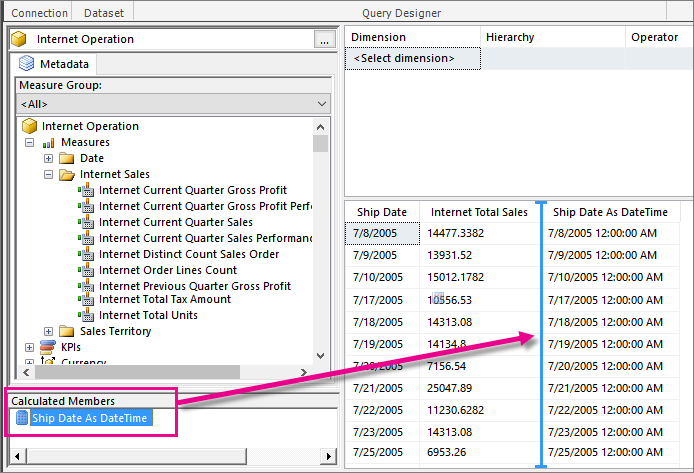Retain date formatting for Analysis Services in mobile reports
Note
SQL Server Mobile Report Publisher is deprecated for all releases of SQL Server Reporting Services after SQL Server Reporting Services 2019. It's discontinued starting in SQL Server Reporting Services 2022 and Power BI Report Server.
Add a measure to a shared dataset in Report Builder so dates in Analysis Services data sources retain their data type in Mobile Report Publisher.
The default return type for Analysis Services queries is a string. When you build a dataset in Reporting Services Report Builder, the string type is respected and gets saved to the server.
However, when the JSON table renderer processes the dataset, it reads the value of the column as a string and renders strings. Then when SQL Server Mobile Report Publisher fetches the table, it also only sees strings.
The workaround for this constraint is to add a calculated member when you're creating a shared dataset in Report Builder. It works for both Analysis Services multidimensional and tabular models.
Create a measure to retain a date field data type
Create a measure to hold the value of the date field in question, and in the expression field, choose the hierarchy/level of the date and append .CurrentMember.MemberValue. For example:
[Internet Sales].[Ship Date].CurrentMember.MemberValue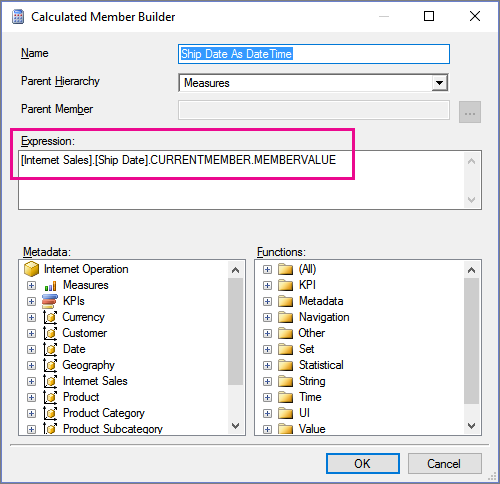
Now you can append this calculated member to the set of columns by dragging it from the Calculated Members list in the bottom left and dropping it in the column grid on the right.