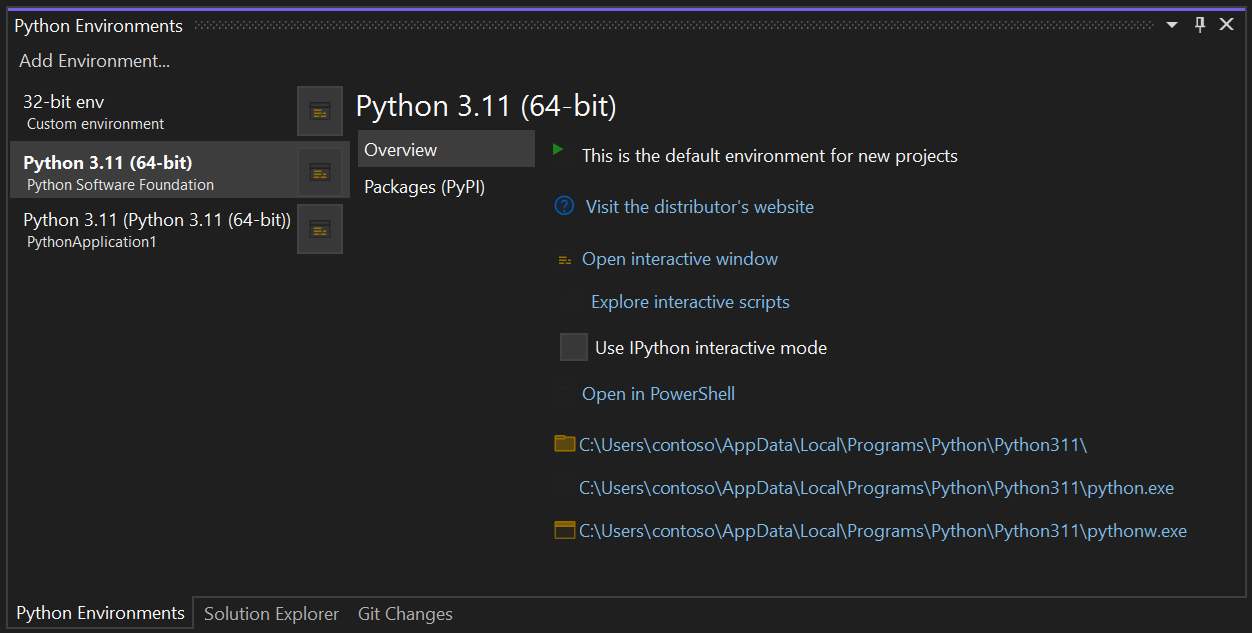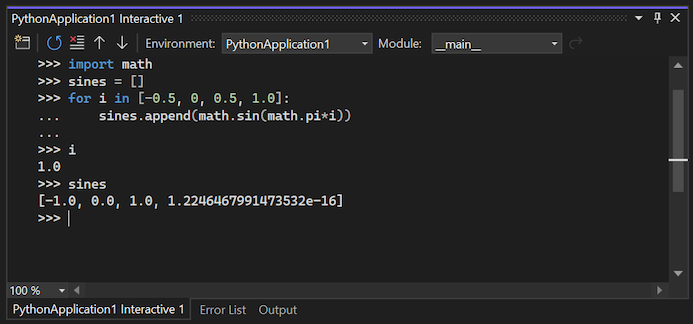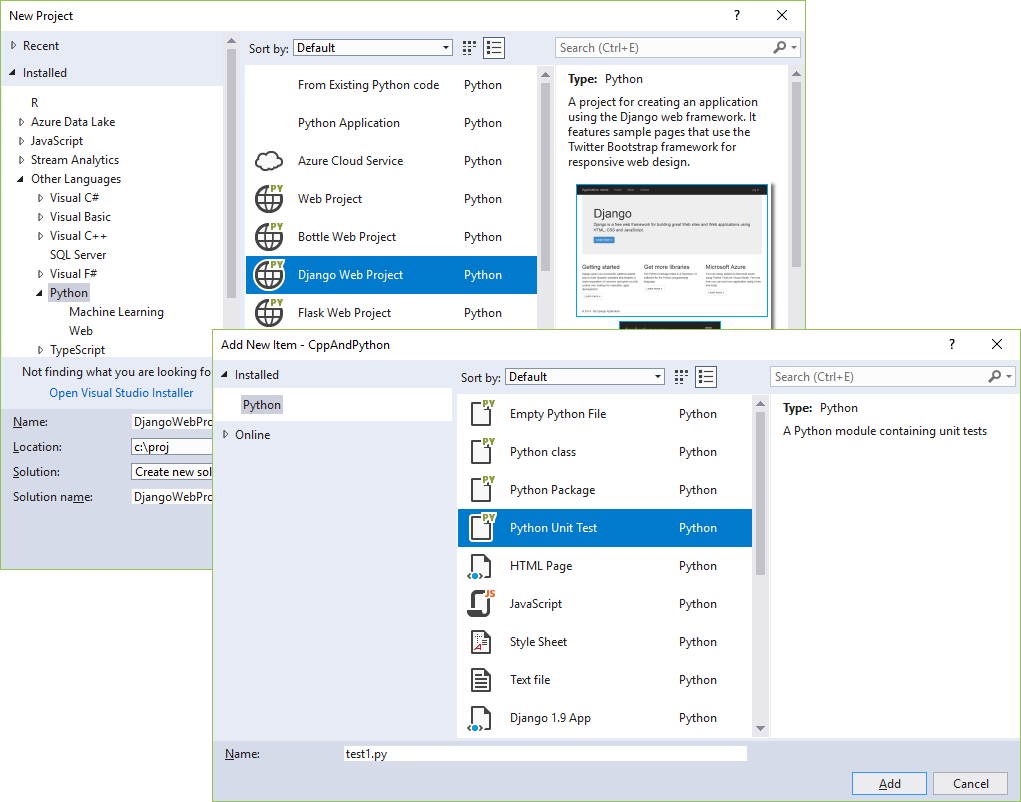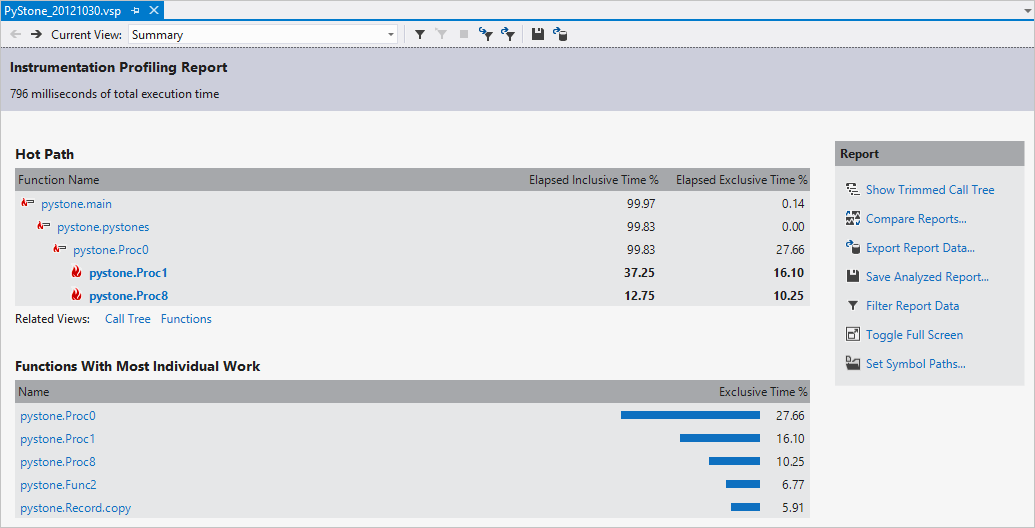Бележка
Достъпът до тази страница изисква удостоверяване. Можете да опитате да влезете или да промените директориите.
Достъпът до тази страница изисква удостоверяване. Можете да опитате да промените директориите.
Python is a popular programming language that's reliable, flexible, easy to learn, free to use on all operating systems, and supported by both a strong developer community and many free libraries. Python supports all manner of development, including web applications, web services, desktop apps, scripting, and scientific computing. Scientists, casual developers, professional developers, and many universities alike use Python for programming. You can learn more about the language at python.org and Python for Beginners.
Visual Studio is a powerful Python IDE on Windows. Visual Studio provides open-source support for the Python language through the Python Development and Data Science workloads (Visual Studio 2017 and later) and the free Python Tools for Visual Studio extension (Visual Studio 2015 and earlier). To learn about the IDE's features for writing and editing Python code, see Tour the Visual Studio IDE.
For Mac and Linux users, Visual Studio Code is available. For more information, see questions and answers.
To get started with Visual Studio on Windows:
Follow the installation instructions to set up the Python workload.
Familiarize yourself with the Python capabilities of Visual Studio through the sections in this article.
Go through one or more of the quickstarts to create a project. If you're unsure, start with Open and run Python code in a folder or Create a web app with Flask.
Follow the Work with Python in Visual Studio tutorial for a full end-to-end experience.
Support for multiple interpreters
Visual Studio's Python Environments window gives you a single place to manage all of your global Python environments, conda environments, and virtual environments. Visual Studio automatically detects installations of Python in standard locations, and allows you to configure custom installations. With each environment, you can easily manage packages, open an interactive window for that environment, and access environment folders.
Use the Open interactive window command to run Python interactively within the context of Visual Studio. Use the Open in PowerShell command to open a separate command window in the folder of the selected environment. In that command window, you can run any python script.
For more information, see:
Rich editing, IntelliSense, and code comprehension
Visual Studio provides a first-class Python editor, including syntax coloring, autocomplete across all your code and libraries, code formatting, signature help, refactoring, linting, and type hints. Visual Studio also provides unique features like class view, Go to Definition, Find All References, and code snippets. Direct integration with the Interactive window helps you quickly develop existing Python code in a file.
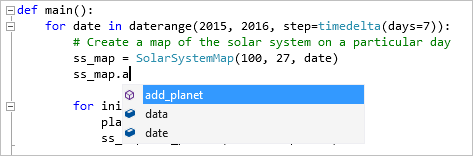
For more information, see:
- Edit Python code and use Intellisense
- Automatically reformat Python code
- Refactor Python code
- Lint Python code
- Features of the code editor
Interactive window
For every Python environment known to Visual Studio, you can easily open the same interactive (REPL) environment for a Python interpreter directly within Visual Studio, rather than using a separate command prompt. You can easily switch between environments as well. To open a separate command prompt, select your desired environment in the Python Environments window, then select the Open in PowerShell command as explained earlier in the Support for multiple interpreters section.
Visual Studio also provides tight integration between the Python code editor and the Interactive window. The Ctrl+Enter keyboard shortcut conveniently sends the current line of code (or code block) in the editor to the Interactive window, then moves to the next line (or block). Ctrl+Enter lets you easily step through code without having to run the debugger. You can also send selected code to the Interactive window with the same keystroke, and easily paste code from the Interactive window into the editor. Together, these capabilities allow you to work out details for a segment of code in the Interactive window and easily save the results in a file in the editor.
Visual Studio also supports IPython/Jupyter in the read-evaluate-print loop (REPL), including inline plots, .NET, and Windows Presentation Foundation (WPF).
For more information, see:
Project system, and project and item templates
Visual Studio helps you manage the complexity of a project as it grows over time. A Visual Studio project is more than a folder structure. A project aids in the understanding of how different files are used and how they relate to each other. Visual Studio helps you distinguish app code, test code, web pages, JavaScript, build scripts, and so on, which then enable file-appropriate features. A Visual Studio solution helps you manage multiple related projects, such as a Python project and a C++ extension project.
Note
In Visual Studio 2019 and later, you can open a folder containing Python code and run that code without creating a Visual Studio project or solution file. For more information, see Quickstart: Open and run Python code in a folder. Keep in mind that there are benefits to using a project file, as explained in this section.
The following image shows an example of a Visual Studio solution containing both Python and Flask projects in Solution Explorer.
Project and item templates automate the process of setting up different types of projects and files. The templates save you valuable time and relieve you from managing intricate and error-prone details. Visual Studio provides templates for web, Azure, data science, console, and other types of projects. You can find templates for files like Python classes, unit tests, Azure web configuration, HTML, and even Django apps.
For more information, see:
- Manage Python projects
- Item templates reference
- Python project templates
- Work with C++ and Python
- Create project and item templates
- Solutions and projects in Visual Studio
Full-featured debugging
One of Visual Studio's strengths is its powerful debugger. For Python in particular, Visual Studio includes Python/C++ mixed-mode debugging, remote debugging on Linux, debugging within the Interactive window, and debugging Python unit tests.

In Visual Studio 2019 and later, you can run and debug code without having a Visual Studio project file. For an example, see Quickstart: Open and run Python code in a folder.
For more information, see:
- Debug your Python code
- Python/C++ mixed-mode debugging
- Remote debugging on Linux
- Feature tour of the Visual Studio debugger
Profiling tools with comprehensive reporting
Profiling explores how time is being spent within your application. Visual Studio supports profiling with CPython-based interpreters and includes the ability to compare performance between different profiling runs.
For more information, see:
Unit testing tools
Discover, run, and manage tests in Visual Studio Test Explorer, and easily debug unit tests.

For more information, see:
Azure SDK for Python
The Azure libraries for Python simplify consuming Azure services from Windows, macOS X, and Linux apps. You can use them to create and manage Azure resources, and to connect to Azure services.
For more information, see Azure SDK for Python and Azure libraries for Python.
Questions and answers
Is Python support available with Visual Studio for Mac?
Visual Studio for Mac isn't supported. For more information, see What happened to Visual Studio for Mac? Visual Studio Code on Windows, Mac, and Linux works well with Python through available extensions.
What can I use to build the UI with Python?
The main offering in this area is the Qt Project with bindings for Python known as PySide (the official binding) (also see PySide downloads) and PyQt. Python support in Visual Studio doesn't include any specific tools for UI development.
Can a Python project produce a stand-alone executable?
Python is generally an interpreted language, where code is run on demand in a suitable Python-capable environment such as Visual Studio and web servers. Visual Studio doesn't currently provide the means to create a stand-alone executable, which essentially means a program with an embedded Python interpreter. However, the Python community offers different means to create executables as described on Stack Overflow. CPython also supports being embedded within a native application, as described on the blog post, Using CPython's embeddable zip file.