About notifications
TFS 2017 | TFS 2015 | TFS 2013
Notifications help you and your team stay informed about activity that occurs within your projects in Azure DevOps. You can get notified when changes occur to the following items:
- work items
- code reviews
- pull requests
- source control files
- builds
For example, you can get notified whenever you or your team resolves a bug or are assigned a work item.
Notifications get sent based on set up rules or subscriptions. Subscriptions arise from the following instances:
- Out-of-the-box (OOB) or default
- Created by an administrator for a team or group that you belong to
- Created by you
Notification types
There are four types of notifications that you can manage in Azure DevOps. See the following table of the notification types and required permission or role to manage.
| Notification type | Role required to manage |
|---|---|
| Personal notifications | User |
| Team notifications | Team Administrator or member of the Project Administrators group or Project Collection Administrators group |
| Project notifications | Member of the Project Administrators group or Project Collection Administrators group |
| Global notifications | Member of the Project Collection Administrators group |
Personal notifications
You can manage your personal notifications in the following manner.
- View your notifications
- Set alerts just for yourself
- View and edit all subscriptions
- Add a custom subscription
- Unsubscribe or opt out of a team or project subscription
For more information, see Manage your personal notifications.
Team and project-level notifications
You can create a subscription for the following categories and select from the following templates.
| Category | Template options |
|---|---|
| Build |
|
| Code (Git) |
|
| Code (TFVC) |
|
| Pipelines |
|
| Work |
|
| Artifacts |
|
| Extension management |
|
| Release |
|
For more information, see Manage team, group, and global notifications.
Global notifications
Global notifications apply to all projects defined for an organization or collection.
Default subscription
The Default subscriptions tab lists all default global subscriptions available. The  on a notification subscription indicates the subscription is a default subscription. View all default notification subscriptions.
on a notification subscription indicates the subscription is a default subscription. View all default notification subscriptions.
Members of the Project Collection Administrators group have permission to enable/disable any default subscription in this view. Any member of the Project Collection Valid Users group has permission to view the details of the default subscription. The view and enable options are available in the context menu (...) associated with each individual subscription.

Subscribers
The Subscribers section begins with an empty identity search box. Enter any group, team, or individual to view the list of subscriptions associated with the specified identity.
All notification subscriptions for the chosen identity are listed in this view. Management options are available from the context menu (...) associated with each subscription. The  on subscription row indicates a default subscription.
on subscription row indicates a default subscription.

Statistics
The Statistics section shows the most active notification subscriptions and the top event initiators (group, team, or individual). The statistics are only for the current day and reset at 00:00 UTC. A benefit of these statistics is identifying unintended high volume subscriptions or event initiators.
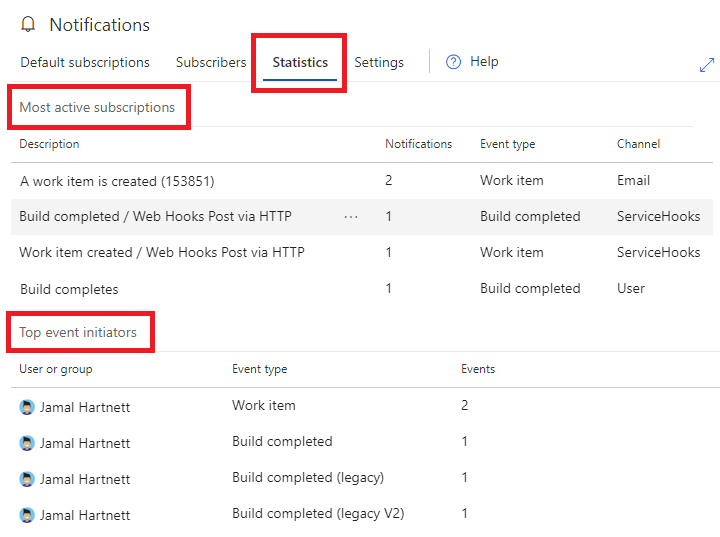
Settings
Manage global-level Settings, such as delivery preferences.
The Settings section allows organization-level management by any member of the Project Collection Administrators group. All teams and groups inherit the Default delivery option setting. This setting, Default delivery option, isn't explicitly set at the team or group level.

For more information, see Manage team, group, and global notifications.
Permissions for notifications
There are no UI permissions associated with managing email notifications or alerts. Instead, they can be managed using the TFSSecurity command line tool.
- By default, members of the project level Contributors group can subscribe to alerts for themselves.
- Members of the Project Collection Administrators group, or users who have Edit collection-level information permission, can set alerts for others or for a team, within that collection.
- Members of the Project Administrators group, or users who have Edit project-level information permissions can set alerts in that project for others or for a team.
Preferred email address
The preferred email address for your organization profile gets notifications, by default. It's typically the email address you signed into Azure DevOps with. You can manage this email address via your organization preferences profile page.
Note
Your preferred email address applies across all of your organizations and cannot be changed on a per-organization basis.
Integrating with other services
If your team uses an external service to collaborate—such as Campfire, Flowdock, or Slack—you can configure notifications to be sent to these services. These services are supported out of the box:
You can also use a third-party service like Zapier to send notifications to hundreds of other services. Learn more about Zapier and Azure DevOps Services integration.
On-premises SMTP server
Note
For on-premises Azure DevOps Server, configure an SMTP server for team members to see the Notifications option from their organization or user profile menu and to receive notifications.