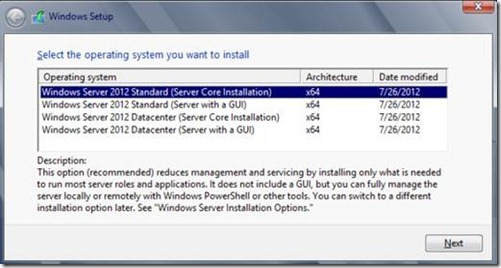Upgrading to Windows Server 2012 – Part 1
Things to consider before the upgrade
Hi Again everybody,
Windows Server 2012 was launched in August this year. With an innovative user interface, powerful remote management tools, a big bunch of new features, major enhancements to existing ones, and a focus towards cloud, this is perhaps the most significantly enhanced release of Windows Server operating system ever. This blog series will focus on things you need to consider while upgrading your existing Window Server 2008 or Windows Server 2008 R2 infrastructure to Windows Server 2012 and will discuss some of the top issues for which customers call Microsoft support.
SKU considerations:
When it comes to choosing the right SKU in earlier versions of Windows Servers, you had a lot to think about in terms of features that are available, number of processor and memory support. In Windows Server 2012, we have made it easier for you to make this decision. Windows Server 2012 comes in 4 SKUs:
Windows Server 2012 Datacenter and Windows Server 2012 Standard are the fully functional editions of Windows Server 2012. There is no difference between the two in terms of processor/memory support, features and functionality. What differentiates the two is the number of virtual machines you can run without paying for additional Windows licenses. The Datacenter edition is meant for virtualization and private cloud deployments and includes unlimited virtualization rights. The Standard edition is meant for application hosting on physical servers with minimized virtualization; hence, the Standard license will entitle you to run up to 2 virtual machines on up to 2 processors. For more information about licensing and price check this guide.
Windows Server 2012 Essentials is the next version of Windows Small Business Server (SBS). This is a powerful and flexible solution that is ideal for Small business. Some of the features are stripped down, and additional features that support a small business are added to this edition. To get more details about this product check this link.
Windows Server 2012 Foundation provides a general purpose server experience and has no virtualization right and is limited to 15 user accounts. This is available through OEM only.
Hardware Considerations:
To install Windows Server 2012 at minimum, you need a 1.4 GHz 64-bit processor, 512 MB of RAM, 32 GB of disk space, DVD Drive, Super VGA (800x600) or higher resolution monitor, keyboard and mouse. Depending on the mode you install (Server core or server with a GUI), the Windows installation typically takes anywhere from 8GB to 16 GB, however we always recommend that you keep 32Gigs of disk space or more, so that you have sufficient space for paging and servicing. There will also be additional requirements depending upon the roles and services that this server will host.
Upgrade Path Considerations:
There are upgrade paths to Windows Server 2012 from both Windows Server 2008 SP2 and Windows Server 2008 R2. The following table summarizes the available upgrade paths.
Upgrade Options |
Windows Server 2012 Standard |
Windows Server 2012 Datacenter |
Windows 2008 Standard/Enterprise with SP2 (x64) |
Yes |
Yes |
Windows 2008 Datacenter with SP2 (x64) |
No |
Yes |
Windows Web Server 2008 |
Yes |
No |
Windows 2008 R2 Standard or Enterprise with Sp1 |
Yes |
Yes |
Windows 2008 R2 Datacenter with Sp1 |
No |
Yes |
Windows Web Server 2008 R2 |
Yes |
No |
The same old rules still apply. In-place upgrades from 32-bit edition of Windows Server 2008, upgrades from one language to another, from one build type to another (chk to fre) are not supported. You also cannot perform an in-place upgrade from any pre-RTM builds of Windows Server 2012 (like the Release Preview build) to the RTM build. Depending on the role you are running, an upgrade would be blocked from being performed. As an example, having Failover Clustering as an added role in Windows 2008 R2 will block an upgrade.
Installation Modes:
When you perform a Windows Server Installation by booting of the media, the setup will give you two modes of installing your Windows Server. You can either opt to install Windows in full server mode with the GUI, or in the Server Core mode without the GUI experience.
Server Core is what we recommend customers to move to since this requires fewer resources, has a smaller attack surface, and a smaller patch footprint. Since the Server Core does not have the Server Manager or any other MMCs to manage roles and features, management must be done either remotely from a client machine or through the command prompt or Powershell at the console.
Minimal User Interface:
In Windows Server 2012, we also introduce an intermediate mode of operation called the Minimal User Interface. Minimal User Interface is similar to server core as there is no Explorer. However, it lets you use the Server Manager and most of the management MMCs for roles and features on this machine without installing the explorer shell. This way, you can still use the management tools locally. This article discusses about the minimal user interface and how you can transition to this from the server core mode: https://blogs.technet.com/b/canitpro/archive/2012/10/02/from-server-core-to-gui-to-minshell.aspx
Other considerations:
If you have an existing Server Core for Windows Server 2008 with Service Pack 2 (SP2) or Windows Server 2008 R2 installation, you have to upgrade this to Windows Server 2012 Server Core. Once upgraded, you then have an option to install the GUI if required. Similarly, you must first upgrade full server installation of Windows Server 2008 and Windows Server 2008 R2 to Windows Server 2012 (Server with a GUI). After the upgrade is done, you can then remove the graphical shell as needed. The following KB article talks about a specific issue on the upgraded Windows Server 2012:
2775484 Unable to convert to Server with a GUI from Server Core on an upgraded Windows Server 2012-based machine
In earlier versions of Windows Servers, once you install the server in Core or with GUI mode, you could not switch to the other. The only option was to rebuild the server from scratch. In Windows Server 2012, we have changed the package hierarchy in such a way that you can choose to add or remove the GUI at any point of time. So you can actually install a full server, then configure it using the full blown UI. Once everything is done, you could just remove the graphical shell and convert your Windows Server to Server Core. Similarly, if you are running a Server 2012 Core machine, you can install the Graphical Shell, and management tools, to go back to the Full Server mode. The option to add/remove the GUI when needed, makes troubleshooting far easier on your server core. We will discuss this in more detail in a later post.
That’s it for now, keep an eye out for more Upgrade Issues and troubleshooting information. If you haven’t done this already, get your copy of the Windows Server 2012 today. If you do not have a TechNet/MSDN subscription or volume licensing agreement, feel free to try the fully functional, time limited evaluation versions here.
Regards,
Vimal Shekar
Beta Support Engineer
Windows Core Team @ Microsoft
Comments
- Anonymous
January 01, 2003
@DBWAH
We would love to help, but need more details such as what is the error and reason it says it is blocking it. As an example, you cannot upgrade a machine that has the Failover Clustering feature installed. You cannot mix versions of Clustering since 2000->2003. Because of this, if setup detects this feature is installed, the upgrade will be blocked.
So more details on your scenario would help. - Anonymous
January 01, 2003
Suggest you also mention that although Server 2008 R2 'core' edition running as a DC is 'allowed' to be upgraded to 2012, but that it never completes the install and fails reliably every time :)Long running forum post about this here: social.technet.microsoft.com/.../1293f4fe-4b3b-4da8-8316-eefec862cb60 - Anonymous
January 01, 2003
n you upgrade from 2008 R1 directly to 2012 R2? The table shows 2008 --> 2012R1.
David Papkin - Anonymous
January 01, 2003
The comment has been removed - Anonymous
January 01, 2003
@Pravin, the compatibility report should give a reason why you cannot upgrade. For example, if the Failover Cluster feature is installed, the upgrade will be blocked as you cannot mix versions. What is the reason it is giving? - Anonymous
January 01, 2003
@Mike : Thanks for the feedback. The values here are the minimum requirement, but I will ask the folks writing the Ask Perf blog to post on changes in Memory management and paging, and provide these recommendations.@NeedsCoffee : Thanks for providing that forum post, we have one coming up where we plan to discuss known issues and workarounds. These are typically based on what we see in support calls, but this is a great addition. I will investigate if we have a local repro and resolution. - Anonymous
October 23, 2012
In addition to the 32GB of additional free space, I would recommend updating the article to also include an additional 1.5X the installed RAM to accommodate a full memory dump if any type of troubleshooting is needed.I know the page file and memory dump file can be located on another disk but if the server only has one disk, that needs to be taken into consideration. - Anonymous
December 21, 2012
So you can not upgrade from server 2008 standard to 2012 Essentials? - Anonymous
July 03, 2013
I have 2012 standard license, do i need to buy something/license to upgrade to 2012 R2? - Anonymous
April 23, 2014
I tried to do a inplace upgrade from server 2008r2 to server 2012 standard and it will not let me upgrade, only a clean install. I need to preserve the data on 2008. how can i just upgrade? - Anonymous
May 07, 2014
Hi, after reading this article I tried to upgrade my server from 2008 SP2 (64bit) , but the compatibility report stated it could not be upgraded. Is there something I am missing? - Anonymous
October 22, 2014
Upgraded 3 Win 2008 R2 SP1 servers to Win 2012 R2, no problem. Now trying to upgrade a pretty much identical server, but when clicking the 'Install Now' button from the DVD, I see the screen say: 'Setup is copying temporary files', then 'Setup is starting', then 'Please wait' and then the window closes and disappears. No error, nothing...
Tried rebooting. Installed the latest Windows Updates, but it just keeps doing the same thing. Help! Any ideas?!
Thanks! - Anonymous
October 28, 2014
Well... figured my problem out. So just in case this might help someone else. While checking on something else, I just happened to see the Task Scheduler had one corrupt task in it. Fixed it, and then the Win 2012 install ran fine...! Wow... who would have thought that had anything to do with it...!? And sure got lucky stumbling across this problem!- Anonymous
March 09, 2016
Thanks man! Had the exact same issue and couldn't seem to find a fix for it anywhere. This totally fixed it for me!
- Anonymous
- Anonymous
November 21, 2014
Unable to update from windows server 2008 R2 Data Center edition to Windows server 2012 r2. Compatibility test not clearing. Giving the below error:
"Windows Server 2008 R2 Datacenter cannot be upgraded to Windows Server 2012 R2 Datacenter (Server with a GUI). You can choose to install a new copy of Windows Server 2012 R2 Datacenter (Server with a GUI) instead, but this is different from an upgrade, and does not keep your files, settings, and programs. You’ll need to reinstall any programs using the original installation discs or files. To save your files before installing Windows, back them up to an external location such as a CD, DVD, or external hard drive. To install a new copy of Windows Server 2012 R2 Datacenter (Server with a GUI), click the Back button in the upper left-hand corner, and select “Custom (advanced)”. " - Anonymous
April 20, 2015
I have a win2008 sp2 server running on old hardware. I have set up a new server with win 2012r2 running on it. I want to move the services over from the old to the new server but I'm unsure of the proper sequence. Can anyone point me to a checklist or best practice sequence? - Anonymous
May 10, 2015
Windows is diying slowly but surely. Linux is taken over on very big ways especially in virtualize environments and in appliances. - Anonymous
July 01, 2015
My solutions was to first run 2012 without R2. So if you have that one try it out. - Anonymous
September 02, 2015
John - we got OEM versions with Windows foundation Server 2012 r2. Is there an upgrade path from this to Windows Server 2012 R2 or esstentials 2012 - Anonymous
October 15, 2015
would anyone here recommend upgrading a file server from server 2008 r2 to server 2012 r2 or should i just migrate to a new one?
Thanks,
Jay - Anonymous
October 28, 2015
I have follow message:
Windows Server 2008 R2 Standard cannot be upgraded to Windows Server 2012 Standard Evaluation (Server with a GUI). You can choose to install a new copy of Windows Server 2012 Standard Evaluation (Server with a GUI) instead, but this is different from an upgrade, and does not keep your files, settings, and programs. You’ll need to reinstall any programs using the original installation discs or files. To save your files before installing Windows, back them up to an external location such as a CD, DVD, or external hard drive. To install a new copy of Windows Server 2012 Standard Evaluation (Server with a GUI), click the Back button in the upper left-hand corner, and select “Custom (advanced)”.- Anonymous
November 30, 2016
Antonio I have the same issuefrom windows 2008 r2 enterpise sp1 I can not perform a system upgrade to windows12 r2 standard or datacenter
- Anonymous
- Anonymous
November 25, 2015
wee have 42GB free space, upgrading from 2012 standard to 2012 r2 standard failed on last step as not enough disk space. I thought all you needed was 32GB of free space?