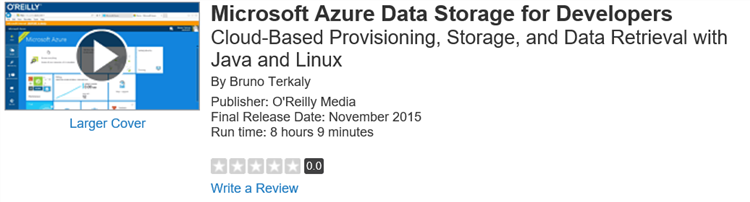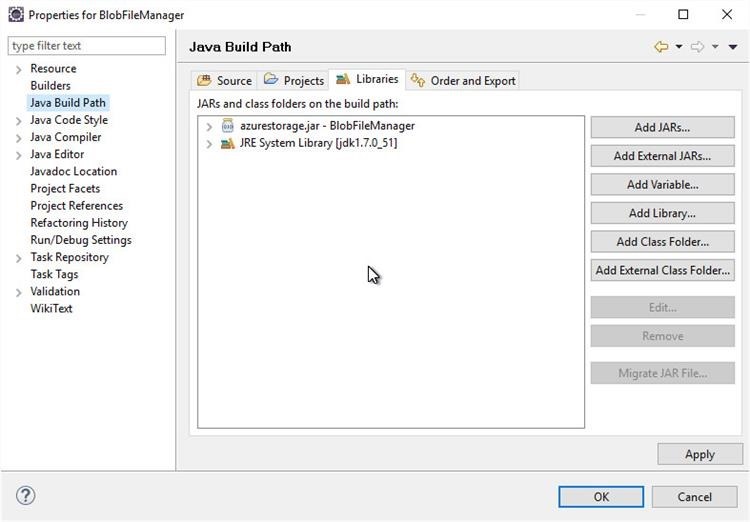Hinweis
Für den Zugriff auf diese Seite ist eine Autorisierung erforderlich. Sie können versuchen, sich anzumelden oder das Verzeichnis zu wechseln.
Für den Zugriff auf diese Seite ist eine Autorisierung erforderlich. Sie können versuchen, das Verzeichnis zu wechseln.
I'm producing a series of blog post that highlights the work I've done with an O'Reilly media video course. I will produce several posts a week to support this course, as seen below.
https://bit.ly/bruno-does-linux-data-java
The course is targeted towards developers who want to write Java applications on Linux and host those application in Azure.
These applications talk to today's top data stores, including:
- Azure Tables
- Azure Blobs
- Azure Queues
- SQL Server
- SQL Database
- MySQL
- PostGres
- DocumentDB
- MongoDB
- Cassandra
- Redis
Using Java to connect to Azure Blobs
- Reading and writing blobs is easy with the Azure SDK
- You will need to:
- Provision a storage account
- Reference a container
- Write code for the blob operations (upload, delete, download, etc)
Slide 1 - Overview
You can find the Java Storage SDK
- You can compile your own jar from the latest sources
Slide 2 - Finding the SDK
The Github Repo with the Java SDK
- Source code is available
- We will compile our own Jar file
Slide 3 - Github
Git Clone
- Downloading the Azure Java Storage SDK
Slide 4 - Downloading the SDK to local dev computer
Maven Compile
- You will need to install and run Maven
- Explained in course at top of this post
Slide 5 - Compiling the .java to .class
Using the jar utility to create a JAR file
- Creating a jar file from all the class files
- Review
- Download sources
- Compile sources
- Create jar file
- Add jar file to Eclipse project (future module)
Slide 6 - Creating jar file
Viewing Jar file
- You can now see the jar file created
- You may want to copy it to an easier location
- Like c:\azure-storage-java
Slide 7 - Viewing the jar file
Moved jar file to new location
- Don't want it too deeply buried
Slide 8 - New jar file location
Creating a new Java project in Eclipse
- Obviously, I assume you've installed Eclipse
- Issue a File/New/Java Project
Slide 9 - Installing Eclipse
Filling out the connection string
- We have added BlobManager.java
- You need to go to the portal to fill out the rest
- Notice the import statements for the Azure Java Storage SDK
Slide 10 - Adding BlobManager.java
The Azure Portal
- Notice we have:
- Storage Account Name
- Primary Key
- We will need to paste this into our code
Slide 11 - Azure Portal
Storage Connection String
- Notice on line 11 and 12 we have storage account name and primary account key pasted
- Next we will go to try {} block on line 16
Slide 12 - Finished connection string
Connecting to storage account
- Using CloudStorageAccount and CloudBlobClient objects
- Lines 16 and 17
Slide 13 - Code to connect
Make sure you have the azurestorage.jar properly referenced
- It is part of project properties
- After adding the azurestorage.jar file to project you need to make sure it is part of the Java Build Path.
Slide 14 - Java build Path
Comments
Anonymous
February 10, 2016
Bruno, Great job!! I have viewed "Microsoft Azure Data Storage for Developers" and find it a great wealth of information. A good combination of architecture + coding. Thanks, MarcAnonymous
February 21, 2016
I have microsoft azure data storage for developers.Anonymous
February 21, 2016
wel this msdn.Anonymous
February 21, 2016
good