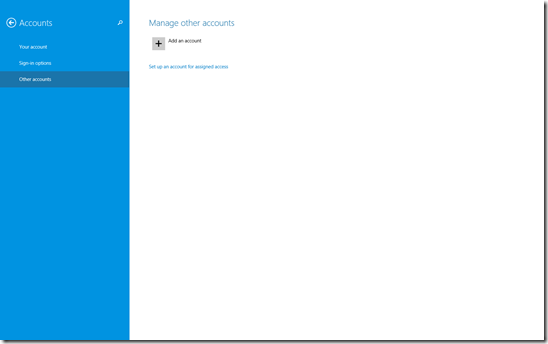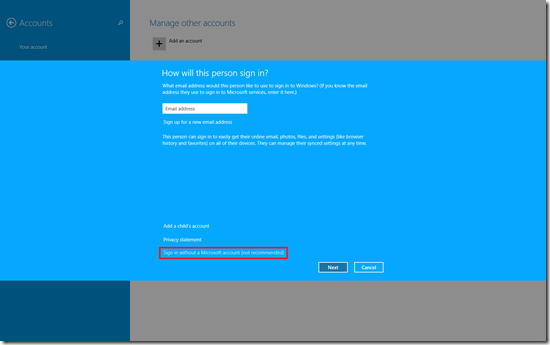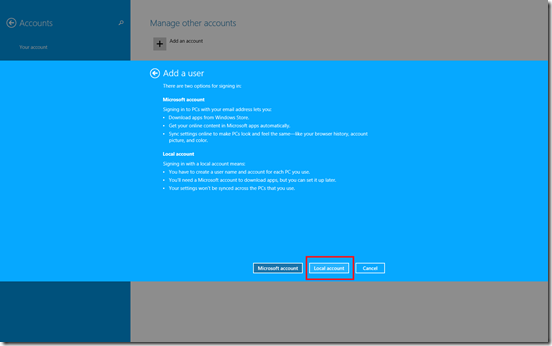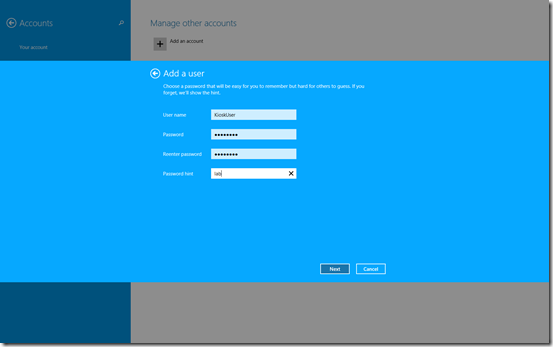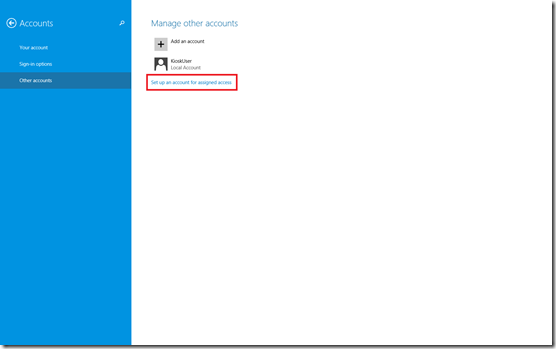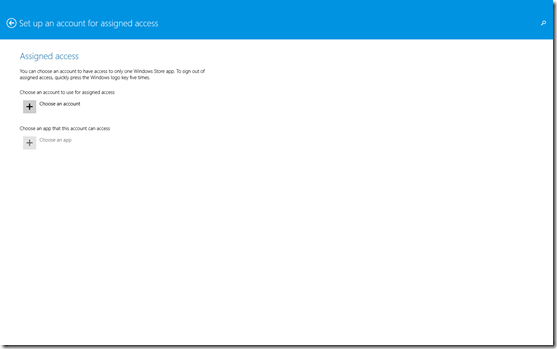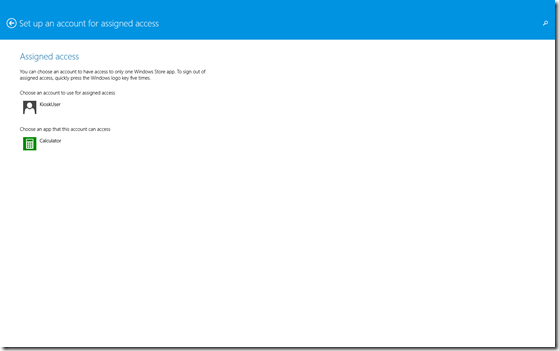Enable Kiosk Mode in Windows 8.1
Windows devices are widely used for kiosks where the users should be able to use only an application and nothing else. This makes sure that an anonymous user can use the kiosk and the application, but not harm it in any way. To achieve this, you had to lock down the Windows device and harden it for obvious security reasons. But, locking down a Windows device traditionally was a difficult task.
Windows 8.1 comes with an excellent feature where you can lockdown the device allowing the user to use only one application. You need to keep in mind that this application needs to be a modern application and cannot be a desktop application. So, if you are going to use it for your customized company application (For e.g. ATMs, Flight Schedule), the application should be a modern application.
Let’s see how we can do that.
Step 1: Create a Local Account in your Windows 8.1 device. For this, go to Charms->Settings->Change PC Settings->Accounts
Step 2: Log out of the machine and log in using the local account (KioskUser) that was just created. This makes sure that a profile for that user gets created and loaded in that machine. Once that is done, log out from the local account (KioskUser)and log back in using the Administrator’s account. If this step is not followed, while assigning the app, you will get the following error: This account has no apps.
Step 3: If there is not one of the default apps available with Windows 8.1, log into the machine using the local account (KioskUser) and install the app. Skip this step if you will be using a default Windows 8.1 app.
Step 4: Assign the app to the local account (KioskUser). For doing that, go to Charms->Settings->Change PC Settings->Accounts
And that is it. Log out and log back into the machine with the local account (KioskUser) and you will see that the machine launches into Kiosk Mode and the assigned app opens directly. The user can neither drag the application down to close it, nor the charms or any other shortcuts will work. In order to log out of the Kiosk Mode, you can hit the Windows key 5 times.
In order to improve the security, you should consider the following:
1. Not keeping the Windows key easily accessible, so that users don’t log the user out by mistake.
2. Keep the administrator password strong to make sure that malicious users don’t log into the machine if they land up on the log on page.
3. Use the Automatically log into assigned access mode, allowing the machine to boot into the local account directly without prompting for credentials. This becomes useful in scenarios where if the Windows 8.1 device restarts, it will still launch into the Kiosk Mode and open the app. You can find the information configuring this here.
Hope this information helps. Happy Reading!
Comments
Anonymous
November 12, 2013
Thanks for posting this. If the application needs to use something like a printer, how would one go about setting this up so it works in kiosk mode?Anonymous
November 13, 2013
Note that Assigned Access is only available on Windows 8.1 RT, Professional, and Enterprise, or Windows Embedded 8.1 Industry Pro / Enterprise. The Standard edition of Windows 8.1 does not support Assigned Access / Kiosk Mode.Anonymous
January 17, 2014
Am I supposed to be able to browse windows file explorer whilst in assigned access mode? I tried it out and i was able to access c drive. Is this a bug? I can also see the full desktop.Anonymous
February 08, 2014
This is great. What do you mean by "modern application"? If a kiosk app I want to use is a shortcut I'd place in the Startup folder on Windows 7.... does this still work in Windows 8 with the steps you listed? Or, does it have to be an authorized Microsoft Store app??Anonymous
April 13, 2014
The comment has been removedAnonymous
December 04, 2014
We want to use assigned access for a kiosk app on surface pro 3. We can deploy app updates using SCCM 2012 but how could we update the app being used for assigned access? We use side loadingAnonymous
December 17, 2014
I can't print from a web page in kiosk mode. I've tried to print with ctrl+p and no luck as well. any ideas. I went to an airline web page and need to print my boarding pass from the web page.Anonymous
May 26, 2015
Everything is " So illogical in Windows 8.1 " I agree Microsoft does not know who they are, they just try and follow others with the Store concept. Business applications cannot be in the store. Requiring the Kiosk Mode to be a Store App, is just trying to follow someone else.