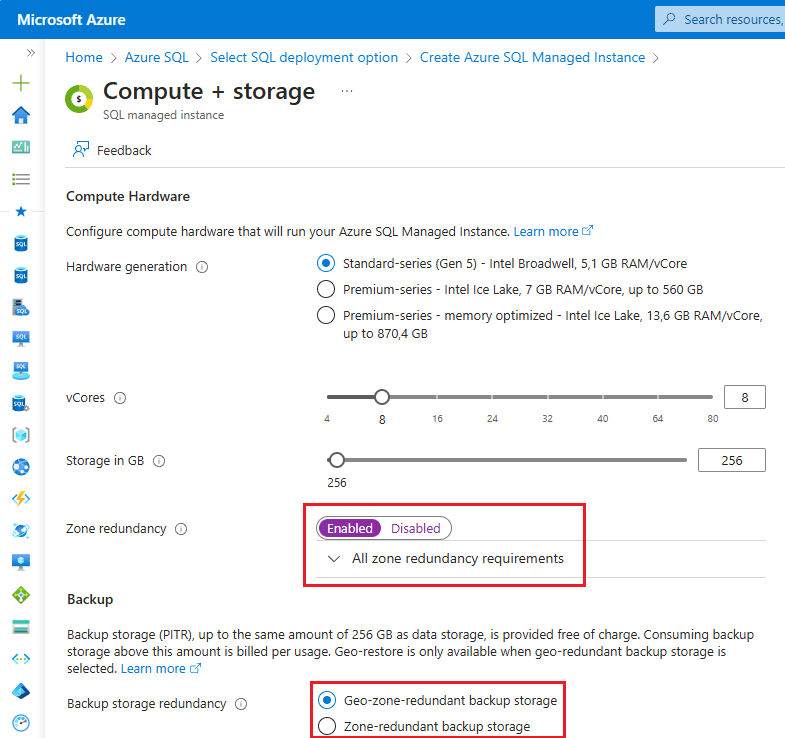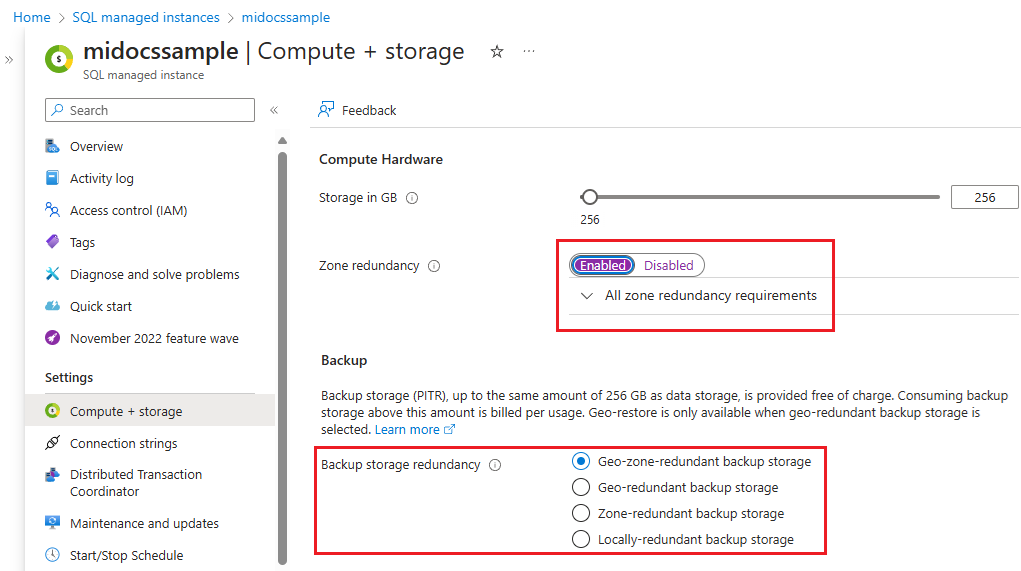Hinweis
Für den Zugriff auf diese Seite ist eine Autorisierung erforderlich. Sie können versuchen, sich anzumelden oder das Verzeichnis zu wechseln.
Für den Zugriff auf diese Seite ist eine Autorisierung erforderlich. Sie können versuchen, das Verzeichnis zu wechseln.
Gilt für:Azure SQL Managed Instance
In diesem Artikel wird erläutert, wie Sie eine Zonenredundanz für Azure SQL Managed Instance über Azure-Portal, PowerShell, Azure CLI und REST-API konfigurieren.
Durch die Verwendung einer zonenredundanten Konfiguration können Sie Ihre Instanzen der Dienstebene „Unternehmenskritisch“ oder „Universell“ für deutlich mehr Ausfallszenarien hochverfügbar und resistent machen (z. B. für schwerwiegende Ausfälle von Rechenzentren), ohne Änderungen an der Anwendungslogik vornehmen zu müssen. Sie können alle vorhandenen Instanzen der Dienstebene „Unternehmenskritisch“ oder „Universell“ in die zonenredundante Konfiguration konvertieren.
Überlegungen
Berücksichtigen Sie Folgendes bei der Verwendung von Zonenredundanz für SQL Managed Instance:
- Zonenredundanz ist in ausgewählten Regionen verfügbar.
- Zonenredundanz ist derzeit nicht für den Next-gen General Purpose Service-Tier verfügbar.
- Zonenredundanz kann aktiviert und deaktiviert werden. Der Vorgang zum Aktivieren oder Deaktivieren der Zonenredundanz ist ein vollständiger Online Skalierungsvorgang, der im Hintergrund ausgeführt wird.
- Um Zonenredundanz zu aktivieren, muss die Sicherungsspeicher-Redundanz der SQL Managed Instance zonenredundanten oder geozonenredundanten Speicher verwenden.
Neue Instanz
Sie können eine neue zonenredundanten Instanz über das Azure-Portal, PowerShell, Azure CLI und REST-API erstellen.
Führen Sie die folgenden Schritte aus, um eine neue zonenredundante SQL Managed Instance im Azure-Portal zu konfigurieren:
Wechseln Sie im Azure-Portal zur Seite Azure SQL.
Wählen Sie auf der Seite Azure SQL+ Erstellen, um die Option SQL-Bereitstellung auswählen zu öffnen.
Auf der Seite Option SQL Bereitstellung auswählen wählen Sie Einzelinstanzerstellung in der Aufklappliste Ressourcentyp auf der Kachel SQL managed instances und wählen Sie dann Erstellen, um die Seite Azure SQL Managed Instance erstellen zu öffnen.
Auf der Registerkarte Basics der Seite Azure SQL Managed Instance erstellen, wählen Sie Verwaltete Instanz konfigurieren unter Compute + Speicher, um die Seite Compute + Speicher zu öffnen.
Auf der Seite „Compute + Speicher“:
- Wählen Sie für Sicherungsspeicher-Redundanz unter Sicherung die Option
Zone-redundantoderGeo-zone-redundantSicherungsspeicher aus. Sicherungen müssen konfiguriert werden, bevor Sie Zonenredundanz aktivieren können. - Wählen Sie für Zonenredundanz unter ComputeHardware die Option Aktiviert aus.
- Konfigurieren Sie die verbleibenden Instanzeinstellungen basierend auf Ihren geschäftlichen Anforderungen, und verwenden Sie dann Anwenden, um Ihre Konfiguration zu speichern, und kehren Sie zur Seite Azure SQL Managed Instance erstellen zurück.
- Wählen Sie für Sicherungsspeicher-Redundanz unter Sicherung die Option
Konfigurieren Sie auf der Seite Azure SQL Managed Instance erstellen die verbleibenden Instanzeinstellungen basierend auf Ihren geschäftlichen Anforderungen, wählen Sie Überprüfen und Erstellen aus, um Ihre Einstellungen zu überprüfen, und verwenden Sie dann Erstellen, um Ihre Instanz bereitzustellen, die mit Zonenredundanz konfiguriert ist. Weitere Informationen zum Bereitstellen einer verwalteten Instanz erfahren Sie unter Erstellen von Azure SQL Managed Instance.
Vorhandene Instanz
Sie können Zonenredundanz für eine vorhandene SQL Managed Instance mithilfe von Azure-Portal, PowerShell, Azure CLI und REST-API aktivieren oder deaktivieren.
Führen Sie die folgenden Schritte aus, um die Zonenredundanzkonfiguration für eine vorhandene SQL Managed Instance mithilfe des Azure-Portal zu aktualisieren.
Gehen Sie im Azure-Portal zu Ihrer SQL Managed Instance-Ressource.
Im Bereich Compute und Speicher:
- Um Zonenredundanz zu aktivieren, stellen Sie zunächst sicher, dass die Sicherungsspeicher-Redundanz unter Sicherung auf
Zone-redundantoderGeo-zone-redundantfestgelegt ist. Wenn dies noch nicht geschehen ist, wählen Sie Ihre neue Option zur Redundanz des Sicherungsspeichers aus, und wenden Sie Ihre Einstellungen an. Warten Sie, bis der Vorgang abgeschlossen ist, und aktualisieren Sie dann die Seite, bevor Sie Zonenredundanz aktivieren. - Verwenden Sie unter Compute Hardware die Umschaltfläche Zonenredundanz, um Zonenredundanz zu aktivieren oder zu deaktivieren.
- Um Zonenredundanz zu aktivieren, stellen Sie zunächst sicher, dass die Sicherungsspeicher-Redundanz unter Sicherung auf
Zonenredundanz überprüfen
Sie können die aktuelle Zonenredundanzeinstellung für Ihre verwaltete SQL-Instanz mithilfe der Azure-Portal, PowerShell, Azure CLI und der REST-API überprüfen.
Führen Sie die folgenden Schritte aus, um die Zonenredundanzkonfiguration für eine vorhandene SQL Managed Instance mithilfe des Azure-Portal zu überprüfen.
- Gehen Sie im Azure-Portal zu Ihrer SQL Managed Instance-Ressource.
- Überprüfen Sie auf der Seite Compute + Storage unter Einstellungen den Umschalter Zonenredundanz im Abschnitt Compute Hardware.
Unterstützte Regionen
Überprüfen sie die Verfügbarkeit von Zonenredundanz nach Region für azure SQL Managed Instance.
Zugehöriger Inhalt
Weitere Informationen finden Sie unter: