Switch Screenshots
Switching screenshots allows you to select a website state you want to view a heatmap for. As you change to a different screenshot, the heat is generated based on that new screenshot. Click data and area data are updated based on the elements present in the new screenshot. However, scroll data remains the same for all the screenshots.
How to switch screenshots?
Go to Heatmaps -> Change screenshot.
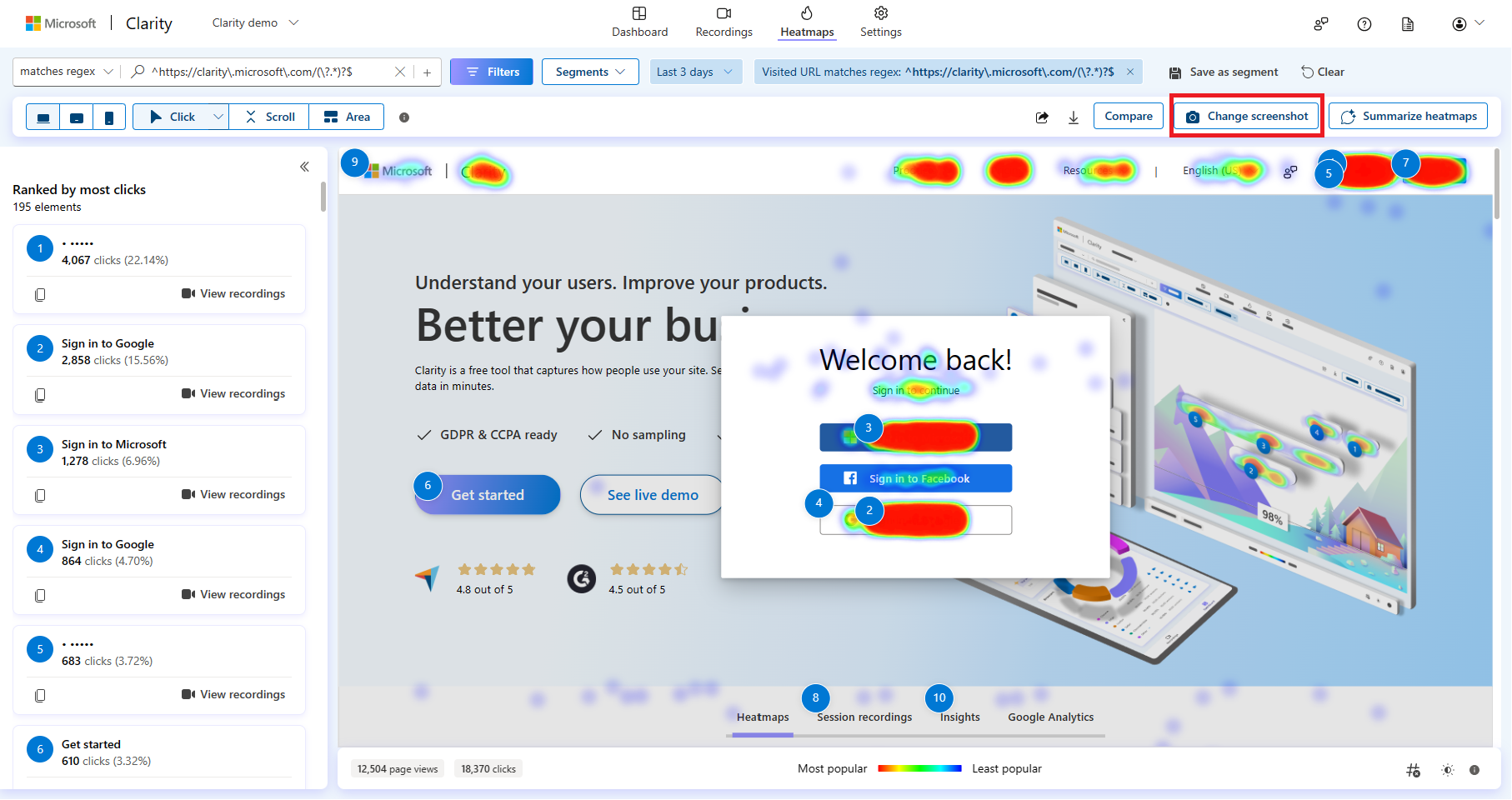
In the left panel, you can view a list of screenshots. Select a screenshot to start viewing the heatmap.
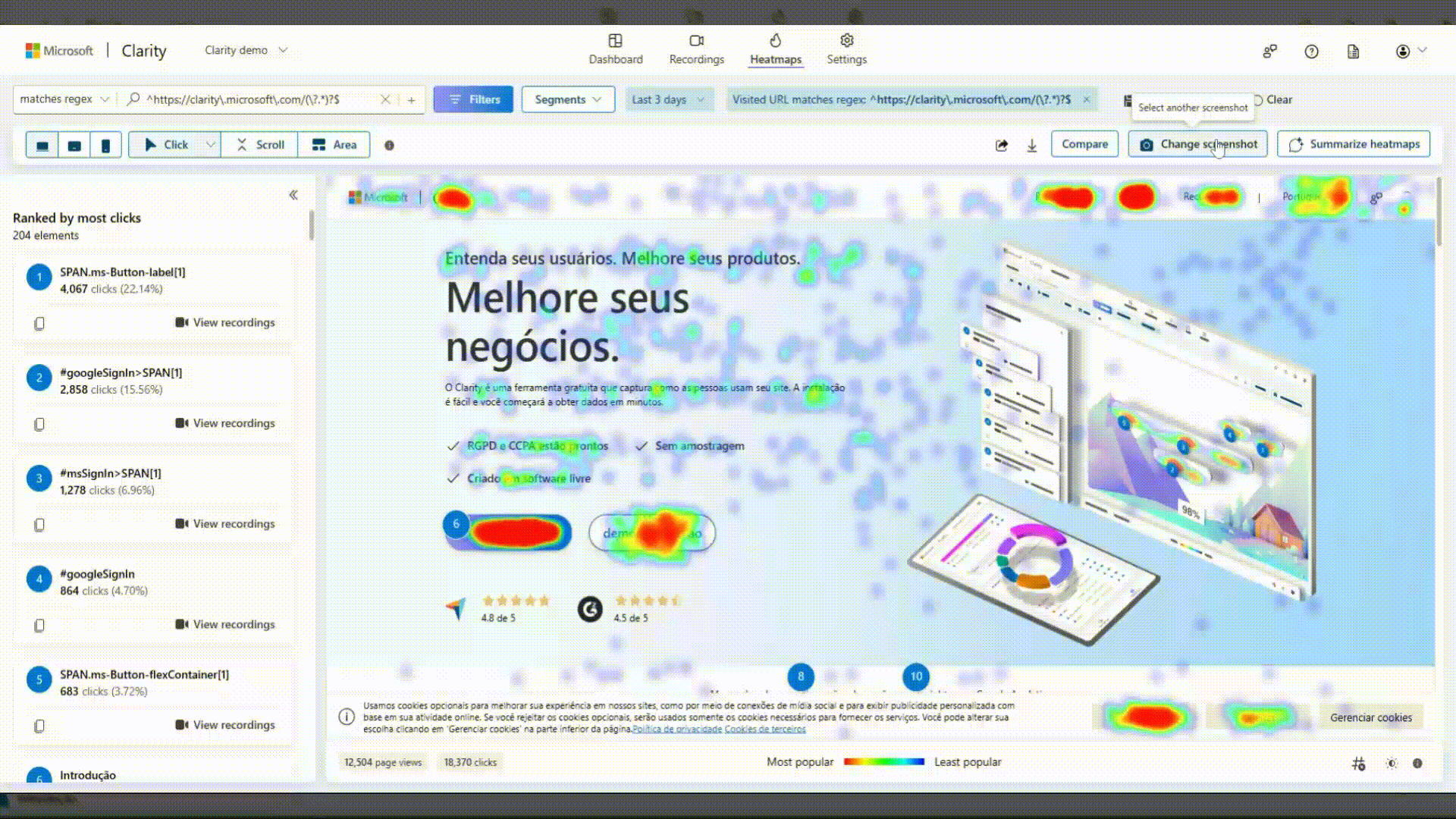
Select back to click data/scroll data/areas or View click data to start using the heatmap features.
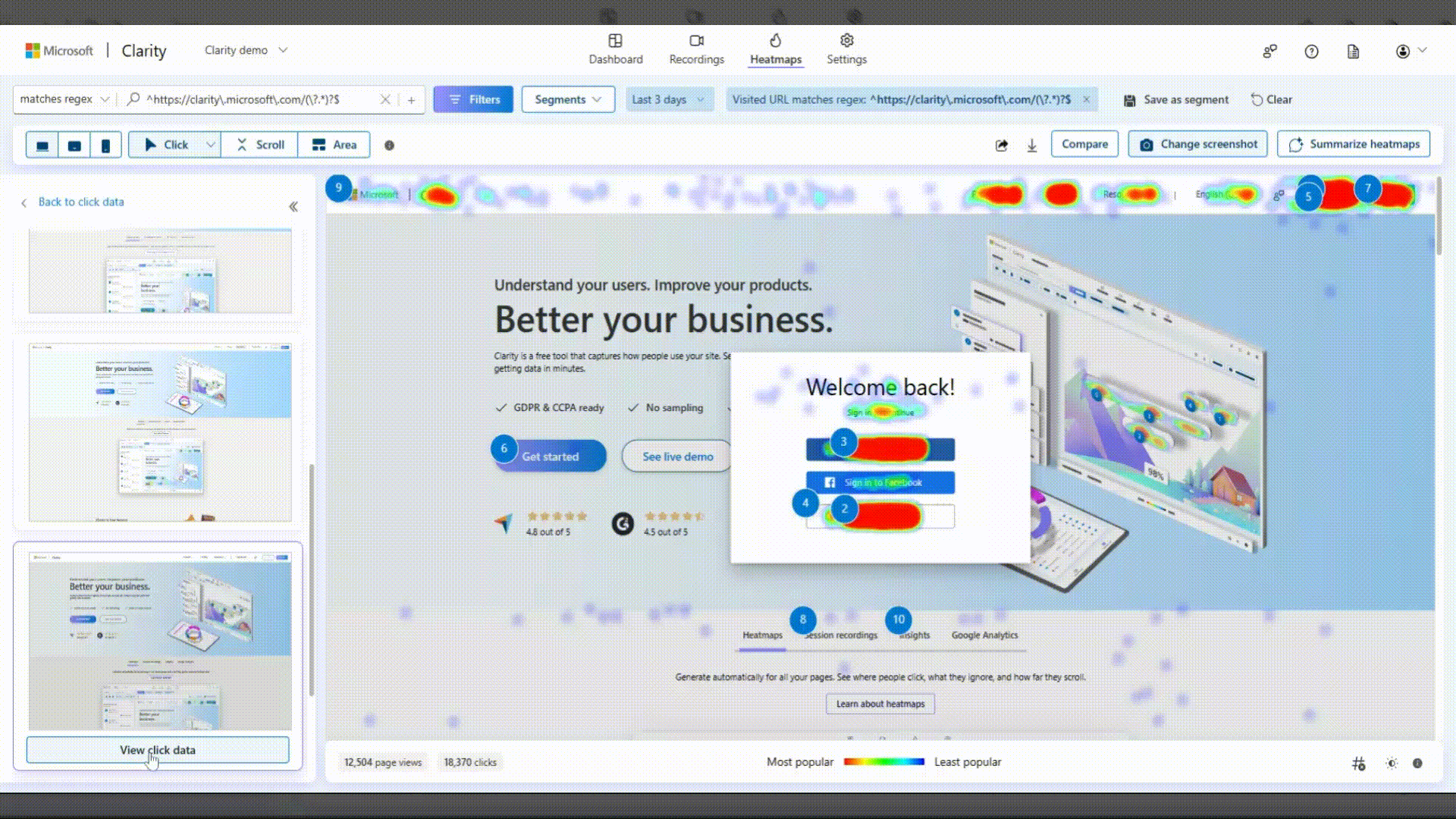
Supported features
Using screenshots, you can avail all the features such as view recordings, comparing screenshots, adjusting the opacity of the heat, heatmaps for group of pages, downloading, and sharing.